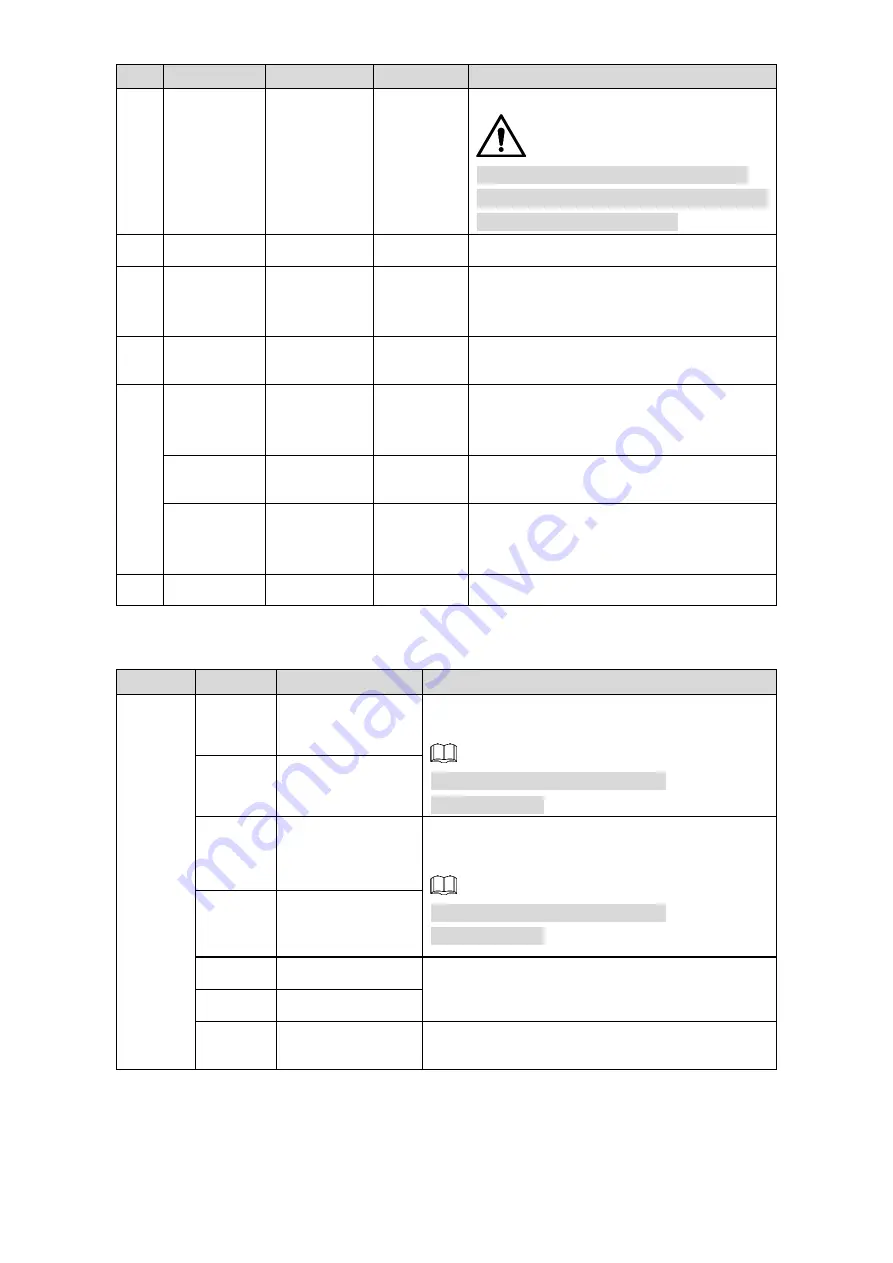
Design 3
SN
Port
Port Name
Connector Function Description
1
POWER
Power input
port
—
Input 24V AC.
Actual use shall be in accordance with
device label instruction. Otherwise, it may
cause damage to the device.
2
RS-485
RS-485 port
—
Control external PTZ and so on.
3
VIDEO
OUT
Analog video
output
BNC
Generally it outputs analog video signal, it
can connect to TV monitor to check
image.
4
LAN
Network port
Ethernet
port
Connect to standard Ethernet cable.
5
AUDIO IN
Audio input
port
—
3.5mm Jack port, input audio signal,
receive analog audio signal from sound
pick-up and so on.
AUDIO
OUT
Audio output
port
—
3.5mm Jack port, output audio signal to
earphone and other devices.
AUDIO
GND
Audio
ground
terminal
—
Ground terminal
6
I/O
I/O port
—
Alarm signal input/output.
Please refer to Table 2-2 for introduction of I/O port.
Table 2-2 I/O port description
Port
Color
Cable port name
Function description
I/O port
Blue
ALARM_OUT1
Alarm output port1, output alarm signal to alarm
device.
Use ALARM_OUT1 together with
ALARM_COM1.
Green
ALARM_COM1
Black
ALARM_OUT2
Alarm output port2, output alarm signal to alarm
device.
Use ALARM_OUT2 together with
ALARM_COM2.
Pink
ALARM_COM2
Red
ALARM_IN1
Alarm input ports; receive the on-off signal of
external alarm source.
Brown
ALARM_IN2
Yellow
&Green
ALM_IN_GND
Ground terminal.


























