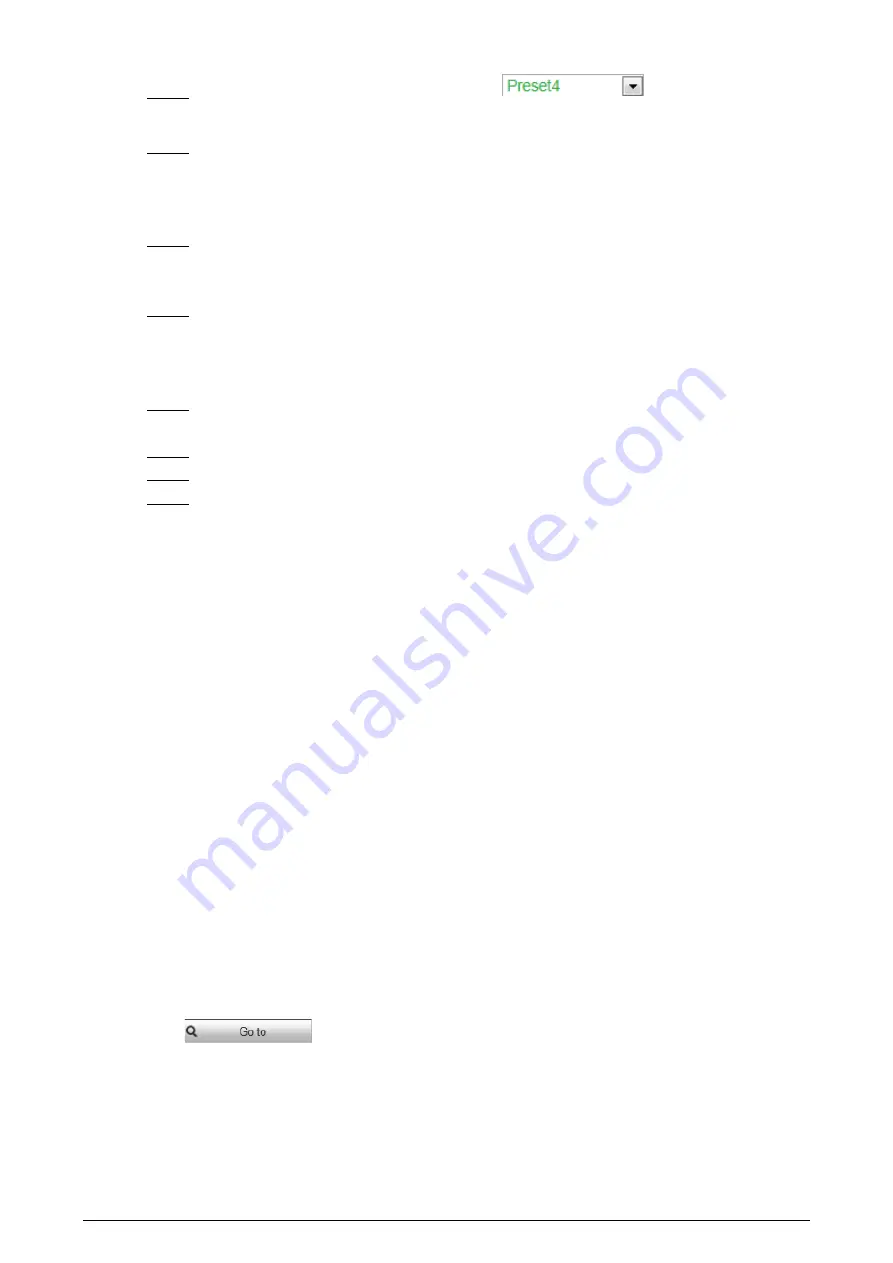
100
In
Preset
box, select a preset (the blue font,
, for example, means the
Step 2
preset has already enabled Smoking Detection).
The whole surveillance image is set as the smoking detection area by default (as indicated
Step 3
by the yellow box). If you want to form a specific area, a pentagon, for example, click
Clear
to clear the yellow box. Then click
Draw Rule
and draw a polygon to form the area you want
to monitor.
If you want to define a specific period (4:00–23:59, for example) for the smoking detection to
Step 4
work (this means perhaps you don’t need to pay attention to the scene at 00:00–4:00), click
Setting
next to
Period
to define every day in a week.
If you want to set the lasting time of smoking behavior beyond which the linked action such
Step 5
as
Relay-out
,
Send Email
and
Record
will be triggered, fill in a value from
1
to
600
in the
Duration
box (the default value is
5
). For example, if you are at a gas station and pay much
attention to calling behavior, set
Duration
to
2
or a less value.
If you want to set the sensitivity, drag the sliding block next to
Sensitivity
. The larger the
Step 6
value is, the more sensitive the call detection will be.
Select
Enable
to enable the preset’s call detection.
Step 7
For linked action settings, see "4.4.10 Configure Linked Measures."
Step 8
Click
Save
.
Step 9
4.4.4.3
View Web Interface Alarm Records
After finishing settings in "4.4.4.1 Configure Smart Plan" and "4.4.4.2 Configure Smoking Detection",
select
Alarm
tab and select
Smoking Detection
in
Alarm
Type
to enable alarm notifications on the
web interface.
Then view smoking behavior records on the
Alarm
tab when an alarm is triggered.
4.4.5
Boat Detection
Configure Boat Detection settings such as Tripwire (a boat enters the other side of the drawn line
unexpectedly) and Intrusion (a boat enters the drawn area, a rectangular, for example unexpectedly)
to help you monitor an area. When Tripwire or Intrusion are triggered, you will be informed to take
action.
4.4.5.1
Configure Smart Plan
Select a preset for which you can enable the Boat Detection first. Then you can configure detailed
settings.
Go to the
Live
interface and select
Preset
in
PTZ function
box. Then select a preset number and
click
to examine whether or not it’s the scene that you want to monitor for
unexpected boats. See Figure 4-49. If not, go to
Setting > PTZ > Function > Preset
to add a new
preset.






























