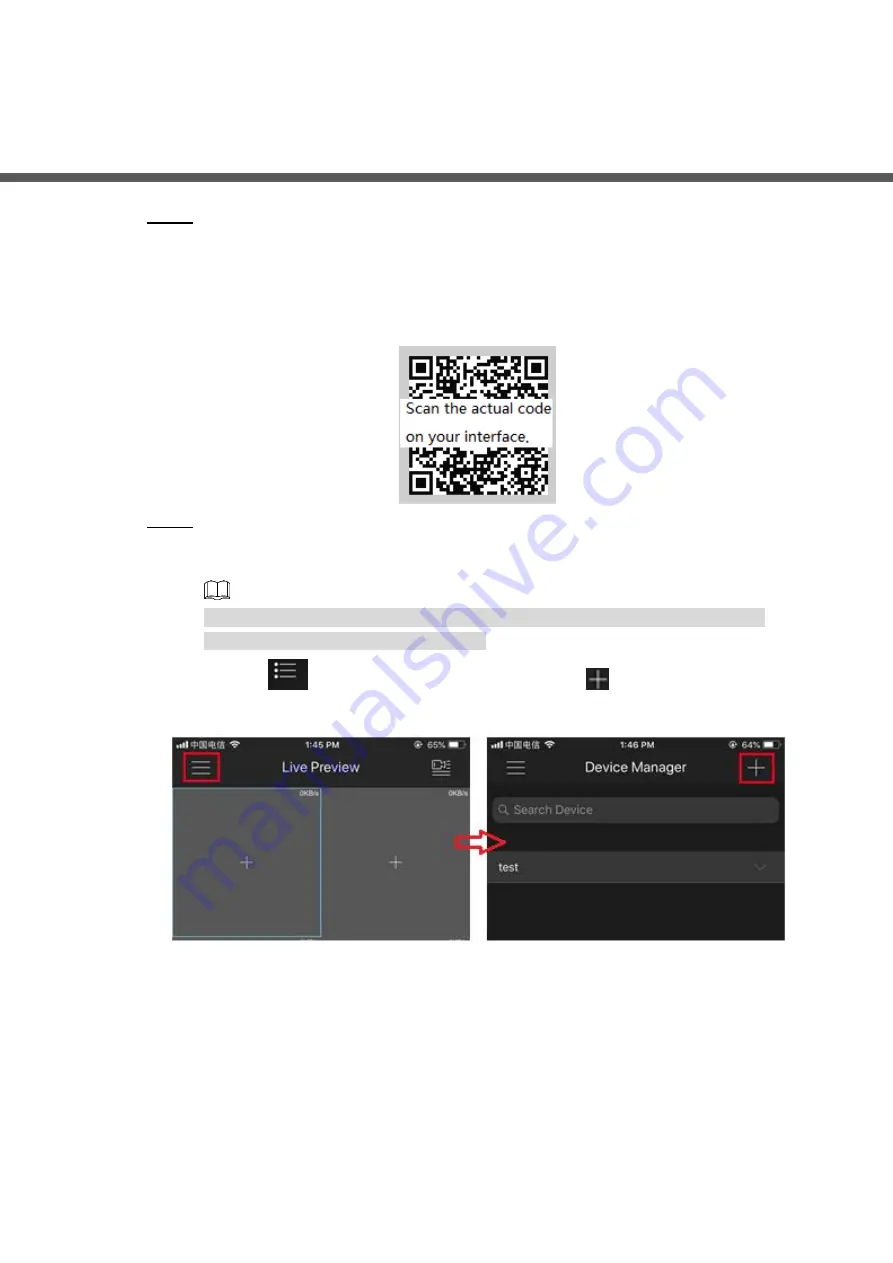
P2P
15
5
P2P
Scan the QR code with the cell phone to download and install the mobile app.
Step 1
You can get the mobile app QR code and device SN QR code through the following two
ways:
Log in to the local interface and select
Main Menu
>
NETWORK
>
P2P
.
Log in to the web interface and select
Main Menu
>
NETWORK
>
TCP/IP
>
P2P
.
Mobile app QR code
Figure 5-1
Register device on the mobile app
Step 2
After registering the Device successfully, you can view the monitor screen on the cell
phone app.
The following figures are for reference only. The actual product shall prevail. For
detailed information, see
User
’s Manual
.
Tap
, select
Device Manager
, and then tap
1)
P2P (1)
Figure 5-2
Tap the corresponding device type (
WiFi Device
or
Wired Device
)
and then tap
2)
P2P
to register the device. See Figure 5-3.



















