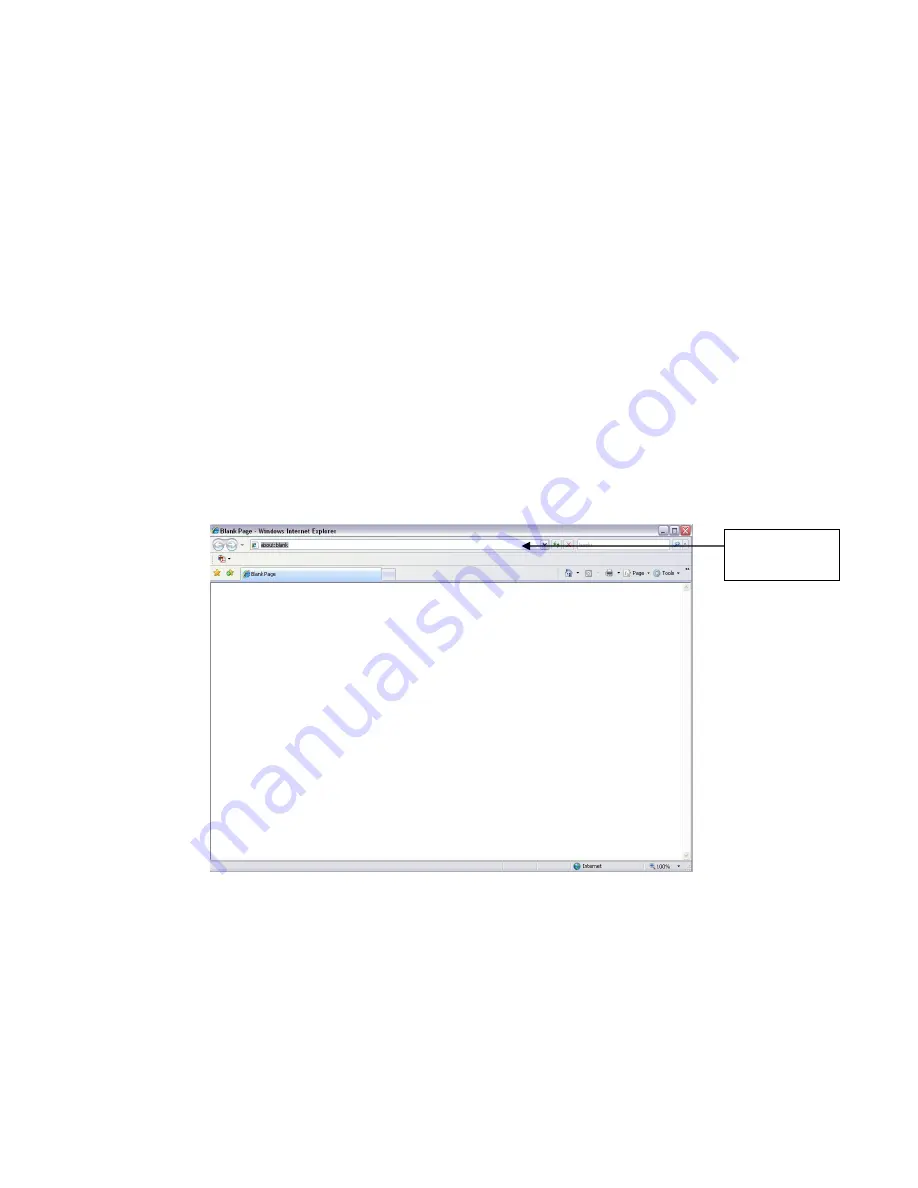
15
5
Web Operation
These series block camera products support the Web access and management via PC.
Web includes six modules: encode setup bar, window adjust bar, system menu bar, window
function option bar, PTZ control bar, PTZ setup/menu.
5.1
Network Connection
Please follow the steps listed below for network connection.
Make sure the block camera has connected to the network properly.
Please set the IP address, subnet mask and gateway of the PC and the block camera
respectively. (Please set the same segment for the device and PC if there is no router.
Please set gateway and subnet mask if there is a router in the network. ).Device default IP
address is 192.168.1.108.
Use order ping ***.***.***.***(* block camera address) to check connection is OK or not.
5.2
Login and Logout
Open IE and input block camera address in the address bar.
For example, if your camera IP is 192.168.1.108, then please input http:// 192.168.1.108 in IE
address bar. See Figure 5-1.
Figure 5-1
The login interface is shown as below. See Figure 5-2.
Please input your user name and password.
Default factory name is admin and password is admin.
Note: For security reasons, please modify your password after you first login.
Input your IP
address here



















