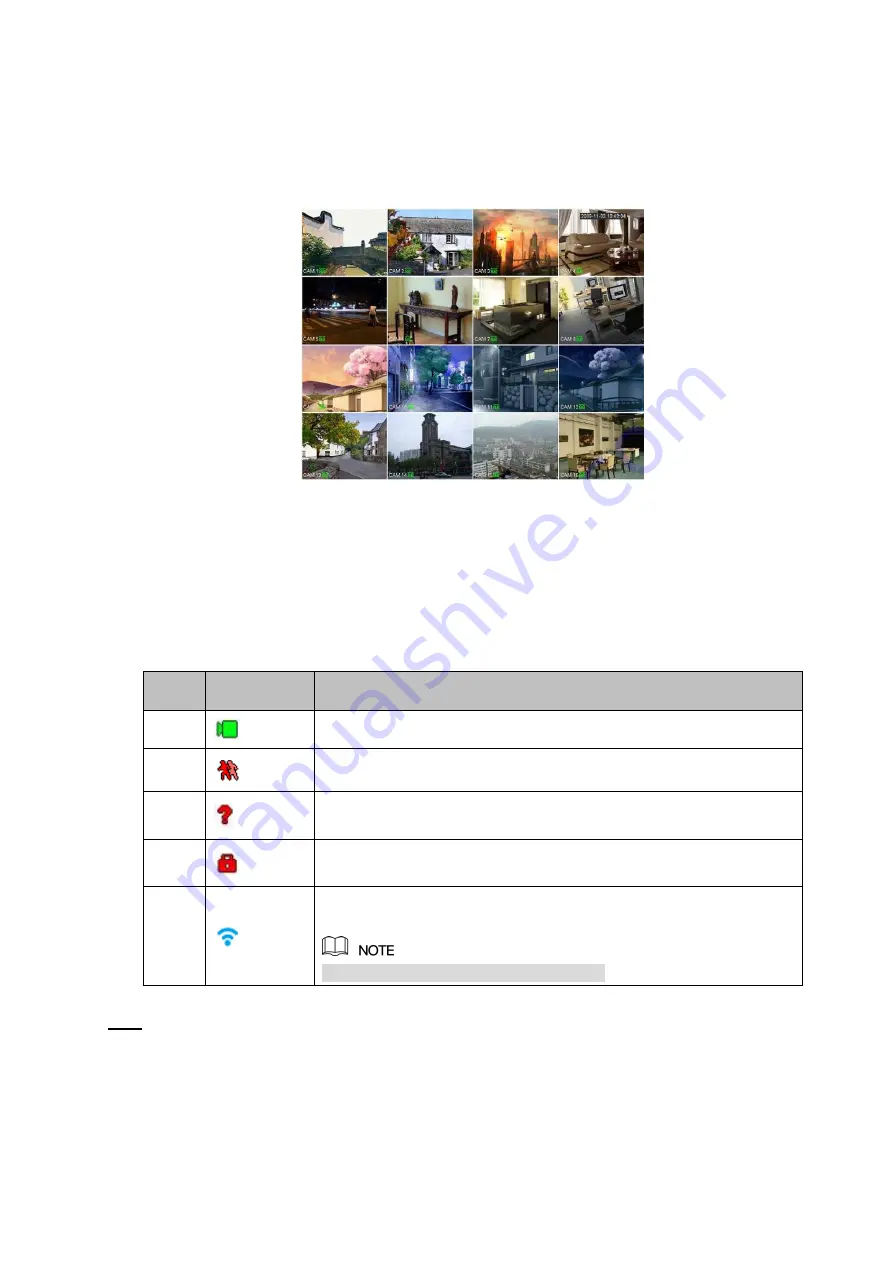
78
3.6 Preview
After device booted up, the system is in multiple-channel display mode. See Figure 3-53.Please note the
displayed window amount may vary. The following figure is for reference only.
Figure 3-53
3.6.1 Preview
If you want to change system date and time, you can refer to general settings (Main
Menu->Setting->System->General). If you want to modify the channel name, please refer to the
display settings (Main Menu->Camera->CAM name)
Please refer to the following sheet for detailed information.
SN
Icon
Function
1
When current channel is recording, system displays this icon.
2
When motion detection alarm occurs, system displays this icon.
3
When video loss alarm occurs, system displays this icon.
4
When current channel is in monitor lock status, system displays this
icon.
5
When the device remotely connects Wi-Fi IPC, this icon is displayed
on the screen of the corresponding channel.
Only some devices support this function.
Tips
Preview drag: If you want to change position of channel 1 and channel 2 when you are
previewing, you can left click mouse in the channel 1 and then drag to channel 2, release mouse
you can switch channel 1 and channel 2 positions.
Use mouse middle button to control window split: You can use mouse middle button to switch
window split amount.
Summary of Contents for NVR608-32-4KS2
Page 1: ...I Network Video Recorder User s Manual V6 0 0 ZHEJIANG DAHUA VISION TECHNOLOGY CO LTD...
Page 121: ...105 Figure 3 92 Figure 3 93...
Page 144: ...128 Figure 3 111 Figure 3 112 Figure 3 113...
Page 157: ...141 Figure 3 126 Figure 3 127...
Page 159: ...143 Figure 3 129 Click draw button to draw the zone See Figure 3 130 Figure 3 130...
Page 162: ...146 Figure 3 133 Click Draw button to draw a zone See Figure 3 134 Figure 3 134...
Page 167: ...151 Figure 3 139 Click draw button to draw the zone See Figure 3 140...
Page 185: ...169 Figure 3 157 Figure 3 158...
Page 186: ...170 Figure 3 159 Figure 3 160...
Page 189: ...173 Figure 3 164 Figure 3 165...
Page 224: ...208 Figure 3 199...
Page 311: ...295 Figure 4 56 Figure 4 57...
Page 317: ...301 Figure 4 62 Figure 4 63...
Page 318: ...302 Figure 4 64 Figure 4 65...
Page 343: ...327 Figure 4 101 Figure 4 102...
Page 352: ...336 Figure 4 115 Figure 4 116...
Page 372: ...356 Figure 4 144 Note For admin you can change the email information See Figure 4 145...






























