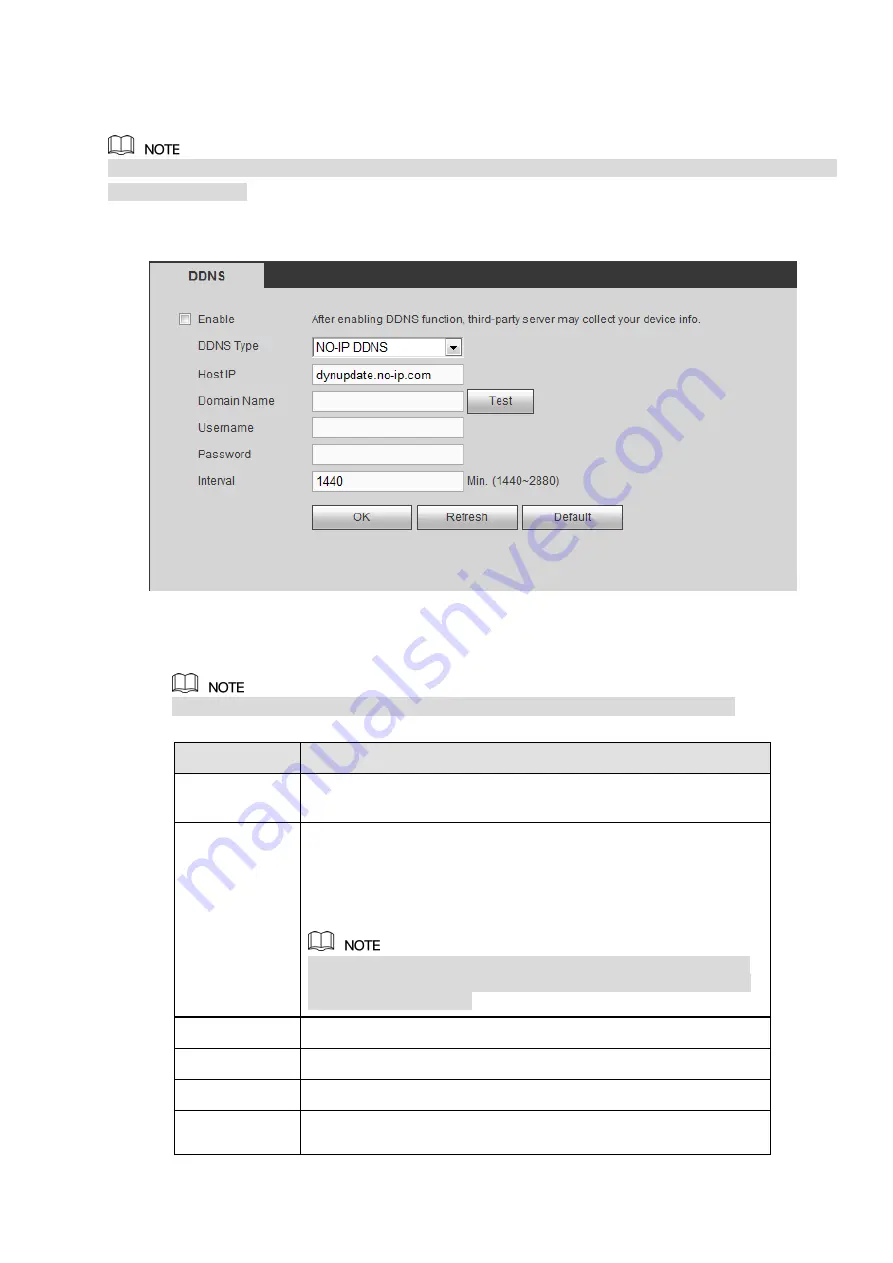
280
If the DDNS is some other type, log in the website of the DDNS provider and register information like
domain name.
After you register the device and log in the DDNS website, you can view all connected device information
of the current user.
Step 1 Enter from main memu > Setup > Network > DDNS.
DDNS setup interface is shown as in Figure 4-42.
Figure 4-42
Step 2 Select the Enable check box.
After enabling DDNS, the third-party server might collect your device information.
Step 3 Select the DDNS type and configure the parameters. For details, see the below table.
Parameter
Description
Server Type
You can select DDNS protocol from the dropdown list and then
enable DDNS function.
Address
DDNS server IP address list:
Dyndns DDNS: members.dyndns.org.
NO-IP DDNS: dynupdate.no-ip.com.
CN99 DDNS: members.3322.org.
When the DDNS type is NO-IP DDNS, some series will display
the Test button. Click Test and you can detect if the device has
registered successfully.
Domain Name Your self-defined domain name.
User
The user name you input to log in the server.
Password
The password you input to log in the server.
Test
After the configuration, click Test and system saves the
configuration and check if the domain name can be registered
Summary of Contents for NVR608-32-4KS2
Page 1: ...I Network Video Recorder User s Manual V6 0 0 ZHEJIANG DAHUA VISION TECHNOLOGY CO LTD...
Page 121: ...105 Figure 3 92 Figure 3 93...
Page 144: ...128 Figure 3 111 Figure 3 112 Figure 3 113...
Page 157: ...141 Figure 3 126 Figure 3 127...
Page 159: ...143 Figure 3 129 Click draw button to draw the zone See Figure 3 130 Figure 3 130...
Page 162: ...146 Figure 3 133 Click Draw button to draw a zone See Figure 3 134 Figure 3 134...
Page 167: ...151 Figure 3 139 Click draw button to draw the zone See Figure 3 140...
Page 185: ...169 Figure 3 157 Figure 3 158...
Page 186: ...170 Figure 3 159 Figure 3 160...
Page 189: ...173 Figure 3 164 Figure 3 165...
Page 224: ...208 Figure 3 199...
Page 311: ...295 Figure 4 56 Figure 4 57...
Page 317: ...301 Figure 4 62 Figure 4 63...
Page 318: ...302 Figure 4 64 Figure 4 65...
Page 343: ...327 Figure 4 101 Figure 4 102...
Page 352: ...336 Figure 4 115 Figure 4 116...
Page 372: ...356 Figure 4 144 Note For admin you can change the email information See Figure 4 145...






























