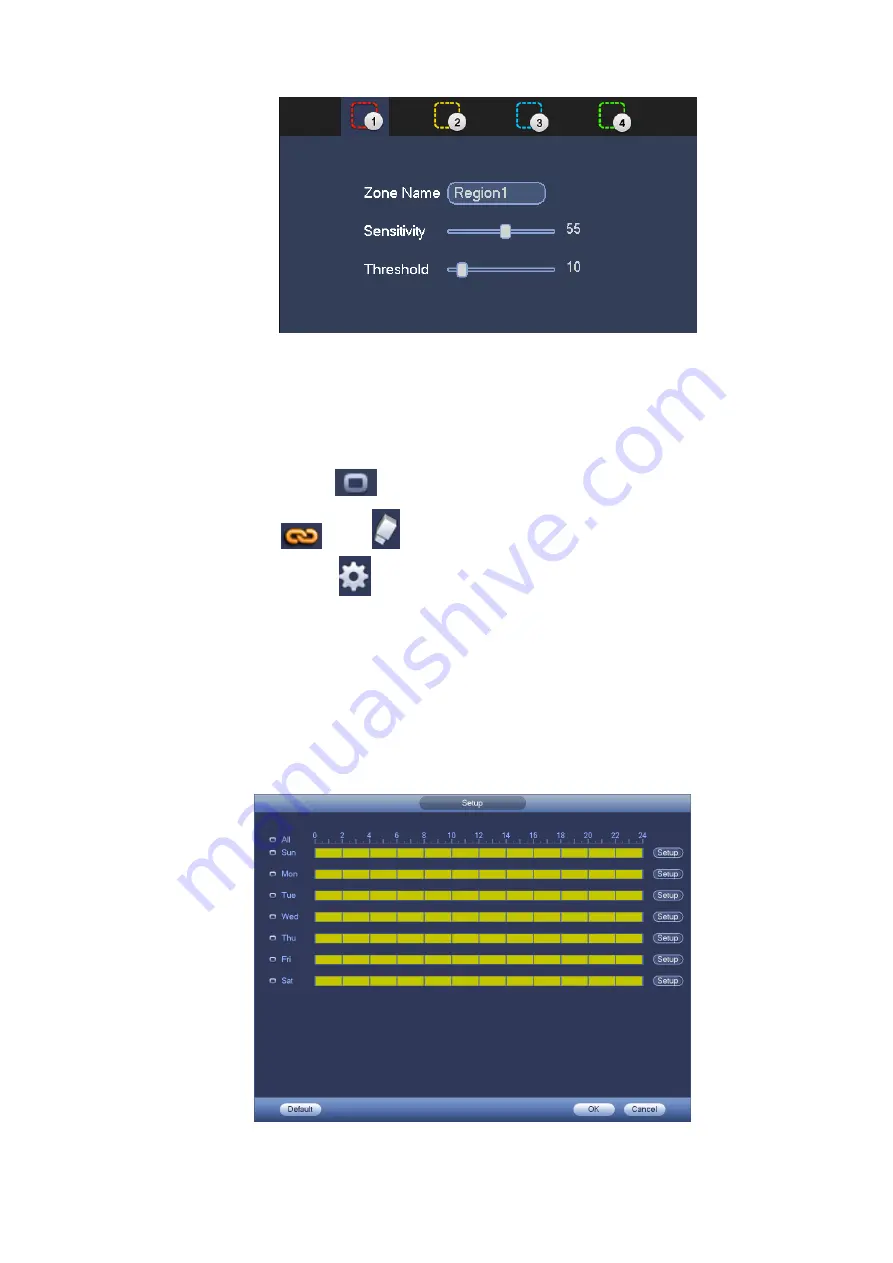
45
Figure 3-53
d) Period: Click set button, you can see an interface is shown as in Figure 3-54. Here you can set
motion detect period. System only enables motion detect operation in the specified periods. It is
not for video loss or the tampering. There are two ways for you to set periods. Please note
system only supports 6 periods in one day.
In Figure 3-54, Select icon
of several dates, all checked items can be edited together. Now
the icon is shown as
. Click
to delete a record type from one period.
In Figure 3-54. Click button
after one date or a holiday, you can see an interface shown as in
Figure 3-55. There are four record types: regular, motion detection (MD), Alarm, MD & alarm.
e) Set sensitivity. Please note the sixth level has the highest sensitivity.
f)
Click Save button to complete motion detect setup.
g) From Main menu->Setting->Storage->-Schedule. See Figure 3-46.
h) Set motion detect record channel, period and the record type shall be motion detect (MD).
Please refer to chapter 3.7.2.
i)
Click Copy button to copy current setup to other channel(s).
j)
Click OK button to complete motion detect record setup.
Figure 3-54
Summary of Contents for NVR6032K
Page 1: ...Network Video Recorder User s Manual V 5 1 0...
Page 74: ...64 Figure 3 73 Figure 3 74...
Page 75: ...65 Figure 3 75 Figure 3 76...
Page 83: ...73 Figure 3 84 Figure 3 85...
Page 84: ...74 Figure 3 86 Figure 3 87...
Page 85: ...75 Figure 3 88 Figure 3 89...
Page 87: ...77 Figure 3 91 Figure 3 92...
Page 161: ...151 Figure 4 50 Figure 4 51...
Page 162: ...152 Figure 4 52 Figure 4 53...
Page 169: ...159 Figure 4 62 Figure 4 63...
Page 176: ...166 Figure 4 72 Figure 4 73...






























