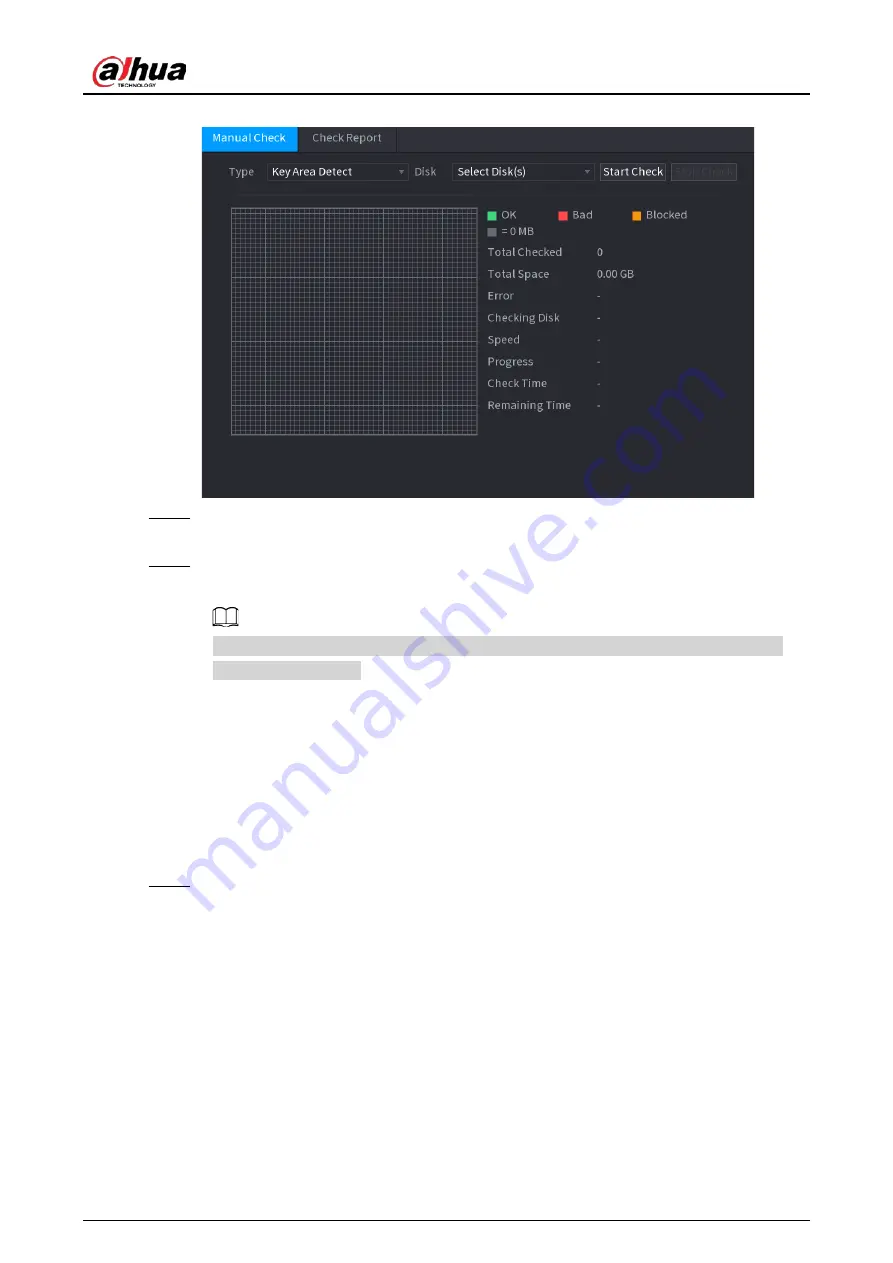
User's Manual
359
Figure 4-242
Step 2
In the
Type
list, select
Key Area Detect
or
Global Check
; and in the
Disk
list, select the
HDD that you want to detect.
Step 3
Click
Start Check
.
The system starts detecting the HDD and displays the detection information.
When system is detecting HDD, click
Stop Check
to stop current detection. Click
Start
Check
to detect again.
4.12.7.2 Detect Report
Background Information
After the detect operation, you can go to the detect report to view corresponding information.
Replace the malfunction HDD in case there is data loss.
Procedure
Step 1
Select
Main Menu
>
STORAGE
>
Disk Check
>
Check Report
.
The
Check Report
interface is displayed. See Figure 4-243.
Summary of Contents for NVR52-16P-4KS2 Series
Page 1: ...Dahua Network Video Recorder User s Manual ZHEJIANG DAHUA VISION TECHNOLOGY CO LTD V1 1 0 ...
Page 74: ...User s Manual 58 Figure 2 79 Alarm input port Figure 2 80 Alarm input port ...
Page 101: ...User s Manual 85 Figure 3 41 Step 9 Secure the HDD bracket and put the top cover back ...
Page 132: ...User s Manual 116 Figure 4 19 Modify IP Step 3 Set parameters See Table 4 5 ...
Page 147: ...User s Manual 131 Figure 4 29 Period Step 3 Set record type See Figure 4 30 ...
Page 452: ...User s Manual ...






























