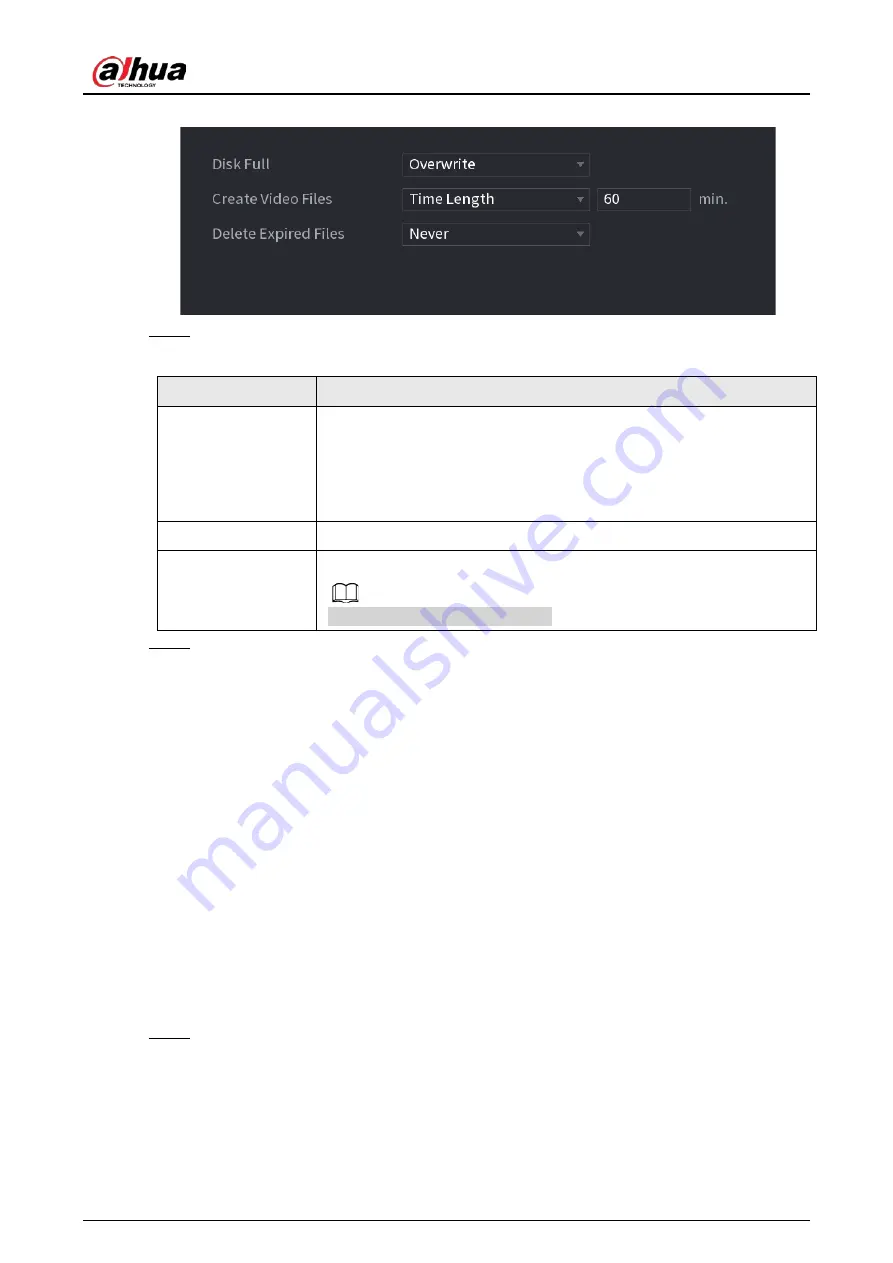
User's Manual
355
Figure 4-238
Step 2
Set parameters. See Table 4-80.
Table 4-80
Parameter
Description
Disk Full
Configure the settings for the situation all the read/write discs are full,
and there is no more free disc.
●
Select
Stop Record
to stop recording
●
Select
Overwrite
to overwrite the recorded video files always from
the earliest time.
Create Video Files
Configure the time length and file length for each recorded video.
Delete Expired Files
Configure whether to delete the old files and if yes, configure the days.
Deleted files cannot be recovered!
Step 3
Click
Apply
or
Save
to complete setup.
4.12.2 Schedule
You can set schedule record and schedule snapshot. NVR can record or snapshot as you specified.
4.12.3 Disk Manager
Background Information
You can view and sett HDD properties and format HDD.
You can view current HDD type, status, capacity and etc. The operation includes format HDD, and
change HDD property (read and write/read-only/redundancy).
●
To prevent files be overwritten in the future, you can set HDD as read-only.
●
To backup recorded video file, you can set HDD as redundant HDD.
Procedure
Step 1
Select
Main Menu
>
Storage
>
Disk Manager
.
The
Disk Manager
interface is displayed. See Figure 4-239.
Summary of Contents for NVR52-16P-4KS2 Series
Page 1: ...Dahua Network Video Recorder User s Manual ZHEJIANG DAHUA VISION TECHNOLOGY CO LTD V1 1 0 ...
Page 74: ...User s Manual 58 Figure 2 79 Alarm input port Figure 2 80 Alarm input port ...
Page 101: ...User s Manual 85 Figure 3 41 Step 9 Secure the HDD bracket and put the top cover back ...
Page 132: ...User s Manual 116 Figure 4 19 Modify IP Step 3 Set parameters See Table 4 5 ...
Page 147: ...User s Manual 131 Figure 4 29 Period Step 3 Set record type See Figure 4 30 ...
Page 452: ...User s Manual ...






























