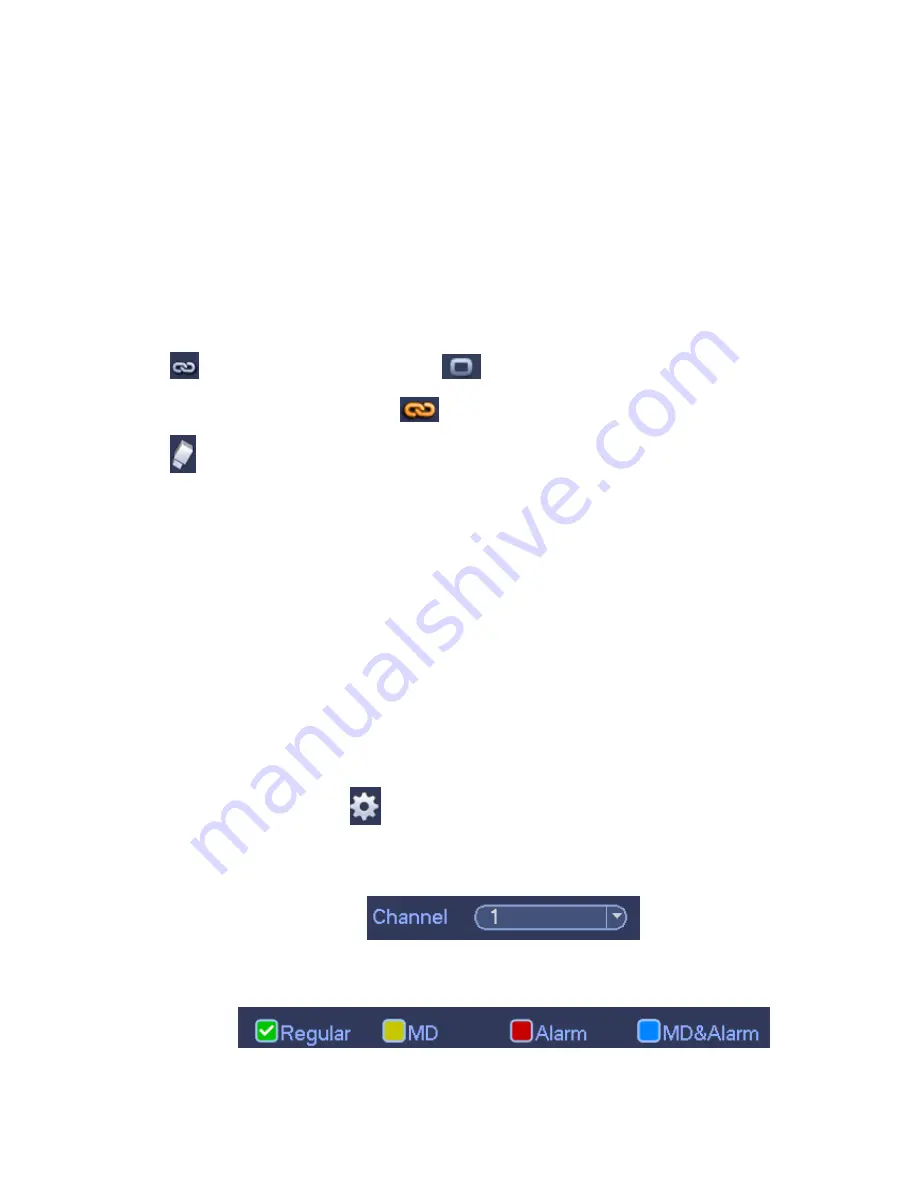
11
You need to have proper rights to implement the following operations. Please make sure the HDDs
have been properly installed.
After the system booted up, it is in default 24-hour regular mode. You can set record type and time in
schedule interface.
In the main menu, from Main menu->Setting->Storage->Schedule, you can go to schedule menu. See
Figure 3-9. There are total six periods.
Please note you need to go to Main menu->Setting->System->General->Holiday to set holiday date first,
otherwise, there is no holiday setup item.
Channel: Please select the channel number first. You can select
“
all
”
if you want to set for the whole
channels.
: Sync connection icon. Select icon
of several dates, all checked items can be edited or
together. Now the icon is shown as
.
: Click it to delete a record type from one period.
Record Type: Please check the box to select corresponding record type. There are four types:
Regular/MD (motion detect)/Alarm/MD&Alarm.
Week day: There are eight options: ranges from Saturday to Sunday and all.
Holiday: It is to set holiday setup. Please note you need to go to the General interface (Main Menu -
>Setting->System->General) to add holiday first. Otherwise you can not see this item.
Pre-record: System can pre-record the video before the event occurs into the file. The value ranges
from 1 to 30 seconds depending on the bit stream .
Redundancy: System supports redundancy backup function. It allows you backup recorded file in two
disks. You can highlight Redundancy button to activate this function. Please note, before enable this
function, please set at least one HDD as redundant. (Main menu->Setting->Storage->HDD Manager).
Please note this function is null if there is only one HDD.
ANR: It is to save video to the SD card of the network camera in case the network connection fails.
The value ranges from 0s
~
43200s. After the network connection resumed, the system can get the
video from the SD card and there is no risk of record loss.
Period setup: Click button
after one date or a holiday, you can see an interface shown as in
Figure 3-10.There are four record types: regular, motion detection (MD), Alarm, MD & alarm.
Please following the steps listed below to draw the period manually.
a) Select a channel you want to set. See Figure 3-6.
Figure 3-6
b) Set record type. See Figure 3-7.
Figure 3-7





















