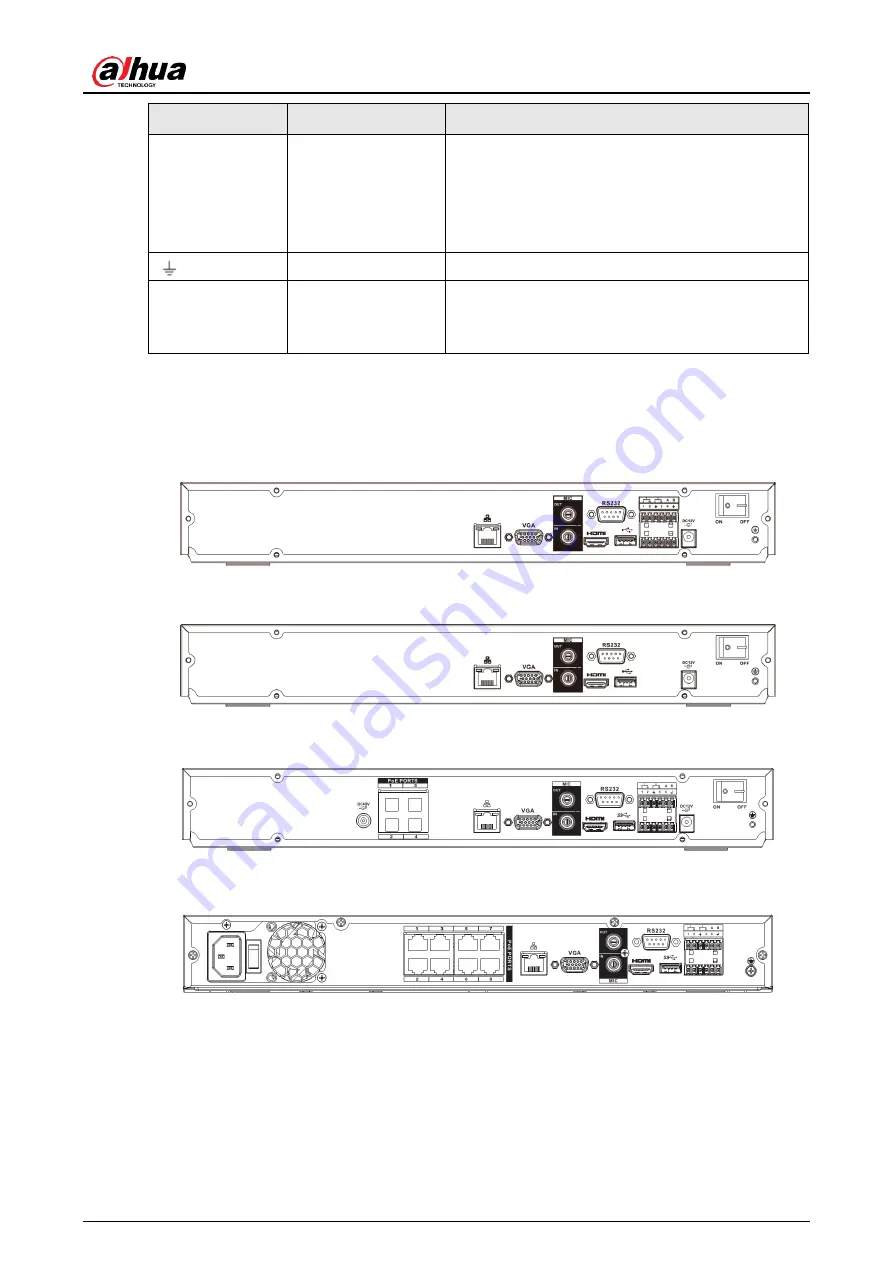
User's Manual
29
Port Name
Connection
Function
MIC OUT
Audio output port
Audio output port. It is to output the analog audio
signal to the devices such as the sound box.
● Bidirectional talk output.
● Audio output on 1-window video monitor.
● Audio output on 1-window video playback.
GND
Ground end
PoE PORTS
PoE port
Built-in switch. Support PoE function.
For PoE series product, you can use this port to
provide power to the network camera.
2.2.7 NVR42/42N/42-P/42-8P/42-16P Series
The NVR42 series rear panel is shown as below. See Figure 2-35.
Figure 2-35
The NVR42N series rear panel is shown as below. See Figure 2-36.
Figure 2-36
The NVR42-P series rear panel is shown as below. See Figure 2-37.
Figure 2-37
The NVR42-8P series rear panel is shown as below. See Figure 2-38.
Figure 2-38
The NVR42-16P series rear panel is shown as below. See Figure 2-39.
Summary of Contents for NVR41 series
Page 1: ...Dahua Network Video Recorder User s Manual ZHEJIANG DAHUA VISION TECHNOLOGY CO LTD V4 5 1...
Page 103: ...User s Manual 89 The following figure is for reference only Figure 3 51...
Page 122: ...User s Manual 108 Figure 4 21 Step 3 Set parameters See Table 4 5...
Page 139: ...User s Manual 125 Figure 4 33 Step 3 Set record type See Figure 4 34...
Page 295: ...User s Manual 281 Figure 4 182 Figure 4 183...
Page 416: ...User s Manual...






























