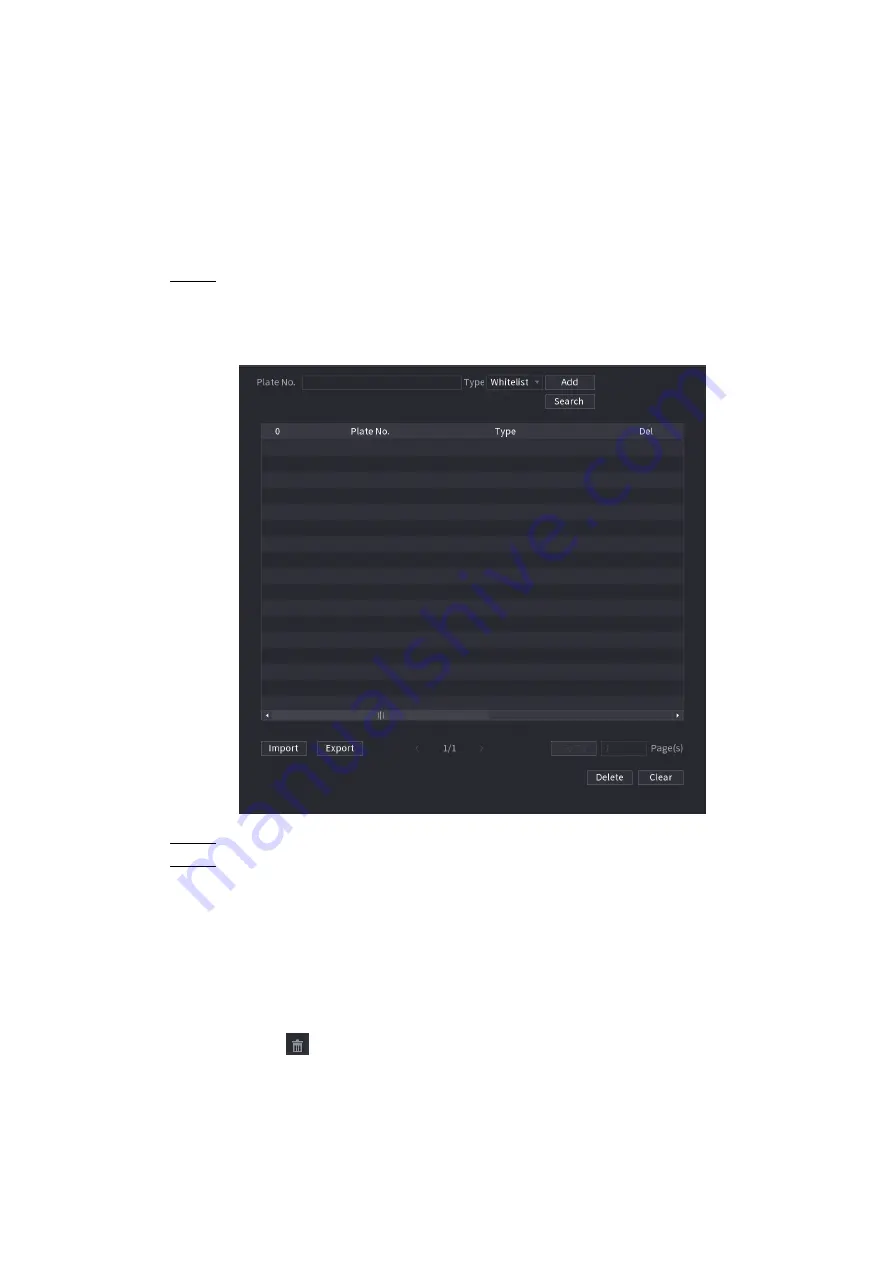
Local Basic Operation 222
blacklist/whitelist and then trigger the corresponding alarm linkage.
After enable black/whitelist, on the preview interface, the plate in the blacklist is displayed as red
on the plate list, the plate in the whitelist is displayed as green on the plate list. For the plate not
in the black/whitelist, the plate is displayed as white.
Adding B/W List
Step 1 Select
Main Menu > AI > DATABASE > B/WLIST.
The
B/W List
interface is displayed. See Figure 4-161.
Figure 4-161
Step 2 Set plate information and then select
Blacklist
or
Whitelist
.
Step 3 Click
Add
.
Deleting Black/Whitelist
Set type as
Whitelist
,
Blacklist
, or
All
, and then click
Search
. System displays black/whitelist
information. See Figure 4-162.
On the searched results list, check the box before the plate number and then click
Delete
,
or click the
of the corresponding plate number, you can delete the plate information on
the black/whitelist.
Click
Clear
to delete all plate information on the black/whitelist.






























