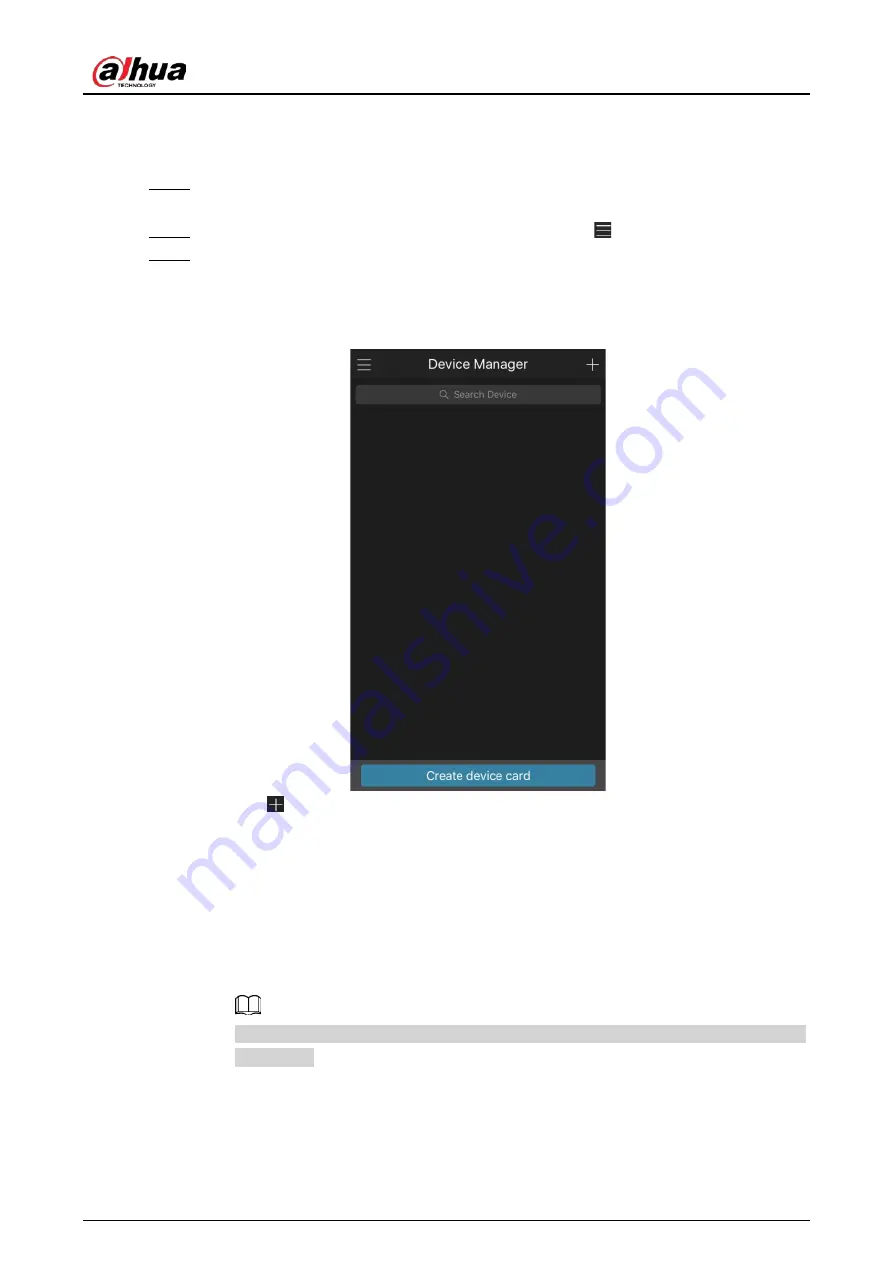
User's Manual
120
4.1.4.3.2 Client Operation
Procedure
Step 1
Use your smart phone to scan the QR code under Cell Phone Client to download the
application.
Step 2
On your smart phone, open the application, and then tap
.
Step 3
The menu is displayed. You can start adding the device.
1) Tap
Device Manager
.
The
Device Manager
interface is displayed. See Figure 4-21.
Figure 4-21 Device manager
2) Tap
on the top right corner.
The interface requiring device initialization is displayed. A pop-up message reminding
you to make sure the Device is initialized is displayed.
3) Tap
OK
.
●
If the Device has not been initialized, Tap
Device Initialization
to perform
initializing by following the onscreen instructions.
●
If the Device has been initialized, you can start adding it directly.
4) Tap
Add Device
.
You can add wireless device or wired device. The manual takes adding wired device as
an example.
5) Tap
P2P
.
The
P2P
interface is displayed. See Figure 4-22.
Summary of Contents for NVR41-4KS2 Series
Page 1: ...Dahua Network Video Recorder User s Manual ZHEJIANG DAHUA VISION TECHNOLOGY CO LTD V1 1 0 ...
Page 74: ...User s Manual 58 Figure 2 79 Alarm input port Figure 2 80 Alarm input port ...
Page 101: ...User s Manual 85 Figure 3 41 Step 9 Secure the HDD bracket and put the top cover back ...
Page 132: ...User s Manual 116 Figure 4 19 Modify IP Step 3 Set parameters See Table 4 5 ...
Page 147: ...User s Manual 131 Figure 4 29 Period Step 3 Set record type See Figure 4 30 ...
Page 452: ...User s Manual ...






























