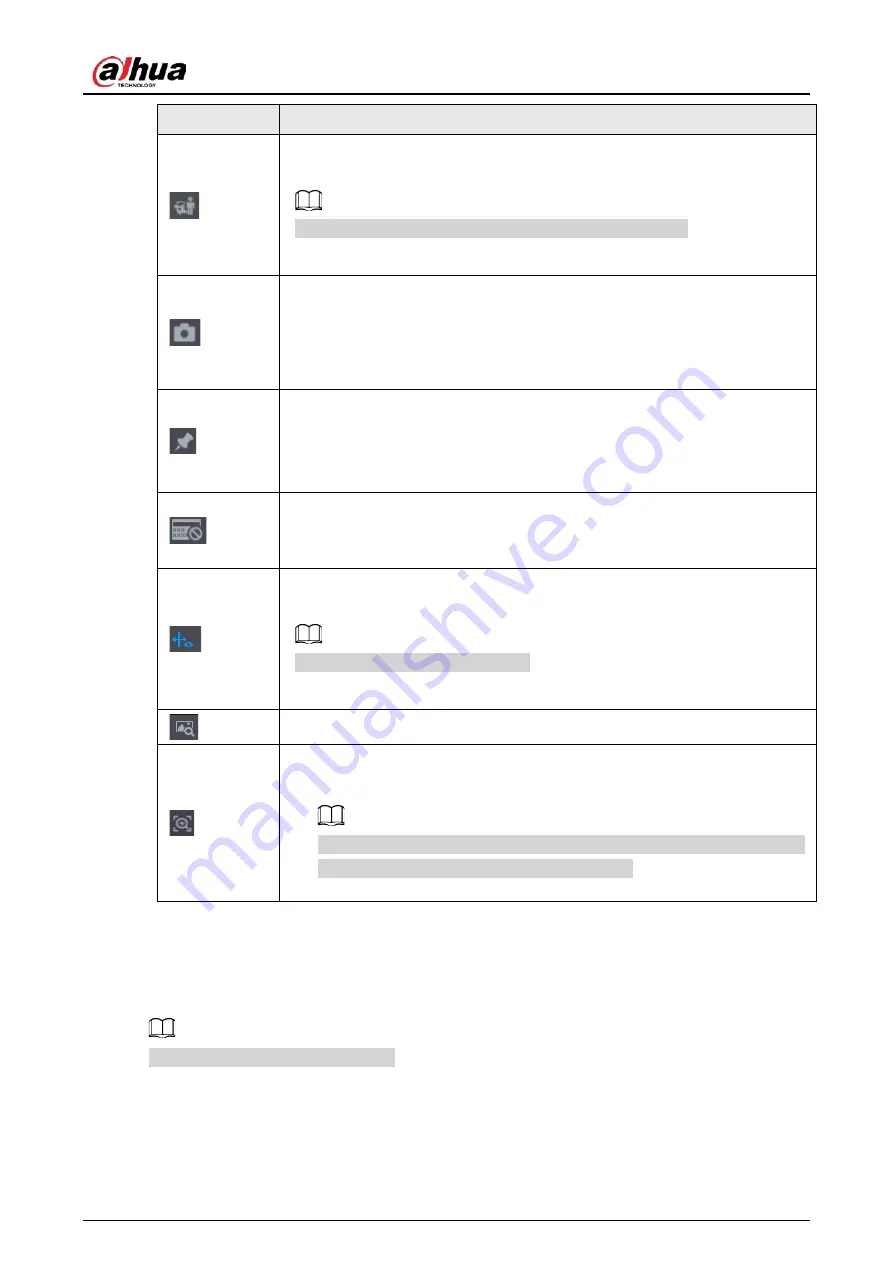
User's Manual
203
Icon
Function
Smart motion detection. You can click the icon to select a human or motor
vehicle, and the system plays detected videos of the person or motor vehicle.
Human and motor vehicle can be selected at the same time.
Click the snapshot button in the full-screen mode to take one snapshot.
System supports custom snap picture saved path. Connect the peripheral
device first, click snap button on the full-screen mode, you can select or create
a path. Click Start button, the snapshot picture can be saved to the specified
path.
Mark button.
This function is available on select models. Make sure there is a mark button in
the playback control pane.
See "5.8.2.9 Tag Playback" for detailed information.
Display and hide POS information.
In 1-channel playback mode, you can click it to display/hide POS information
on the video.
In 1-channel playback mode, click it to enable or disable display IVS rule
information on the video.
This function is for some series only.
Picture search. For details, see "5.6.3.7 Picture Search".
●
Quick pick. For details, see "5.6.3.8 Quick Pick".
●
AcuPick. For details, see "5.8.2.4 AcuPick".
Both one-channel and multiple-channel playback mode support AcuPick.
Click the icon to accurately search for the target.
5.8.2.3 Smart Search Playback
Background Information
This function is for some models only.
During the playback process, the system can analyze the motion detection zone in the scene and
give the analysis result.
Summary of Contents for NVR21-4KS3 Series
Page 1: ...Network Video Recorder User s Manual ZHEJIANG DAHUA VISION TECHNOLOGY CO LTD V2 3 5...
Page 97: ...User s Manual 77 Figure 2 118 Alarm input port 1...
Page 123: ...User s Manual 103 S3 NVR41 EI NVR41 P EI NVR41 8P EI Figure 3 48 Typical connection...
Page 129: ...User s Manual 109 Series Figure 3 56 Typical connection...
Page 142: ...User s Manual 122 Figure 5 9 Unlock pattern login...
Page 156: ...User s Manual 136 Figure 5 24 AcuPick human detection...
Page 225: ...User s Manual 205 Figure 5 92 AcuPick human detection...
Page 399: ...User s Manual 379 Figure 5 268 Pattern login...
Page 436: ...User s Manual 416 Figure 5 306 File management Step 2 Click Add Figure 5 307 Add file...
Page 456: ...User s Manual 436 Figure 5 330 Shutdown 2...
Page 485: ...User s Manual...






























