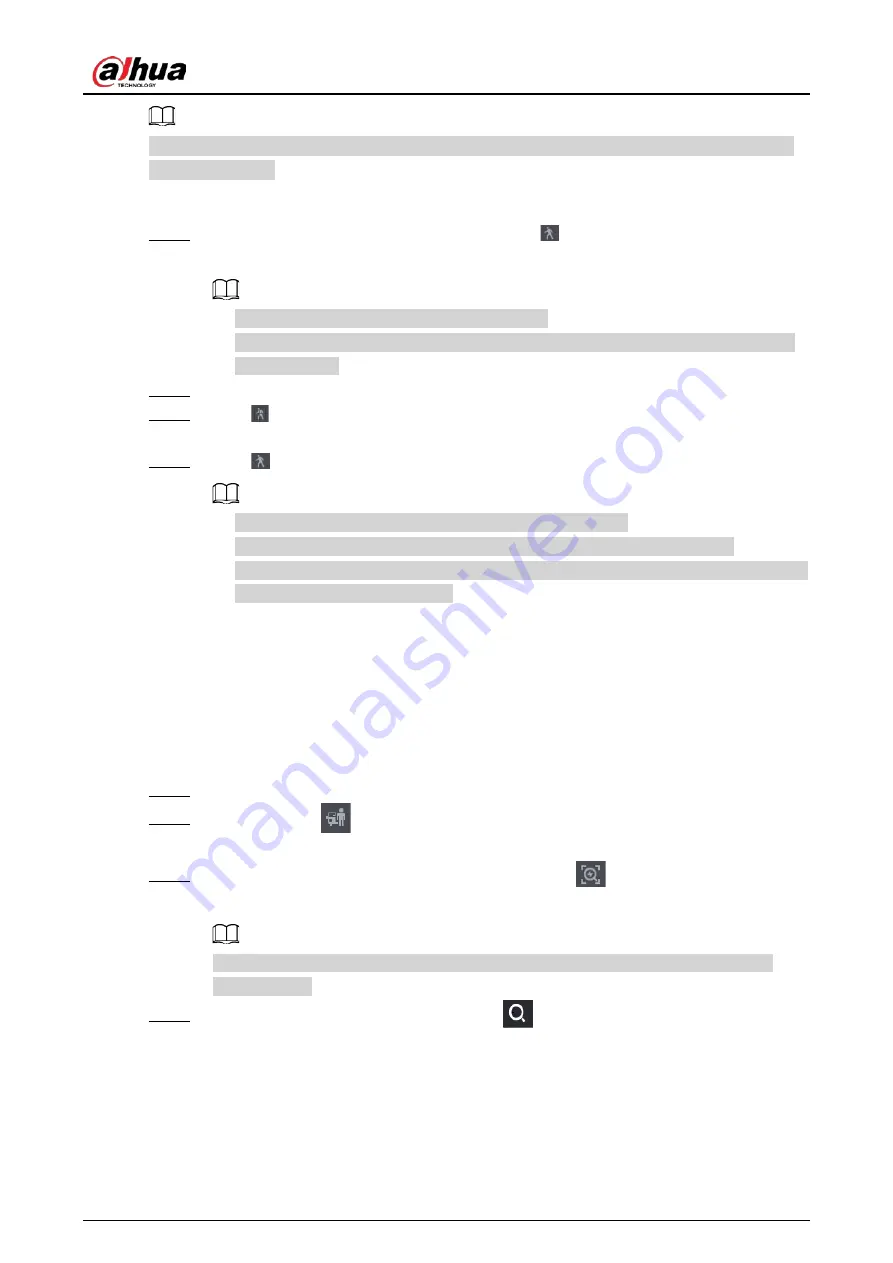
User's Manual
204
Make sure that motion detection has been enabled in
Main Menu
>
ALARM
>
Video Detection
>
Motion Detection
.
Procedure
Step 1
Select a channel to playback video and then click
. You can view the grids on the
playback video.
●
This function is for one-channel playback mode.
●
In multiple-channel playback mode, double-click a channel to switch to one-channel
playback mode.
Step 2
Select smart search zones (22*18(PAL), 22*15(NTSC)).
Step 3
Click
to go to smart search and playback. The system is going to play back all motion
detection record footage.
Step 4
Click
again to stop smart search.
●
The motion detection region cannot be the full screen zone.
●
The motion detection region adopts the current whole play pane by default.
●
The time bar unit switch, rewinding, frame by frame are not available when the system
is playing a motion detection file.
5.8.2.4 AcuPick
5.8.2.4.1 Common Search
Procedure
Step 1
Select
Main Menu
>
Search
, or right-click on the live view page and then select
Search
.
Step 2
(Optional) Click
to select the displayed results. You can choose
Human
and
Motor
Vehicle
.
Step 3
When you want to search the target in the image, click
to freeze the page. The
image automatically shows the targets.
Supports human detection (blue detection box) and motor vehicle detection (yellow
detection box).
Step 4
Point to the target you want, and then click
to check the details.
Summary of Contents for NVR21-4KS3 Series
Page 1: ...Network Video Recorder User s Manual ZHEJIANG DAHUA VISION TECHNOLOGY CO LTD V2 3 5...
Page 97: ...User s Manual 77 Figure 2 118 Alarm input port 1...
Page 123: ...User s Manual 103 S3 NVR41 EI NVR41 P EI NVR41 8P EI Figure 3 48 Typical connection...
Page 129: ...User s Manual 109 Series Figure 3 56 Typical connection...
Page 142: ...User s Manual 122 Figure 5 9 Unlock pattern login...
Page 156: ...User s Manual 136 Figure 5 24 AcuPick human detection...
Page 225: ...User s Manual 205 Figure 5 92 AcuPick human detection...
Page 399: ...User s Manual 379 Figure 5 268 Pattern login...
Page 436: ...User s Manual 416 Figure 5 306 File management Step 2 Click Add Figure 5 307 Add file...
Page 456: ...User s Manual 436 Figure 5 330 Shutdown 2...
Page 485: ...User s Manual...






























