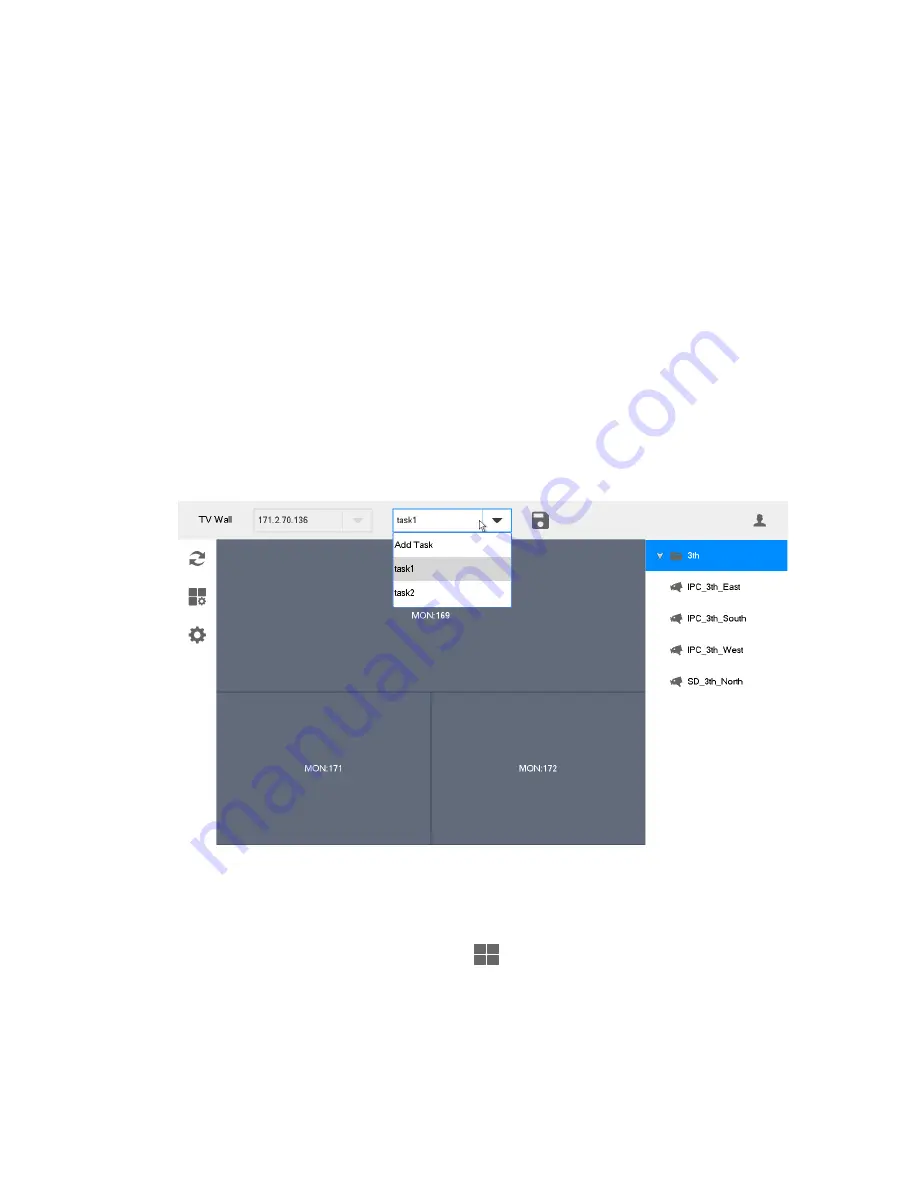
23
“Add”.
Click “Manual Add” to set parameters in the popped out dialog box.
5.2.3 Edit Decoder TV Wall
Click merged screen to edit TV wall.
5.3
Add Device
Add TV wall, matrix and decoder device. Please refer to “3.5 Add Device” for details.
5.4
Video on Wall
Step 1 At
main interface, click “TV Wall” to enter “TV Wall” interface.
Step 2 In the pull-down list, select TV wall, as shown in Figure 5-7.
Figure 5-7
Step 3 Click one screen in Figure 5-7, such as MON:169.
Step 4 Split the screen. For example, click
to realize 4-split.
Step 5 Drag video source in the right onto large screen. The system displays relevant info, as
shown in Figure 5-8.






























