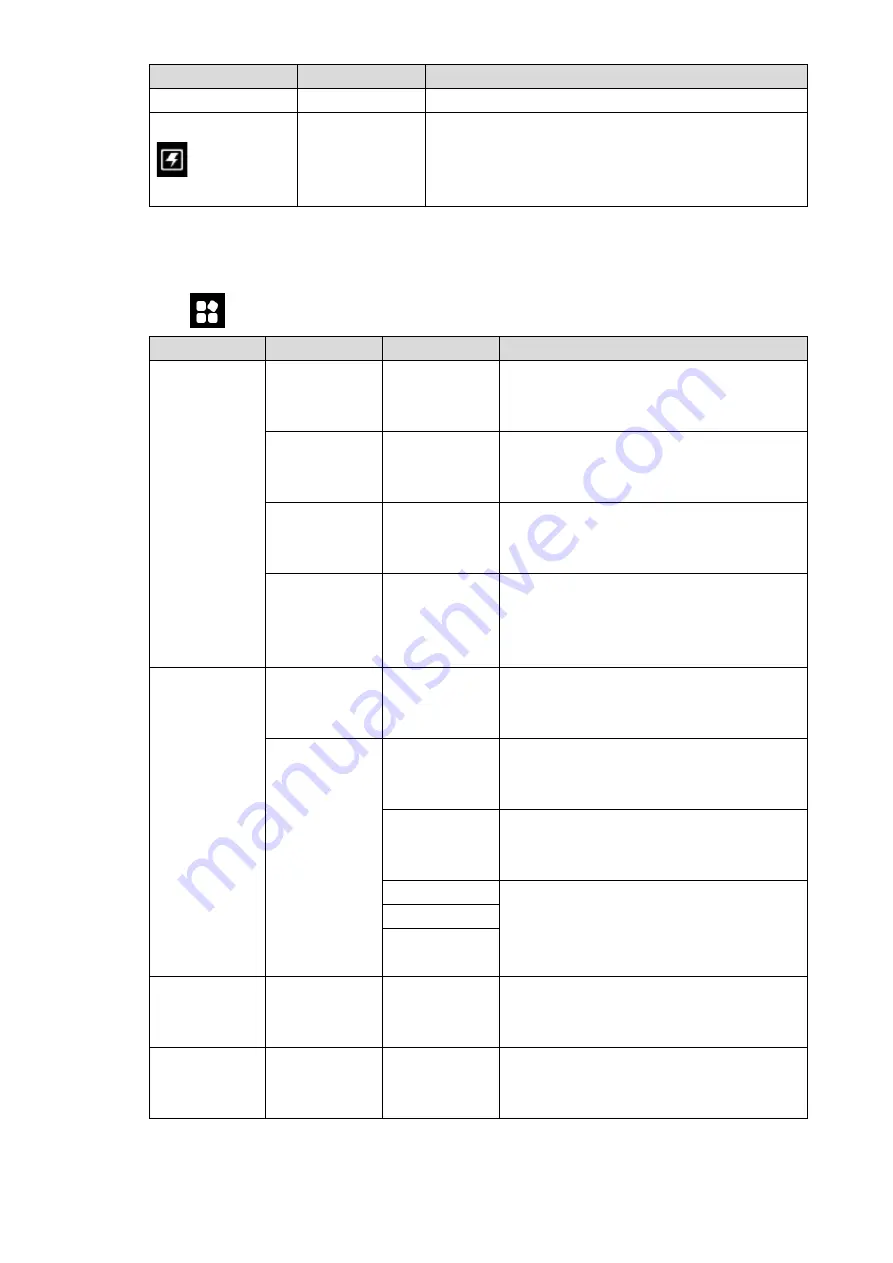
20
Icon
Name
Function
pairing connection.
Quick operation
Click this icon to enter quick entry interface, and set
dashboard, PTZ, image transfer and other quick
options. Please refer to “3.6.5 Set Quick Operation”
for details.
Table 2-7
2.3.4.1.1 Setting
Click
to enter setting interface, as shown in Table 2-8.
Level 1 Menu Level 2 Menu Level 3 Menu Function
Remote
Control
Control
joystick mode
-
Provide two modes.
Please refer to “4.2.4 Manual Flight
Control” for details.
Remote
control
calibration
-
Calibrate the remote control.
Please refer to “3.8.1 Remote Control
Calibration” for details.
Remote pair
-
Pair the remote control and aircraft again.
Please refer to “Appendix 3 System
Pairing” for details.
Remote
button
user-defined
-
Indicate A1 button and function of the
remote control.
Please refer to “4.5.1 Remote Button
User-defined” for details.
Flight
Fence enable
-
Enable or disable e-fence.
Please refer to “4.5.2.2 Enable Electronic
Fence” for details.
Fence
settings
Fence type
Set e-fence type.
Please refer to “4.5.2.1.1 Fence Type” for
details.
Fence action
Select fence action.
Please refer to “4.5.2.1.2 Fence Action”
for details.
Max height
Set max. height, max. radius and reach
distance of the fence.
Please refer to “4.5.2.1.3 Other Settings”
for details.
Max radius
Reach
distance
Preview
Image
transmission
settings
-
Set preview image size.
Please refer to “4.5.3 Preview Settings”
for details.
Camera
Photo settings -
Set photo size.
Please refer to “4.5.4.1 Photo Settings”
for details.
Summary of Contents for NAVIGATOR X1100
Page 1: ...NAVIGATOR X1100 User s Manual V1 0 0 ZHEJIANG DAHUA VISION TECHNOLOGY CO LTD...
Page 12: ...XI Appendix 4 4 FAQ and Solutions of Charger 89...
Page 15: ...3 Support customized e fence settings...
Page 17: ...5 Figure 2 2...
Page 20: ...8 2 2 1 The 2 MP Visible Light PTZ Camera Unit is mm Figure 2 4...
Page 21: ...9 Figure 2 5...
Page 23: ...11 2 3 Remote Control 2 3 1 Dimensions Unit is mm Figure 2 7...
Page 60: ...48 Figure 3 32...







































