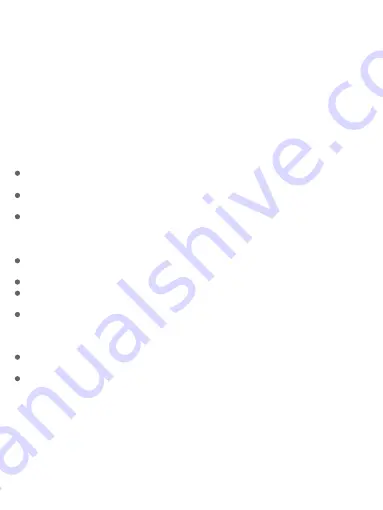
Privacy Protection Notice
As the device user or data controller, you might collect the personal data of others such as
their face, fingerprints, and license plate number. You need to be in compliance with your
local privacy protection laws and regulations to protect the legitimate rights and interests
of other people by implementing measures which include but are not limited: Providing
clear and visible identification to inform people of the existence of the surveillance area and
provide required contact information.
About the Manual
The manual is for reference only. Slight differences might be found between the manual and
the product.
We are not liable for losses incurred due to operating the product in ways that are not in
compliance with the manual.
The manual will be updated according to the latest laws and regulations of related jurisdictions.
For detailed information, see the paper user’s manual, use our CD-ROM, scan the QR code or
visit our official website. The manual is for reference only. Slight differences might be found
between the electronic version and the paper version.
All designs and software are subject to change without prior written notice. Product updates
might result in some differences appearing between the actual product and the manual.
Please contact customer service for the latest program and supplementary documentation.
There might be errors in the print or deviations in the description of the functions, operations
and technical data. If there is any doubt or dispute, we reserve the right of final explanation.
Upgrade the reader software or try other mainstream reader software if the manual
(in PDF format) cannot be opened.
All trademarks, registered trademarks and company names in the manual are properties of
their respective owners.
Please visit our website, contact the supplier or customer service if any problems occur while
using the device.
If there is any uncertainty or controversy, we reserve the right of final explanation.
2






























