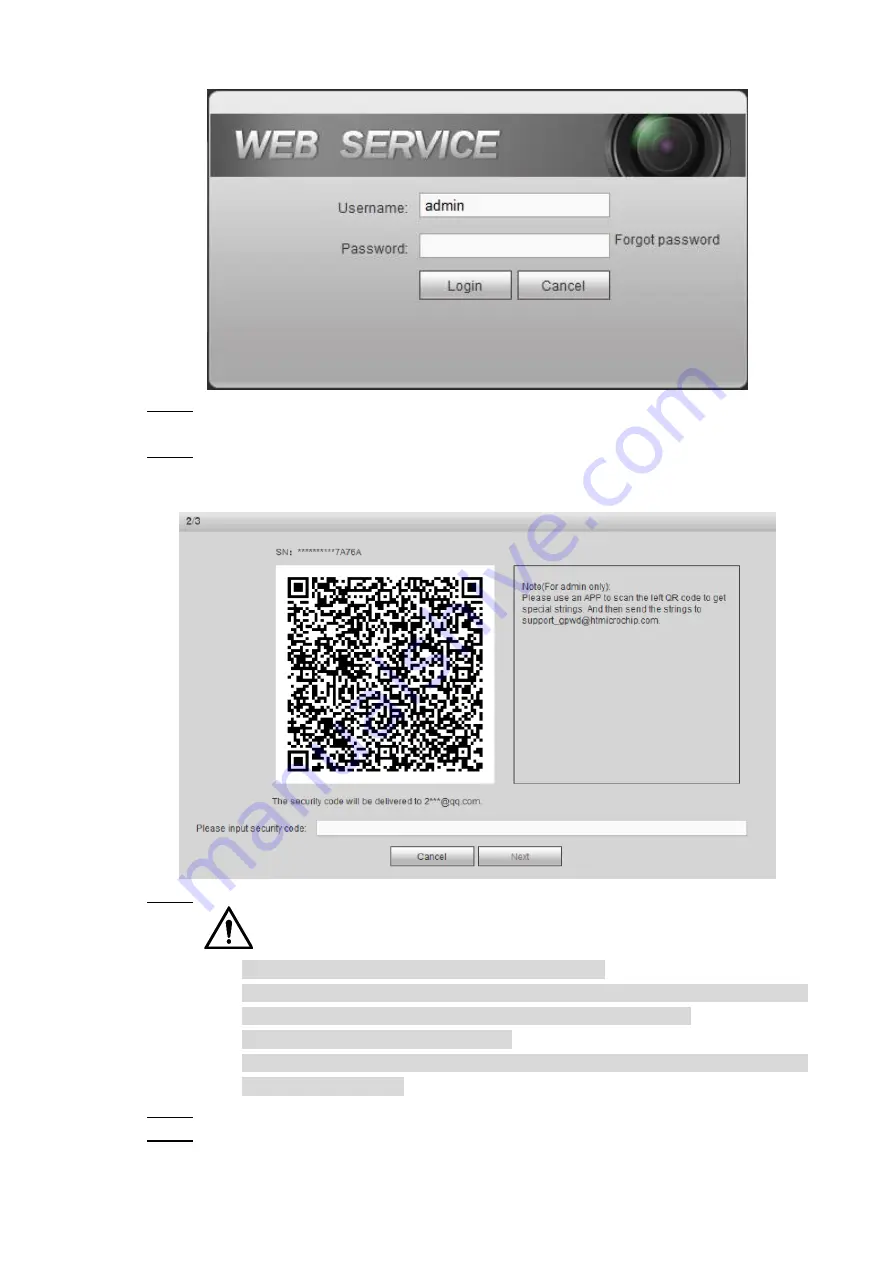
Web
Operations
194
Login Interface
Figure 5-75
Click
Forgot password
?
Step 3
The
Reset
dialog box is displayed.
Click
Save
.
Step 4
The
Reset the password
is displayed. See Figure 5-76
Reset password (2)
Figure 5-76
Follow the on-screen instructions to scan the QR code and get the security code.
Step 5
CAUTION
Scan the QR code on the actual interface of Device.
You can get the security code twice by scanning the same QR code. If you need
to get the security code once again, please refresh the interface.
The security code is valid for 24 hours.
Wrong security code entrance up to five times will cause the admin account
locked for five minutes.
In the security code box, enter the security code received in your reserved email box.
Step 6
Click
Next
.
Step 7
The Reset the password interface is displayed. See Figure 5-77.
















































