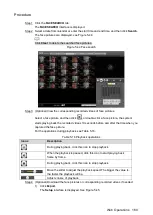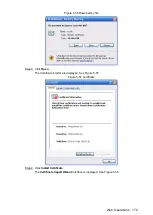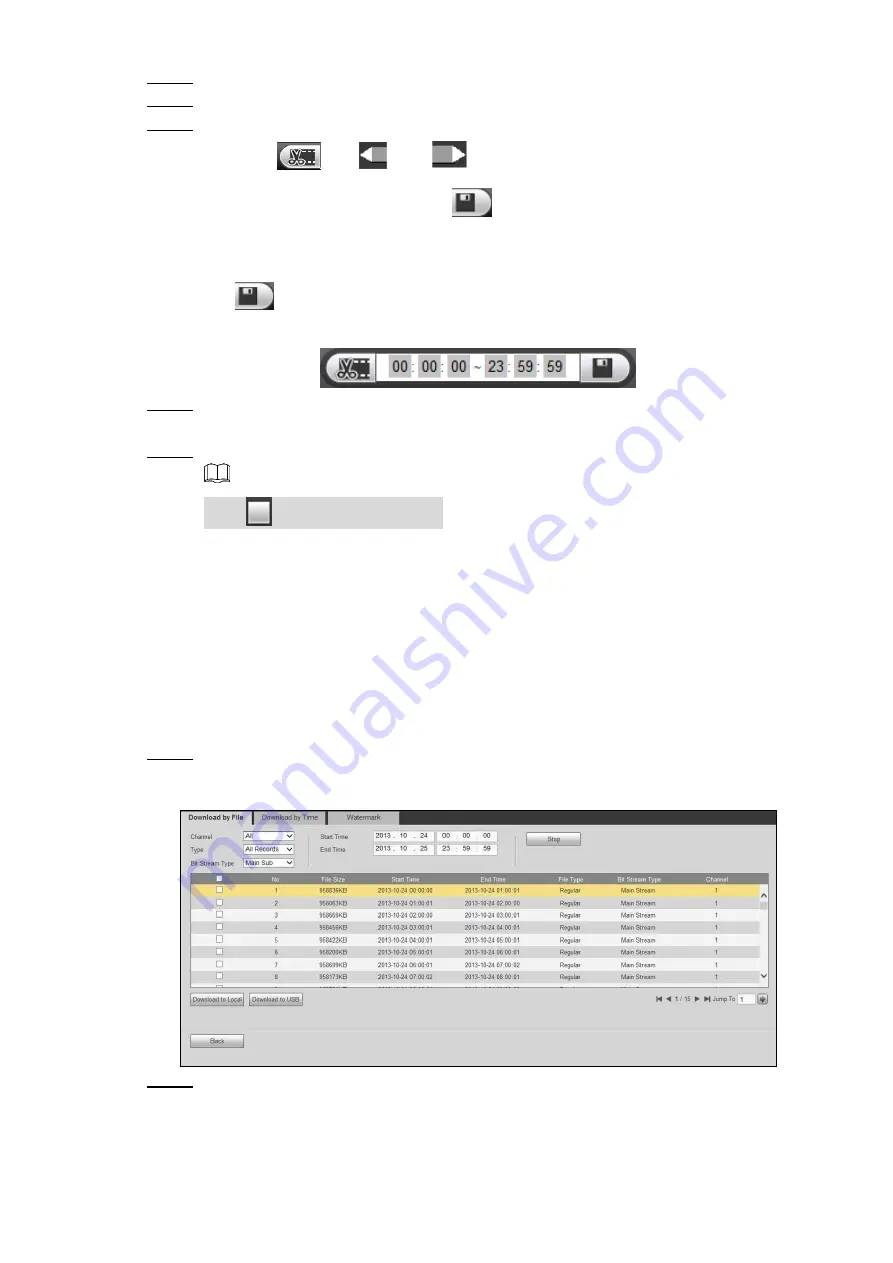
Web Operations
157
Search the recorded video that you want to clip.
Step 1
Select the channel number.
Step 2
Clip the recorded video by either of the following ways.
Step 3
Click
, the
and
slider are displayed. Move the slider to the
proper location, and then click
to clip and save the section between the
sliders.
In the clip box (Figure 5-39), enter the start time and end time, and then click
to clip and save the section in this period.
Clip and save
Figure 5-38
The clipped video files are saved in the folder under the name of "RecordDownload."
Step 4
You can also change the save path if needed.
The system pops up a message indicating the backing up is in process.
Step 5
Click
to cancel the operation.
5.2.2.4 Downloading Recorded Files
Click
More
to display more settings. You can search and download the recorded video files by
file type or time, and verify whether the file is falsified.
5.2.2.4.1 Download by File
You can download the recorded files by type.
Click the
Download by File
tab.
Step 1
The
Download by File
interface is displayed. See Figure 5-39.
Download by file
Figure 5-39
Select channel, type, start time, and end time. Then click
Search
.
Step 2
The searched files are displayed in the table.