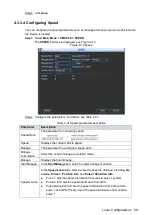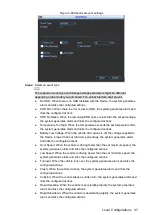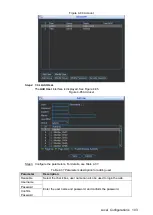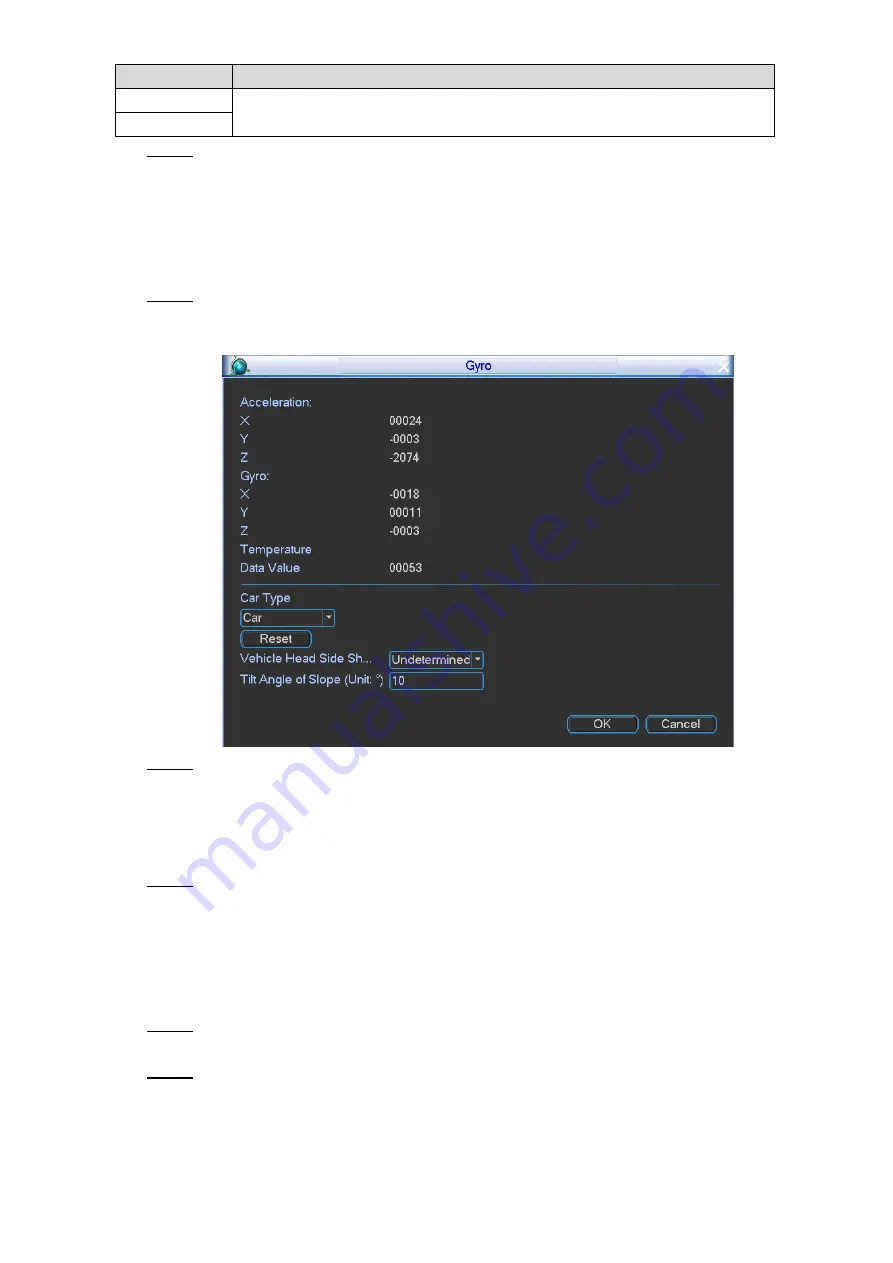
Local Configurations
89
Parameter
Description
Pulse 1
Displays the frequency of pulse system from the accessed device.
Pulse 2
Click
OK
.
Step 3
4.3.3.5 Configuring Gyro
You can configure the vehicle type and rectify vehicle position, and view the acceleration, gyro,
and temperature.
Select
Main Menu > VEHICLE > Gyro
.
Step 1
The
Gyro
interface is displayed, see Figure 4-74.
Gyro
Figure 4-74
Configure the car type, side shaft type of vehicle head, and tilt angle of slope.
Step 2
Click
Reset
to rectify the position of vehicle.
You can judge if there is any collision or rollover through acceleration and gyro
indications.
You can view the Device internal temperature.
Click
OK
.
Step 3
4.3.3.6 Configuring Position Report
You can configure the position report strategy to be device auto report or report per platform
schedule.
Select
Main Menu > VEHICLE > Position Report
.
Step 1
The
Position Report
interface is displayed.
Configure the report strategy.
Step 2
Device auto report.
1) In the
Report Strategy
list, select
Device Auto
.
The
Device Auto
setting interface is displayed. See Figure 4-75.