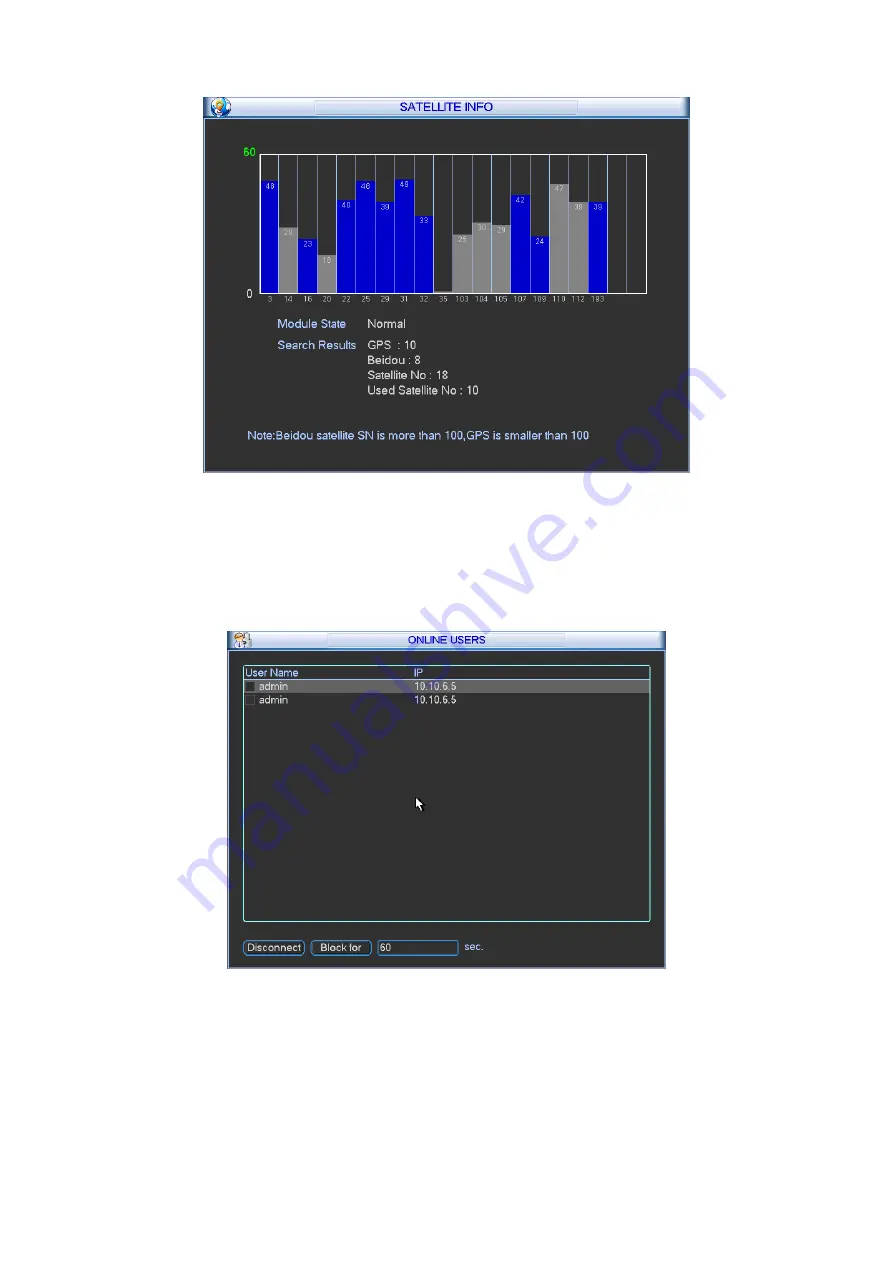
35
Figure 4-19
4.7.7
Online Users
Here is for you manage WEB online users connected to the local device. See Figure 4-20.
You can disconnect one user or block one user if you have proper system right.
Figure 4-20
4.7.8
Network Test
Network test interface is shown as in Figure 4-21.
Destination IP: Please input valid IPV4 address and domain name.
Test: Click it to test the connection with the destination IP address. The test results can display
average delay and packet loss rate and you can also view the network status as OK, bad, no
















































