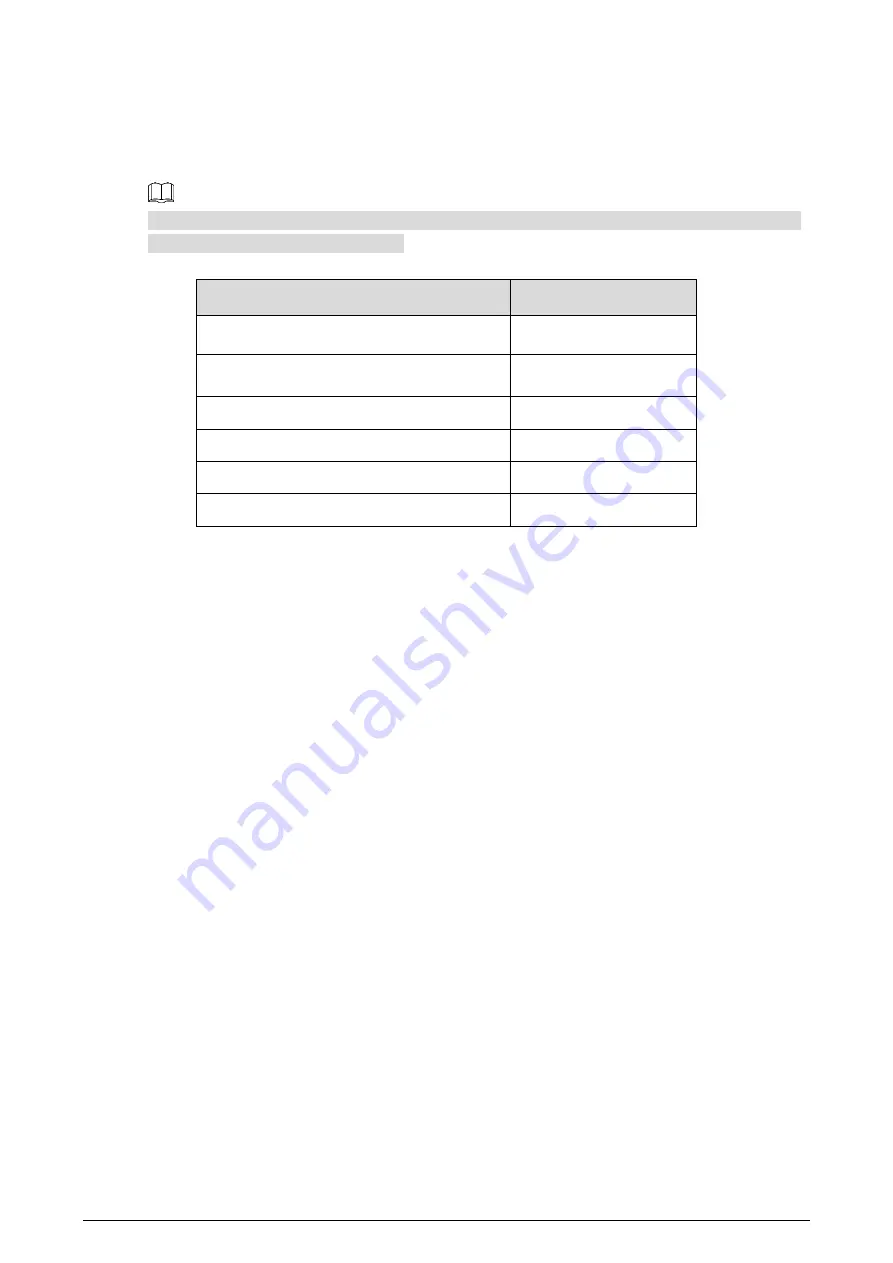
4
2
Packing List
Check Table 2-1 to see whether the components are complete.
The appearance, items, or quantity might be different depending on the model that you purchased,
and the actual packing list shall prevail.
Table 2-1
Packing list
Component
Quantity
Liquid crystal video wall
1
AC power cable
1
HDMI cable
1
Network cable
1
Remote control
1
AAA Battery
2
























