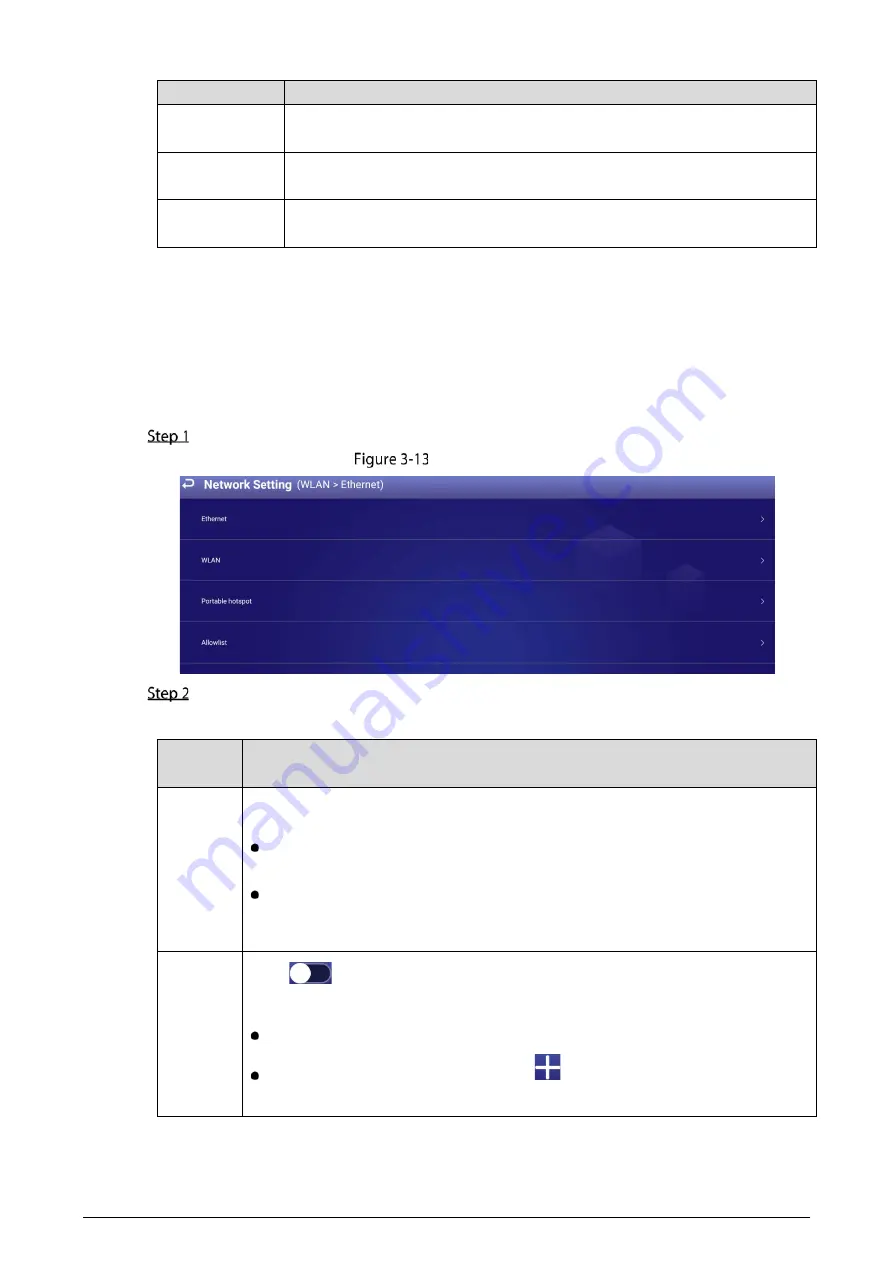
11
Operation
Description
Configure
network
Connects the Signage to the network. For details, see "3.7.1.2 Configuring
Network."
Register the
Signage to MPS
After registering the Signage to MPS, you can release projects and operate the
Signage through MPS. For details, see "3.7.1.3 Registering the Signage to MPS."
Release project
through MPS
After adding meida and configuring project plans on MPS, the project can be
played on the Signage. For details, see the user’s manual of MPS.
3.7.1.2 Configuring Network
3.7.1.2.1 Connecting the Signage to Network
Connect your Signage to the network by Ethernet or WLAN. Also, after connecting the Signage to the
network, it can be used as a hotspot for other digital signage.
On the main interface, select
Settings > Network Setting
.
Network setting
Configure the network type that you want to use.
Table 3-4
Configure network
Network
Type
Description
Ethernet
Connect your device to the network by Ethernet. Two methods are available to plan
your device IP.
DHCP: When there is a DHCP server on the network, after selecting the DHCP
option, the Signage automatically obtains IP address from the DHCP server.
Static IP: After selecting Static IP, respectively click
IP Address
,
Gateway
or
Netmask
, and enter the IP address, default gateway and net mask according to
the network plan.
WLAN
Click
if Wi-Fi is available near the Signage. After turning on this function, you
can connect your device to Wi-Fi in the following ways.
Auto search: Click a Wi-Fi, enter its password, and then click
Connect
.
Connecting to Wi-Fi manually: Click
, and the
Add Network
interface is
displayed. Enter
Network SSID
, select a security option, and then click
Save
.
Summary of Contents for LDV55-SAI400TK
Page 1: ...Digital Signage User s Manual V1 0 1 ...
Page 37: ...32 Device information ...






























