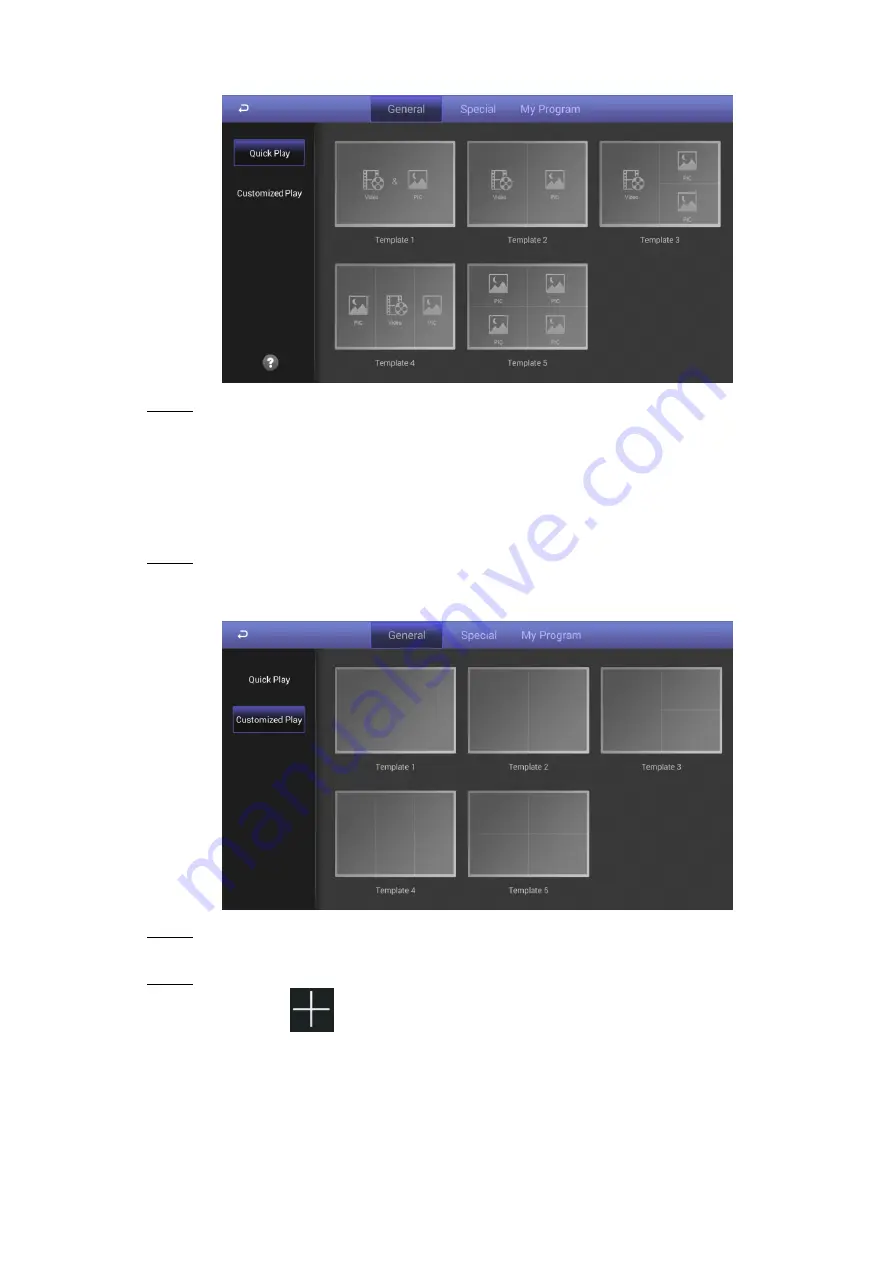
Basic Operations 26
The quick play interface
Figure 4-10
Select a template.
Step 2
The system will display images & videos information according to their layout in the
template. And, an image is displayed for 10 seconds by default and a video to the end.
4.6.2.1.2 Customized Play
Define your own templates to release information.
In the main menu, select
Local Release > General > Customized Play
.
Step 1
The
Customized Play
interface is displayed. See Figure 4-11.
The customized play interface
Figure 4-11
Click a template you want to define.
Step 2
The template’s interface ready for configuration is displayed.
Define the template.
Step 3
1) Click a
to configure this region’s display sequence and content.
A program waiting box of images & videos is displayed. See Figure 4-12.















































