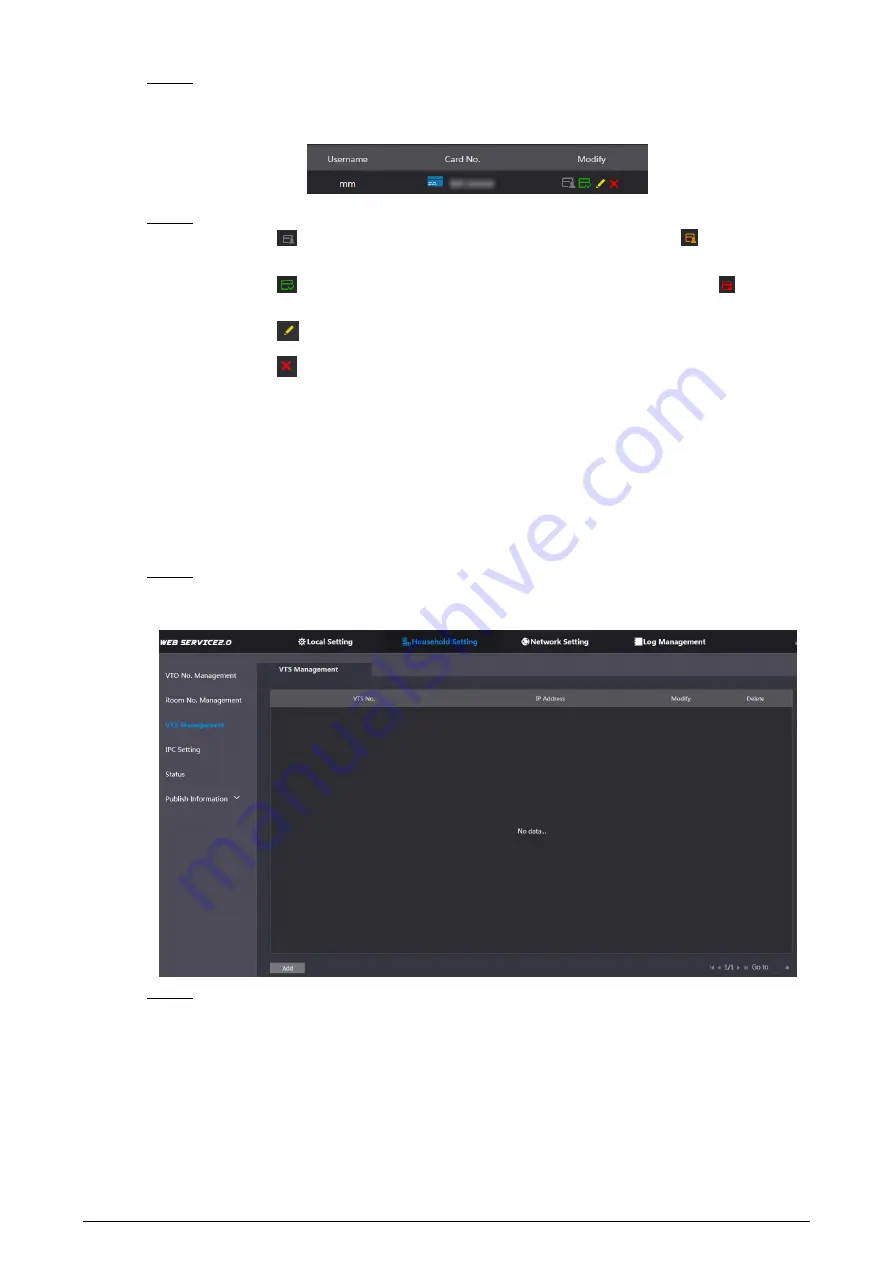
18
Enter a username, click
Save
, and then click
Confirm Send Card
at the countdown
Step 3
notice (Figure 5-7).
Issued access card
Figure 5-9
You can modify card information.
Step 4
Click
to set it to the main card, and then the icon turns into
. The main card
can be used to issue access card for this room on the VTO. Click again to resume.
Click
to set the card to the lost state, and then the icon turns to
. The card
under lost state cannot be used to open the door. Click again to resume.
Click
to modify the user name.
Click
to delete the card.
VTS Management
5.3
You can add VTS device to the SIP server, and the VTS can be used as the management
center. It can manage all the video door phones in the network, make or receive video calls,
and make basic configurations. For details, see the VTS user's manual.
Log in to the web interface of the SIP server, and then select
Household Setting >
Step 1
VTS Management
.
VTS management
Figure 5-10
Click
Add
.
Step 2
Summary of Contents for KTP02
Page 1: ...Villa VTO User s Manual V1 0 0 ...
Page 27: ...23 Firewall Figure 6 4 ...

























