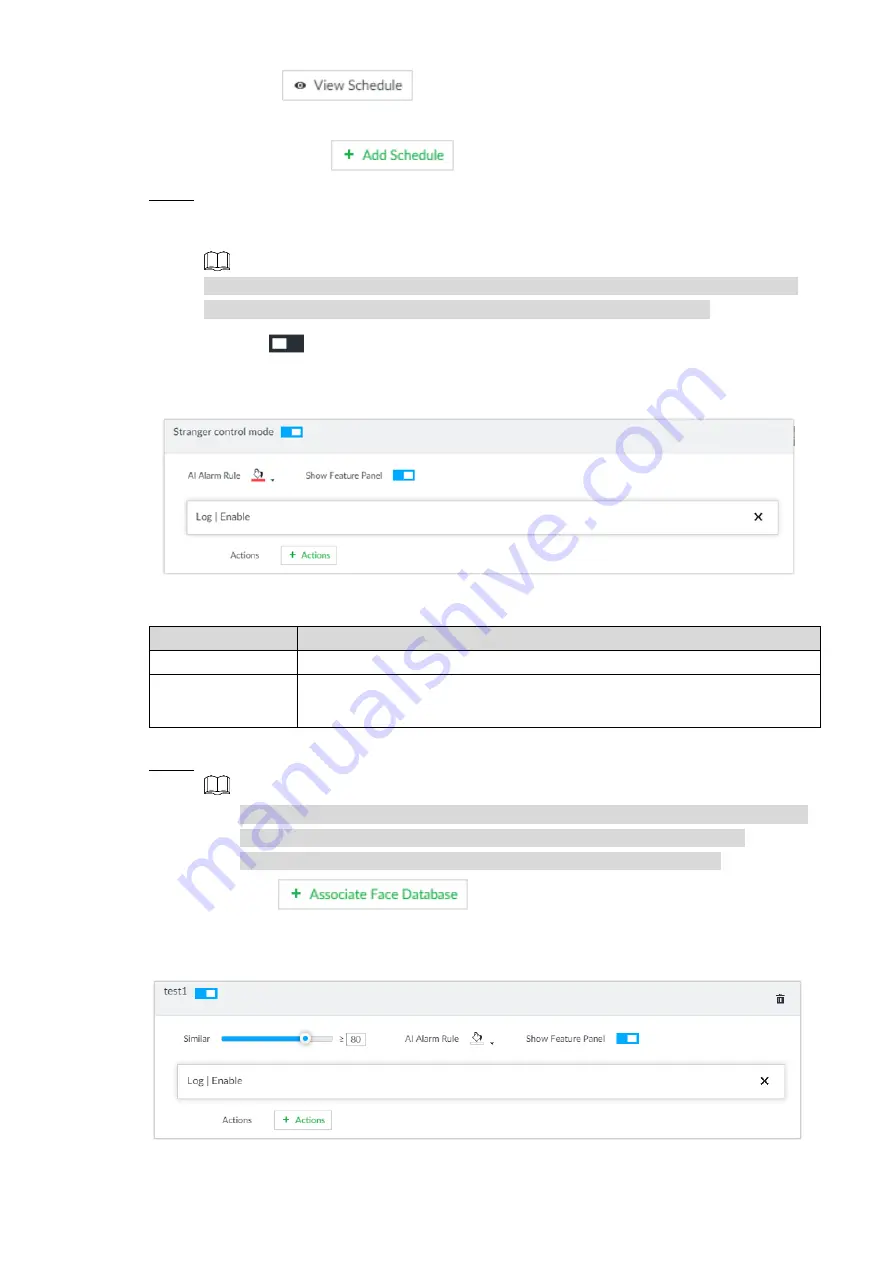
Business Operations
37
Click
to view the detailed schedule information.
If the schedule is not available or the existing schedule does not meet actual
needs, click
to add schedule.
Set stranger control mode.
Step 6
Enable stranger control mode. When the face similarity is lower than the set value, the
system triggers an alarm.
NOTE
If the stranger control mode is disabled, the system displays the face detection panel
on the LIVE interface when the face similarity is lower than the set value.
Click
to enable the stranger control mode.
1)
The stranger control mode setting interface is displayed. See Figure 4-18.
Stranger control mode
Figure 4-18
Configure the parameters. For details, see Table 4-3.
2)
Description of stranger control mode parameters
Table 4-3
Parameter
Description
AI Alarm Rule
Click it to select the color for the alarm rule box.
Show Feature
Panel
When it is enabled, the system displays the stranger panel on the LIVE
interface when an alarm is triggered.
Configure alarm linked events.
3)
Configure the linked face database.
Step 7
NOTE
When AI by camera is enabled, you shall configure the face database information
on the remote device. Only alarm linked events shall be configured here.
Repeat this step to activate several face databases at the same time.
Click
to select the associated database.
1)
The face database configuration interface is displayed. See Figure 4-19.
Face database configuration
Figure 4-19
Configure the parameters. For details, see Table 4-4.
2)





































