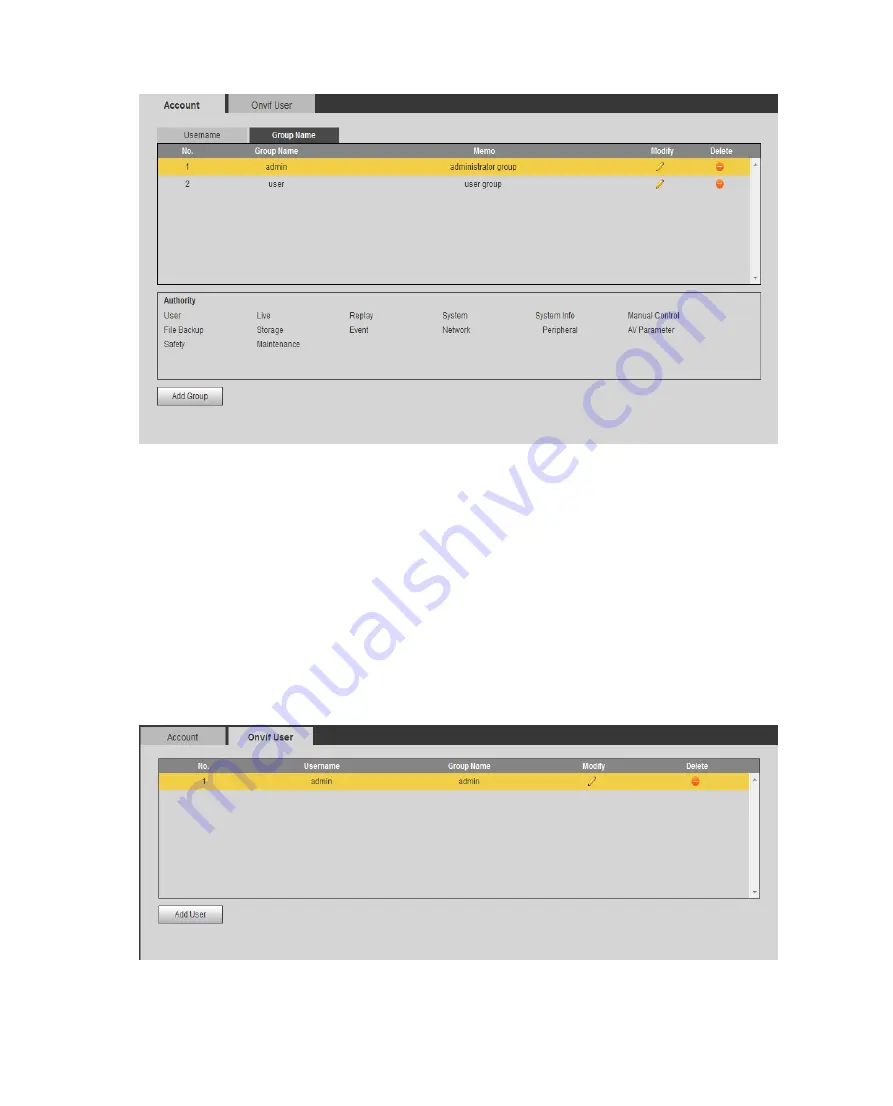
Figure 6-95 Group
Add group: Add user within group and set group right.
Note:
You cannot delete admin and user groups.
You cannot delete group which contains currently logged in user.
6.5.6.2.4 ONVIF User
ONVIF user is separated from device user, so could be managed alone, see
Rule same as in
Figure 6-96
Summary of Contents for ITC231-RF1A-IR
Page 13: ...Chart 2 1 2 2 Side Panel Figure 2 2 2 3 Front Panel Figure 2 3 ...
Page 18: ...4 System Network Please refer to Figure 4 1 Figure 4 1 Figure 4 2 ...
Page 19: ......
Page 81: ...Figure 6 64 Step 3 Click Next see Figure 6 65 Figure 6 65 ...
Page 84: ...Figure 6 68 2 Click Install Certificate See Figure 6 69 ...
Page 85: ...Figure 6 69 3 Click Next see Figure 6 70 Figure 6 70 ...











































