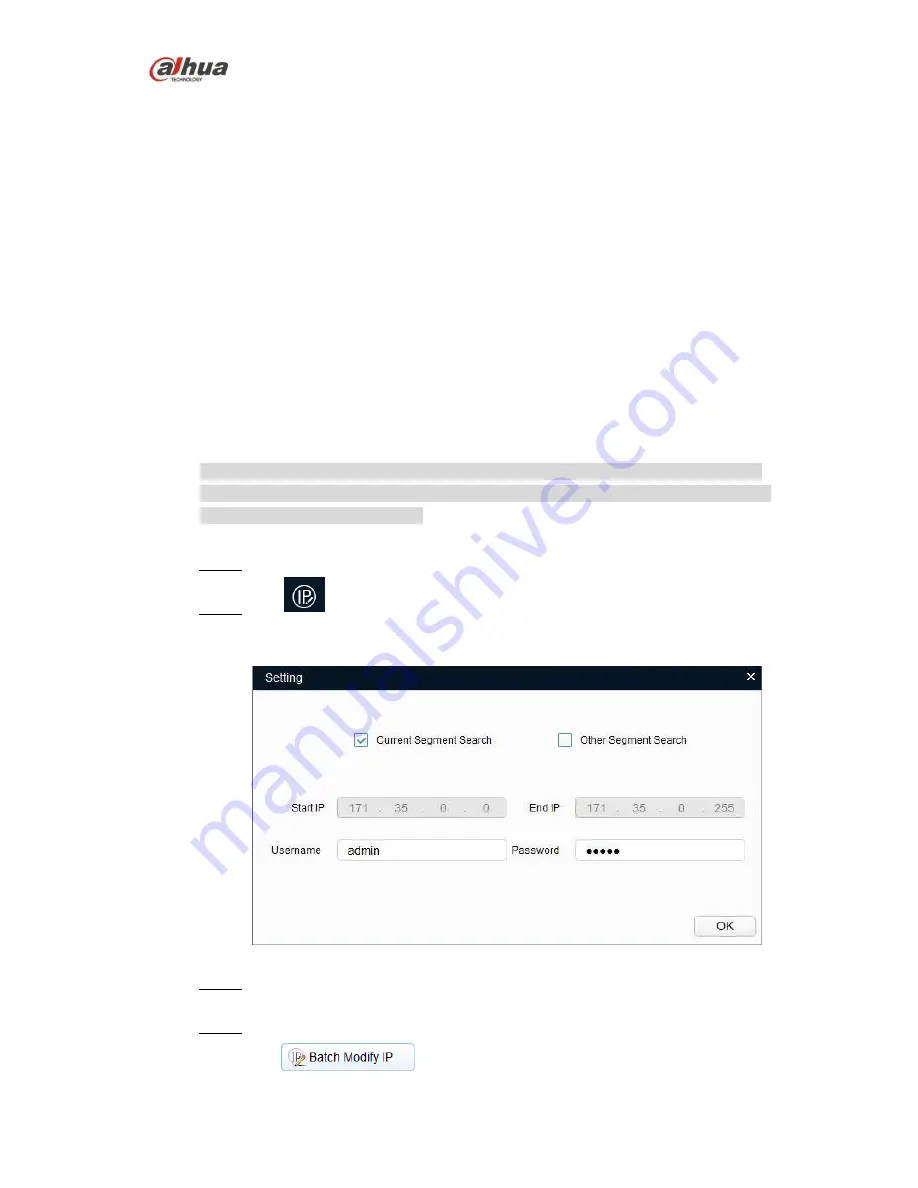
Dahua HD Mobile Network Camera Quick Start Guide
10
3 Network Configuration
The IP address of all the cameras is the same when leaving factory (default IP
192.168.1.108). To make the camera access to the network smoothly, please plan the
available IP segment reasonably according to the actual network environment.
3.1
Modify IP Address
The cameras which are accessed via wired network can acquire and modify the IP
address through “Quick Configuration Tool”. This section introduces the approach of
modifying IP address via “Quick Configuration Tool”. You can also modify the IP address
in the network parameters of the WEB interface. Please refer to the document
WEB
Operation Manual
in the disk for more details.
Note
You can search out all the cameras within the LAN
via “Quick Configuration Tool”. The
camera can be configured only when the IP addresses of the camera and the computer
are in the same network segment.
To modify IP address, do the following:
Step 1 Double-
click “ConfigTool.exe” to open the “Quick Configuration Tool”.
Step 2 Click
to enter the interface where you can modify IP address, and then
click
Search setting
.
The system pops up the
Setting
dialog box, see Figure 3-1.
Figure 3-1
Step 3 Set the device network segment, login user name and password, and then click
OK
. The system will display the searched devices after searching completes.
Step 4 Select the devices which IP addresses need to be modified, and then
click
.
The system will pop up the
Modify IP
Address
dialog box, see Figure 3-2.

















