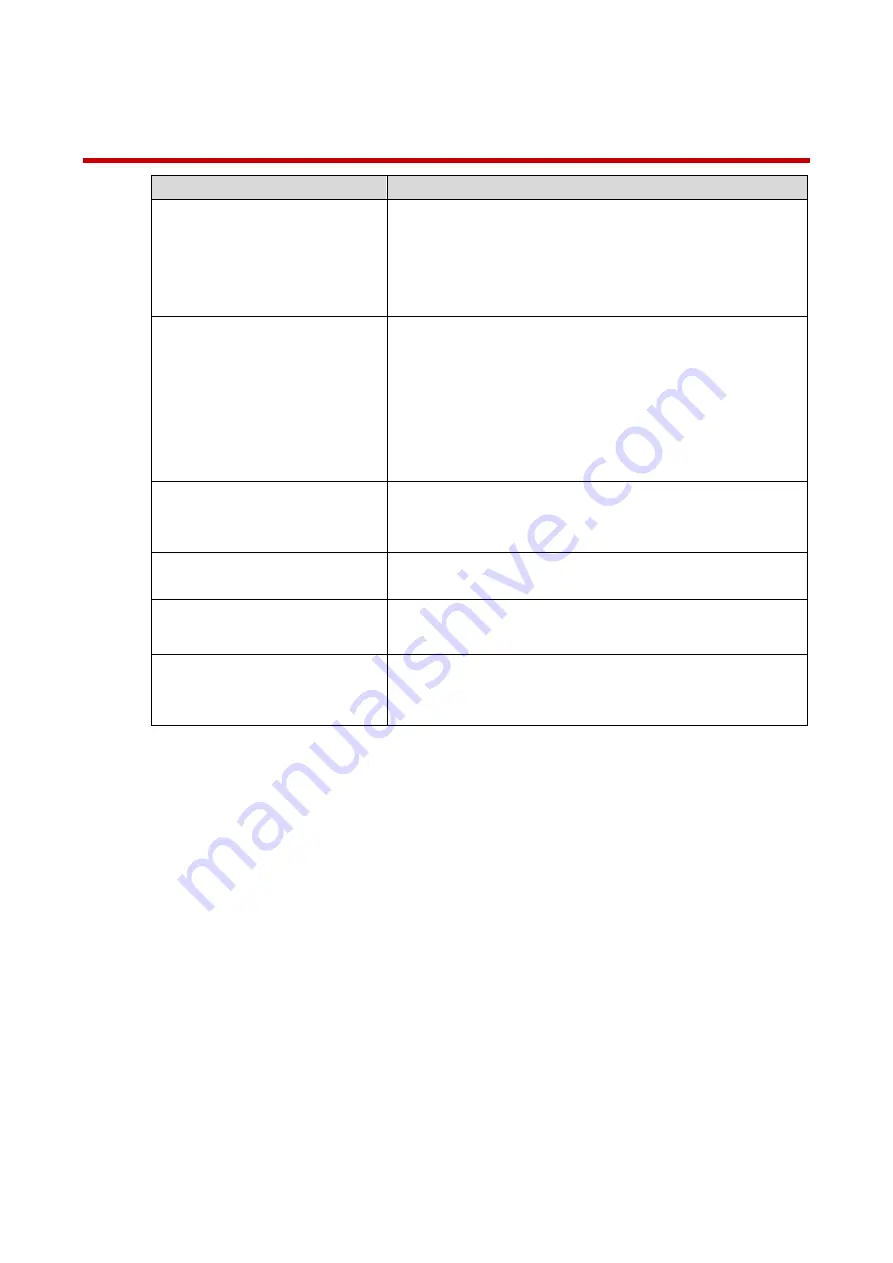
7
3
Troubleshooting
Issue
Solution
Cannot setup camera
Ensure you are using a 2.4GHz Wi-Fi network to
configure the camera. The camera does not work with
5GHz networks.
Ensure your mobile device is within 1 ft (30 cm) of the
camera during setup.
No Picture/Signal
Ensure the LED indicator on the camera is glowing
steady green. See ‘LED Behavior’ section for details if
otherwise.
Ensure the camera is properly connected to power
using the included USB power adapter.
Try repositioning the camera, router, or both to improve
signal strength.
Picture is not clear
Check the camera lens for dirt, dust, spiderwebs. Clean
the lens with a soft, clean cloth.
Remove the vinyl cover on the camera lens.
No audio
Ensure audio function on camera is turned on.
Ensure audio is turned up on viewing device.
The warning light is not
switching on automatically
Ensure that you have enabled and configured white
light deterrence.
The siren is not switching on
automatically
The camera siren cannot switch on automatically. You
can control the camera siren manually using the Dahua
DMSS app.
Summary of Contents for IPC-L26N
Page 19: ...4 Installation ...
Page 20: ...5 ...


















