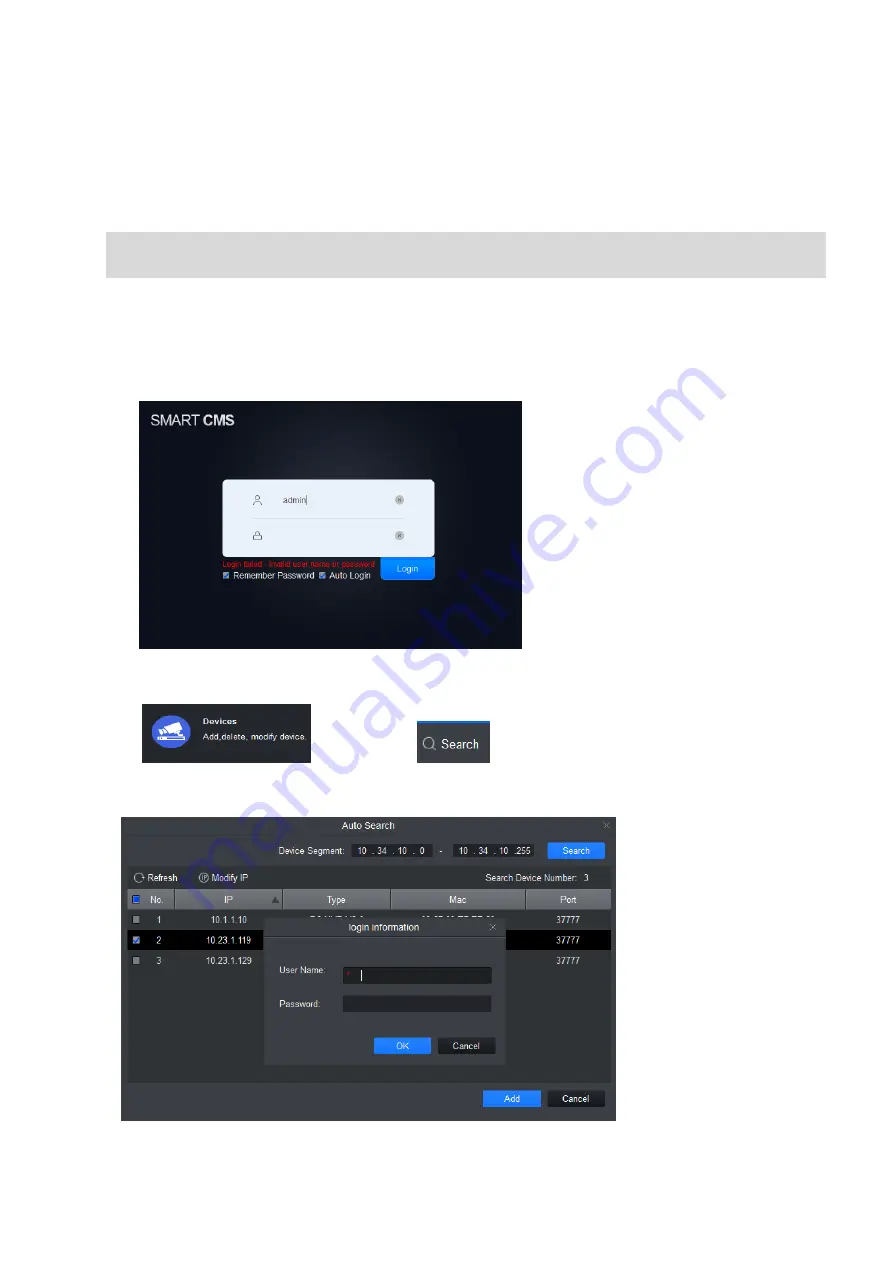
11
4
4
4
4 Network Configuration
Network Configuration
Network Configuration
Network Configuration
The IP address of all the cameras is the same when leaving factory (default IP 192.168.1.108). To
make the camera access to the network smoothly, please plan the available IP segment reasonably
according to the actual network environment.
NOTE:
The camera can be configured only when the IP addresses of the camera and the computer are in the
same network segment.
Step 1
Power on the device with power adapter,Connect the device to computer.
Step 2
Double click the “smart cms.exe”
,
The user name and password are admin and admin .
Shown in Figure 4-1.
Figure 4-1
Step 3
Click
, and then click
to enter the interface where you can find IP
address.Shown in figure 4-2.
Input your username and password (Default username is admin and password is admin respectively).
Figure 4-2
Summary of Contents for IPC-HFW1XXXS
Page 1: ...Dahua IR Wi Fi Bullet Camera Quick Start Guide V 1 0 2 Dahua Vision Technology CO LTD ...
Page 3: ...1 1 1 1 1 Packing List Packing List Packing List Packing List Device 1 Screw Package 1 QSG 1 ...
Page 10: ...8 Figure 3 4 Step 7 Select Yes config Wi Fi and fill in your Wi Fi password then tap Next ...
Page 11: ...9 Figure 3 5 Figure 3 6 Step 8 Your Camera will be added to your account ...
















