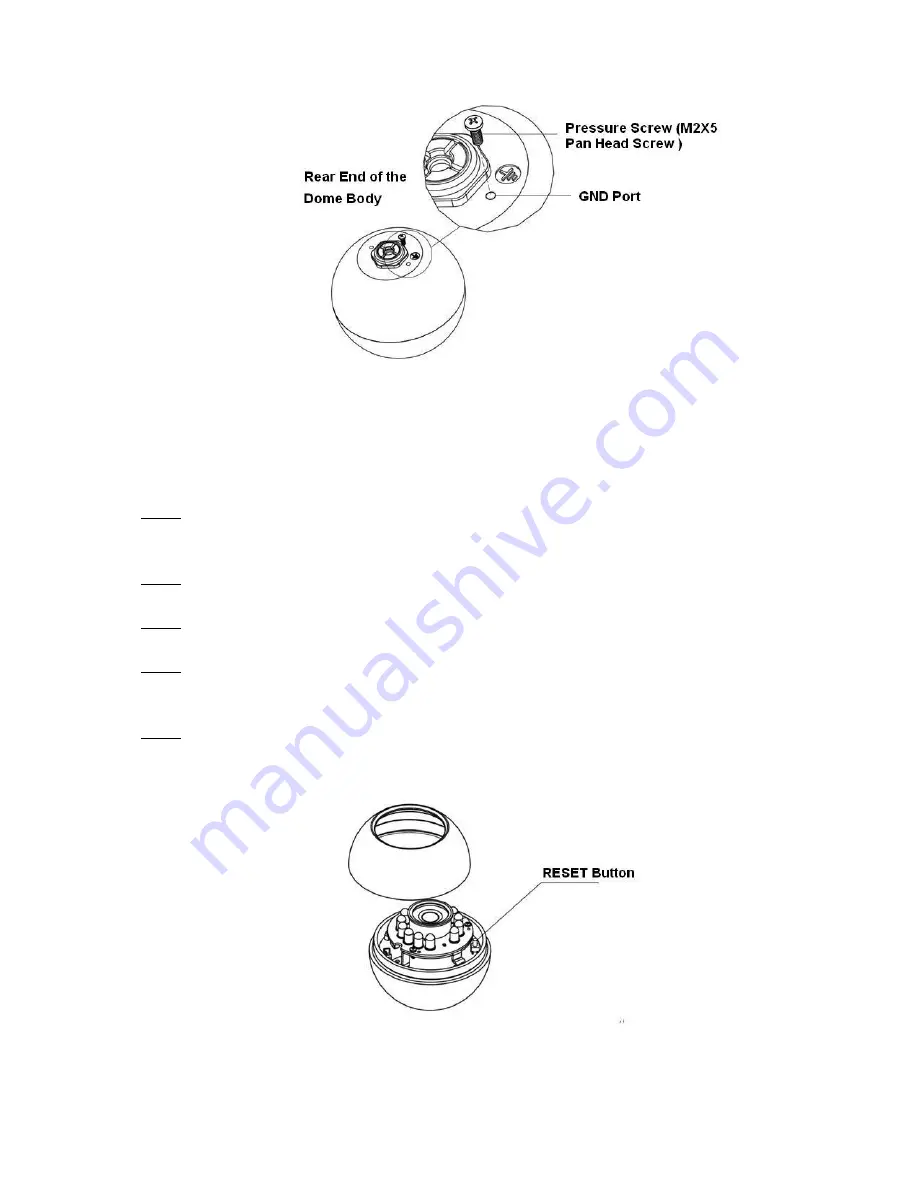
12
Figure 3-4
3.2
Restore Factory Default Setup Introduction
Important
Please use RESET button when device is running.
Step1
Please refer to step1 and step2 in chapter 3.1to loose the dome body. Push a little bit; you can take
the dome body from the gland cover.
Step2
Take the dome body out and then turn the top cover hard to remove.
Step3
Slightly press the RESET button to complete the reset function. See Figure 3-5.
Step4
Turn the top cover back to the original position. Please make sure it reaches the original position,
otherwise it may result in water leakage!
Step5
Put the dome back to the gland cover. Please refer to step4 in chapter 3.1 to install the decoration ring
back.
Figure 3-5





















