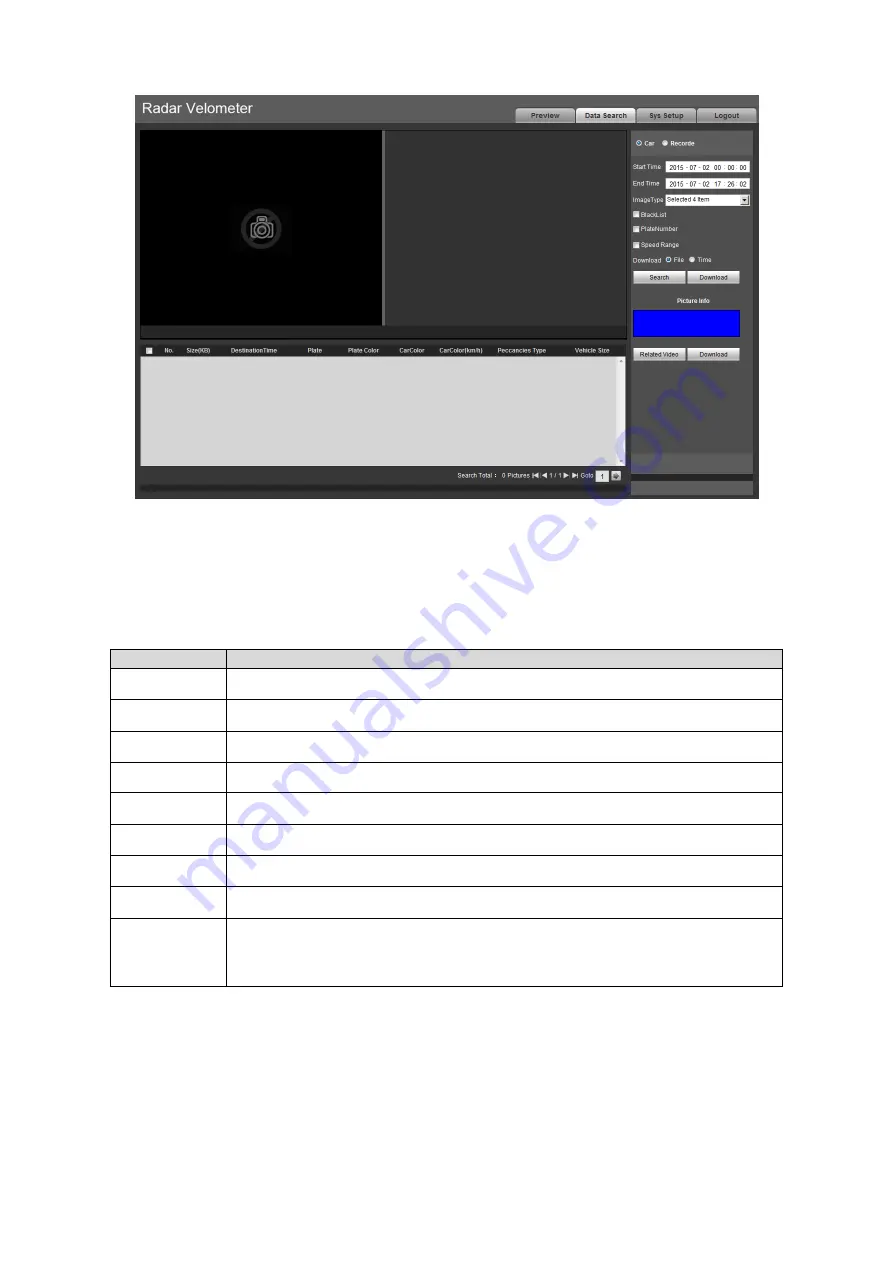
17
Figure 4- 9
Step 1. Set picture search parameter. In parameter list, set picture start time, end time, event
type, click Search. File list shows all picture files with matched criteria.
Please refer to the following sheet for detailed information.
Parameter
Function
Start time
Set start time of picture to search.
End time
Set end time of picture to search.
Image type
Search by violation event type.
Blacklist
Filter via blacklist.
Plate Number Search by plate number.
Speed range
Search by speed range.
Search
Click on the button, all matched files will be displayed in file list.
Open
Select designated picture, single click on open button.
Watermark
Before user select watermark here, please go to “Sys Setup>Camera>Video”
and enable watermark function. Set contents of watermark, default content is
“DigitalCCTV”.
Step 2.
Select the need to download images from the file list, click "Download."
In the pop-up picture Save dialog box, set the image saving path, start the system image is
downloaded to the local PC.
Select picture(one or more, as batch download), click download button, system pops up
save box.
User input picture name in the box, press save button to start to download. You will see
progress of downloading, and you can click stop button to stop.
Summary of Contents for HWS800A
Page 1: ...Radar Speed Measurement Snapshot System WEB Version User s Manual Version 1 0 0...
Page 12: ...7 Figure 3 2 HWS800A radar speed measurement 2...
Page 13: ...8 Figure 3 3 HWS800A radar speed measurement 3...
Page 14: ...9 3 3 Panel and Ports 3 3 1 Right Panel...
Page 46: ...41 Figure 4 50...






























