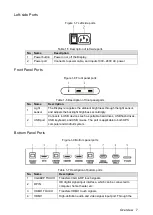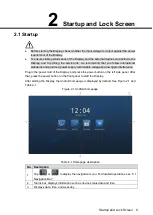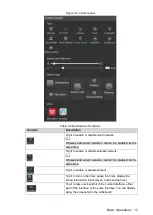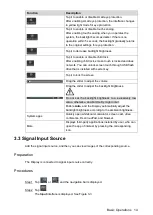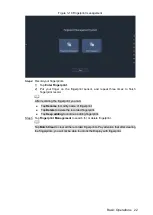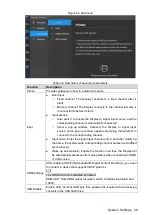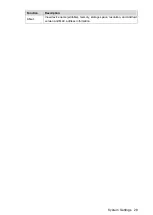Basic Operations 16
Preparations
The Display and your PC are connected to the same LAN, and hotspot of the Display is
enabled. For details about network connection, see "4.1 Setting Network Connection."
The wireless screen sharing dongle compatible with the Display is acquired. The
wireless dongle is not included in the packing list, and you need to purchase it
separately.
Procedures
Pair the wireless dongle with the Display.
Step 1
1) Tap
Wireless Projection
on the Android homepage.
The wireless projection interface is displayed. See Figure 3-4.
2) Insert the wireless dongle into the USB port on the front panel of the Display
(Android system).
The system starts pairing.
Wireless projection
Figure 3-4
3) After successful pairing, tap
OK
in the message box.
Project PC screen to the Display.
Step 2
1) Insert the wireless dongle into the USB port of PC.
The
ShareMax
interface is displayed. See Figure 3-5.
For first-time projection through PC, you might need to install the driver for the
wireless dongle. Wait a few minutes, and if the installation fails, download the
driver manually to install it.