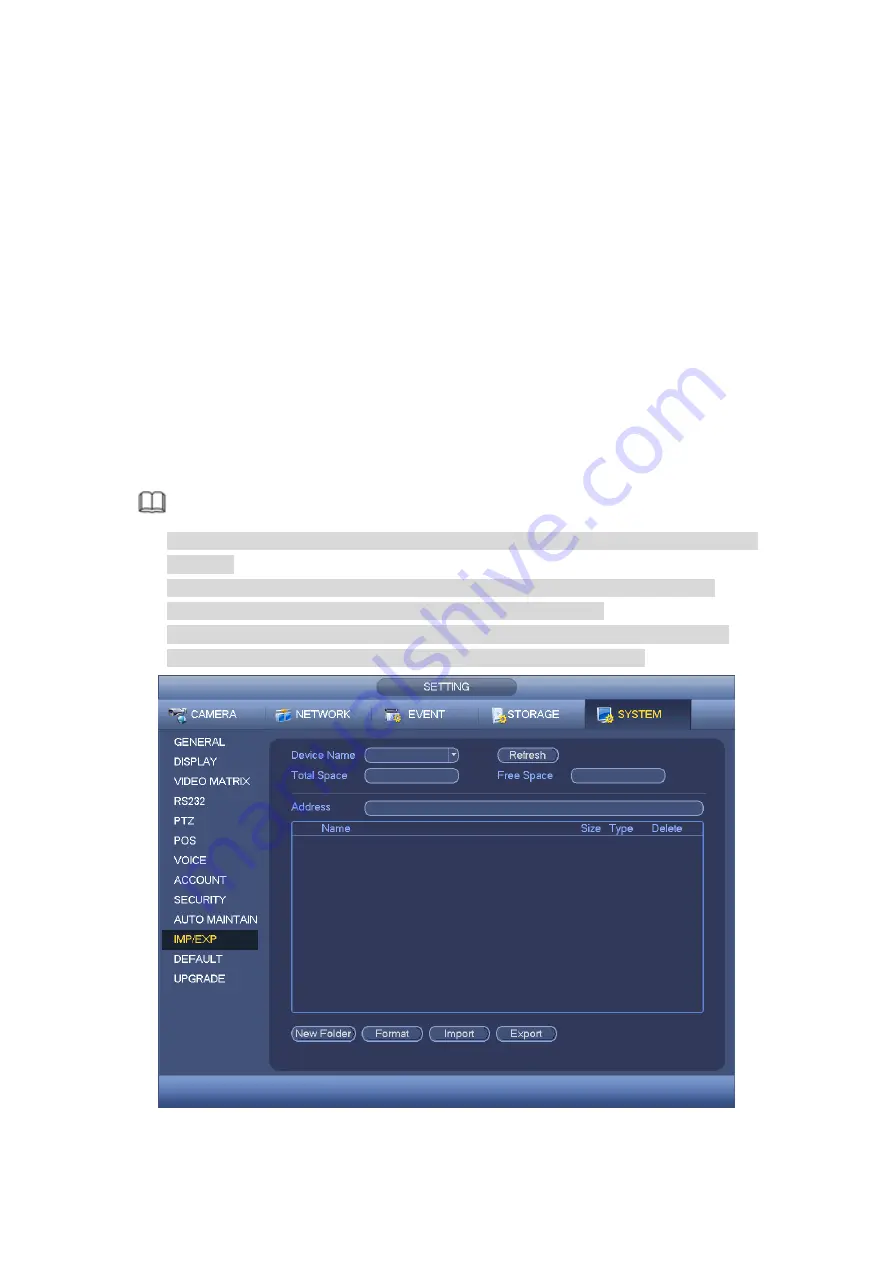
240
4.18.2 Import/Export
It is to import/export system configuration. You can use this function when there are
several devices need the same setup.
Step 1 From main menu->Setting->System->Import/export.
Enter Import/export interface. See Figure 4-221.
Step 2 Insert peripheral device.
Export: Please connect the peripheral device first and then go to the following
interface. Click Export button, you can see there is a corresponding
“Config_Time”
folder. Double click the folder, you can view some backup files.
Import: Here you can import the configuration files from the peripheral device to
current device. You need to select a folder first. You can see a dialogue box asking
you to select a folder if you are selecting a file. System pops up a dialogue box if
there is no configuration file under current folder. After successfully import, system
needs to reboot to activate new setup.
Format: Click Format button, system pops up a dialogue box for you to confirm
current operation. System begins format process after you click the OK button.
Note:
System can not open config backup interface again if there is backup operation in the
process.
System refreshes device when you go to the config backup every time and set
current directory as the root directory of the peripheral device.
If you go to the configuration backup interface first and then insert the peripheral
device, please click Refresh button to view the newly added device.
Figure 4-221
Summary of Contents for HCVR8204A-S3
Page 1: ...Dahua HDCVI Standalone DVR User s Manual Dahua HDCVI Standalone DVR User s Manual V1 3 1 ...
Page 30: ...20 Name Parameters XVR8808S XVR8816S Installation Mode Desktop rack installation ...
Page 77: ...67 Figure 4 24 Figure 4 25 ...
Page 184: ...174 Figure 4 147 Figure 4 148 ...
Page 185: ...175 Figure 4 149 Figure 4 150 ...
Page 213: ...203 Figure 4 177 Figure 4 178 ...
Page 220: ...210 Figure 4 186 Figure 4 187 ...
Page 221: ...211 Figure 4 188 Figure 4 189 ...
Page 227: ...217 Figure 4 194 Figure 4 195 ...
Page 240: ...230 Figure 4 208 Figure 4 209 4 16 2 Channel Name ...
Page 246: ...236 Figure 4 215 Figure 4 216 ...
Page 324: ...314 Figure 5 73 Figure 5 74 ...
Page 387: ...377 Figure 5 155 Note For admin you can change the email information See Figure 5 156 ...
Page 440: ...430 ...
Page 446: ...436 Email overseas dahuatech com Website www dahuasecurity com ...






























