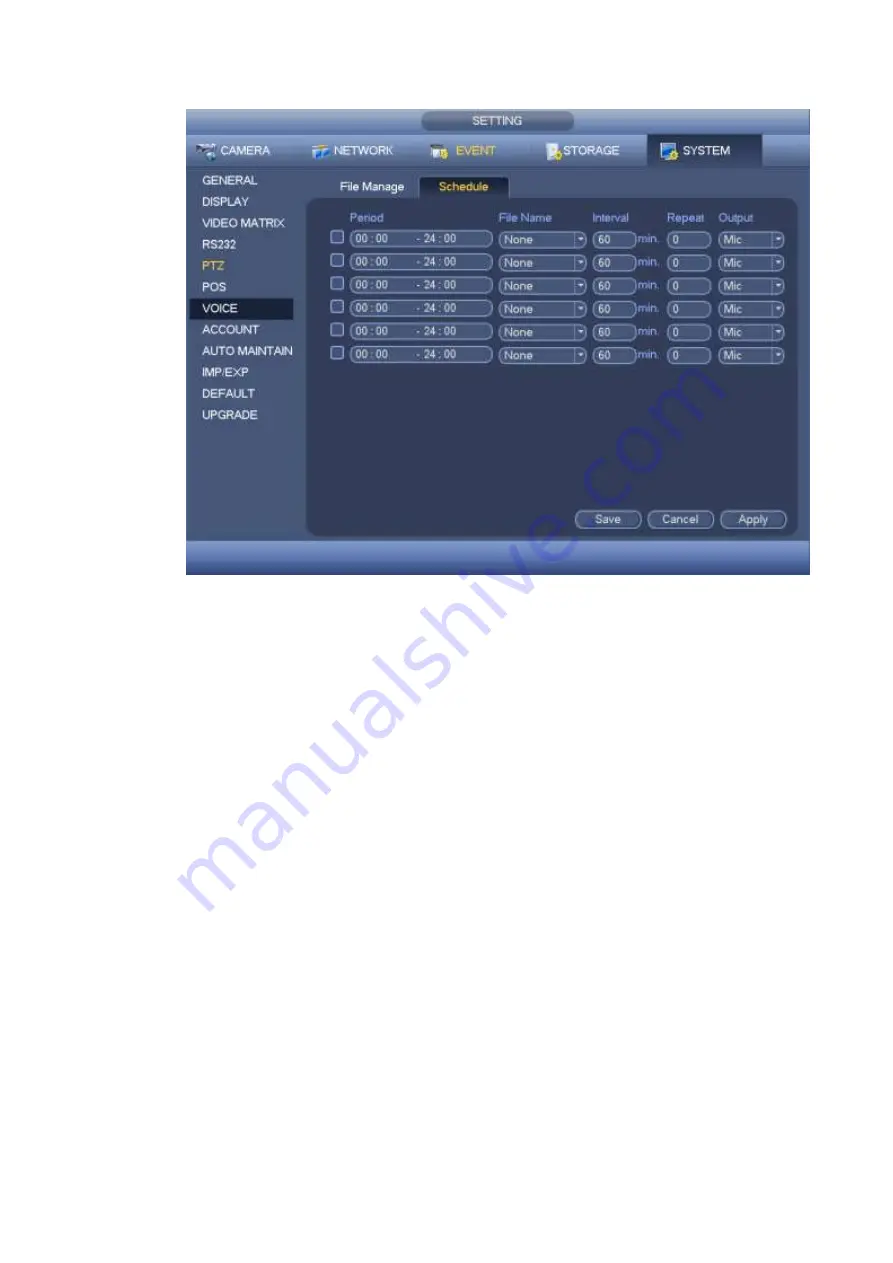
143
Figure 4-132
4.15
Alarm Events
4.15.1 Video Detect
4.15.1.1 Motion Detect
In the main menu, from Setting->Video detect->Motion detect, you can see motion detect interface.
See Figure 4-133. There are five detection types: motion detection, video loss, tampering, scene
change, diagnosis.
The video loss has no detection region and sensitivity setup and tampering has no detection
region setup.
You can see motion detect icon if current channel has enabled motion detect alarm.
You can drag you mouse to set motion detect region. Please click OK button to save current
region setup. Right click mouse to exit current interface.
For digital channel, the detect function refers to support detection function of the front -end and
support local activation function. The front-end can get enable/disable status, sensitivity and
region setup. You can get corresponding prompt if front-end can not get the above information.
You can change front-end setup if it can get.
4.15.1.1.1 Motion Detect
After analysis video, system can generate a video loss alarm when the detected moving signal reached
the sensitivity you set here.
Detection menu is shown as below. See Figure 4-133.
Summary of Contents for HCVR82**A-S3 Series
Page 1: ...Dahua HDCVI Standalone DVR User s Manual Dahua HDCVI Standalone DVR User s Manual V1 1 0 ...
Page 84: ...72 Figure 4 44 Figure 4 45 ...
Page 102: ...90 Figure 4 73 Figure 4 74 ...
Page 104: ...92 Figure 4 76 Figure 4 77 ...
Page 120: ...108 Figure 4 93 Check a file name double click file or click to play ...
Page 158: ...146 Figure 4 135 Figure 4 136 ...
Page 167: ...155 Figure 4 145 Click Draw button to draw the tripwire See Figure 4 146 Figure 4 146 ...
Page 183: ...171 Figure 4 162 Figure 4 163 ...
Page 190: ...178 Figure 4 171 Figure 4 172 ...
Page 191: ...179 Figure 4 173 Figure 4 174 ...
Page 199: ...187 4 186 and Figure 4 187 Figure 4 186 Figure 4 187 ...
Page 275: ...263 Figure 5 60 Figure 5 61 ...
Page 289: ...277 Figure 5 77 Click to draw the rule See Figure 5 78 Figure 5 78 ...
Page 349: ...337 ...
Page 358: ...346 the sound ventilation Please check and maintain the device regularly ...
Page 360: ...348 896K 393M 1024K 450M 1280K 562M 1536K 675M 1792K 787M 2048K 900M ...
Page 376: ...364 ...






























