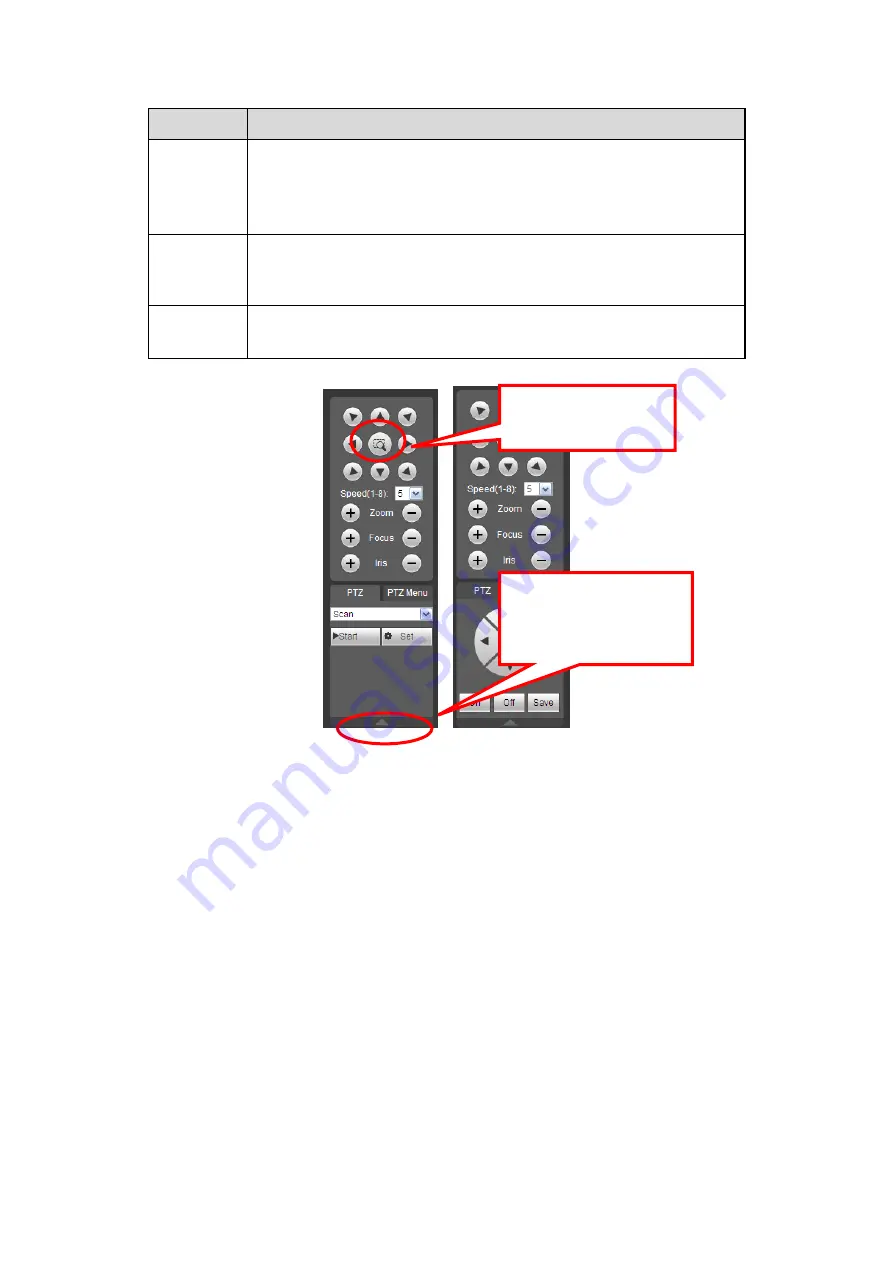
378
Parameter Function
Pattern
Select Pattern from the dropdown list.
You can input pattern value and then click Start button to begin
PTZ movement such as zoom, focus, iris, direction and etc. Then
you can click Add button to set one pattern.
Aux
Please input the corresponding aux value here.
You can select one option and then click AUX on or AUX off
button.
Light and
wiper
You can turn on or turn off the light/wiper.
Figure 5-13
5.6
Image/Relay-out
Select one monitor channel video and then click Image button in section 8, the interface is
shown as Figure 5-14.
5.6.1 Image
Here you can adjust its brightness, contrast, hue and saturation. (Current channel border
becomes green).
Or you can click Reset button to restore system default setup.
You can click this icon to
display or hide the PTZ
control platform.
3D Intelligent Positioning
Key
Summary of Contents for HCVR2108C-S2 Series
Page 1: ...Dahua HDCVI Standalone DVR User s Manual Dahua HDCVI Standalone DVR User s Manual V1 8 2 ...
Page 11: ...x APPENDIX F COMPATIBLE WIRELESS MOUSE LIST 479 APPENDIX G EARTHING 480 ...
Page 291: ...278 Figure 4 72 Figure 4 73 ...
Page 322: ...309 Figure 4 105 Figure 4 106 ...
Page 323: ...310 Figure 4 107 Figure 4 108 ...
Page 339: ...326 Figure 4 125 Figure 4 126 ...
Page 340: ...327 Figure 4 127 Figure 4 128 ...
Page 341: ...328 Figure 4 129 Figure 4 130 ...
Page 344: ...331 Figure 4 134 Figure 4 135 ...
Page 351: ...338 Figure 4 145 Figure 4 146 4 11 4 1 2 2Trigger Snapshot ...
Page 353: ...340 Figure 4 148 Figure 4 149 4 11 4 1 2 3Priority ...
Page 384: ...371 Figure 4 188 ...
Page 419: ...406 Figure 5 55 Figure 5 56 ...
Page 432: ...419 Figure 5 71 Figure 5 72 ...
















































