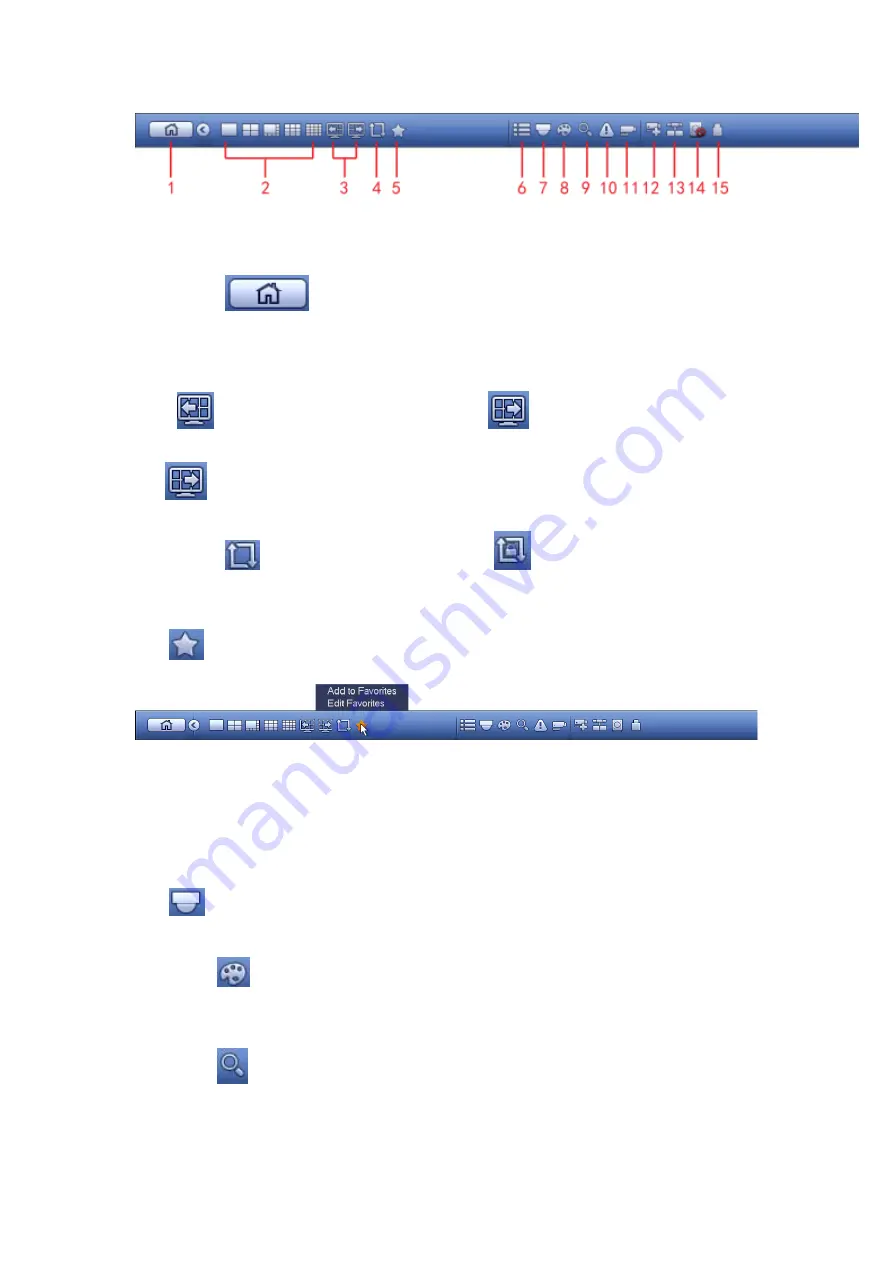
243
Figure 4-31
4.6.1 Main Menu
Click button
to go to the main menu interface.
4.6.2 Output Screen
Select corresponding window-split mode and output channels.
4.6.3 Previous/Next Screen
Click
to go to the previous screen, click
to go to the next screen. For
example, if you are using 4-split mode, the first screen is displaying the channel 1-4,
click
, you can view channel 5-8.
4.6.4 Tour
Click button
to enable tour, the icon becomes
, you can see the tour is in
process.
4.6.5 Favorites
Click
, system pops up add/edit favorites. See Figure 4-32.
Figure 4-32
4.6.6 Channel
It is to pop up channel tree. You can left click to select a channel on the tree and then drag
it to the preview window on the left pane.
4.6.7 PTZ
Click
, system goes to the PTZ control interface. Please refer to chapter 4.5.3.
4.6.8 Color
Click button
, system goes to the color interface. Please refer to chapter 4.5.5.
4.6.9 Search
Click button
, system goes to search interface. Please refer to chapter 4.9.1
4.6.10 Alarm Status
Summary of Contents for HCVR2108C-S2 Series
Page 1: ...Dahua HDCVI Standalone DVR User s Manual Dahua HDCVI Standalone DVR User s Manual V1 8 2 ...
Page 11: ...x APPENDIX F COMPATIBLE WIRELESS MOUSE LIST 479 APPENDIX G EARTHING 480 ...
Page 291: ...278 Figure 4 72 Figure 4 73 ...
Page 322: ...309 Figure 4 105 Figure 4 106 ...
Page 323: ...310 Figure 4 107 Figure 4 108 ...
Page 339: ...326 Figure 4 125 Figure 4 126 ...
Page 340: ...327 Figure 4 127 Figure 4 128 ...
Page 341: ...328 Figure 4 129 Figure 4 130 ...
Page 344: ...331 Figure 4 134 Figure 4 135 ...
Page 351: ...338 Figure 4 145 Figure 4 146 4 11 4 1 2 2Trigger Snapshot ...
Page 353: ...340 Figure 4 148 Figure 4 149 4 11 4 1 2 3Priority ...
Page 384: ...371 Figure 4 188 ...
Page 419: ...406 Figure 5 55 Figure 5 56 ...
Page 432: ...419 Figure 5 71 Figure 5 72 ...






























