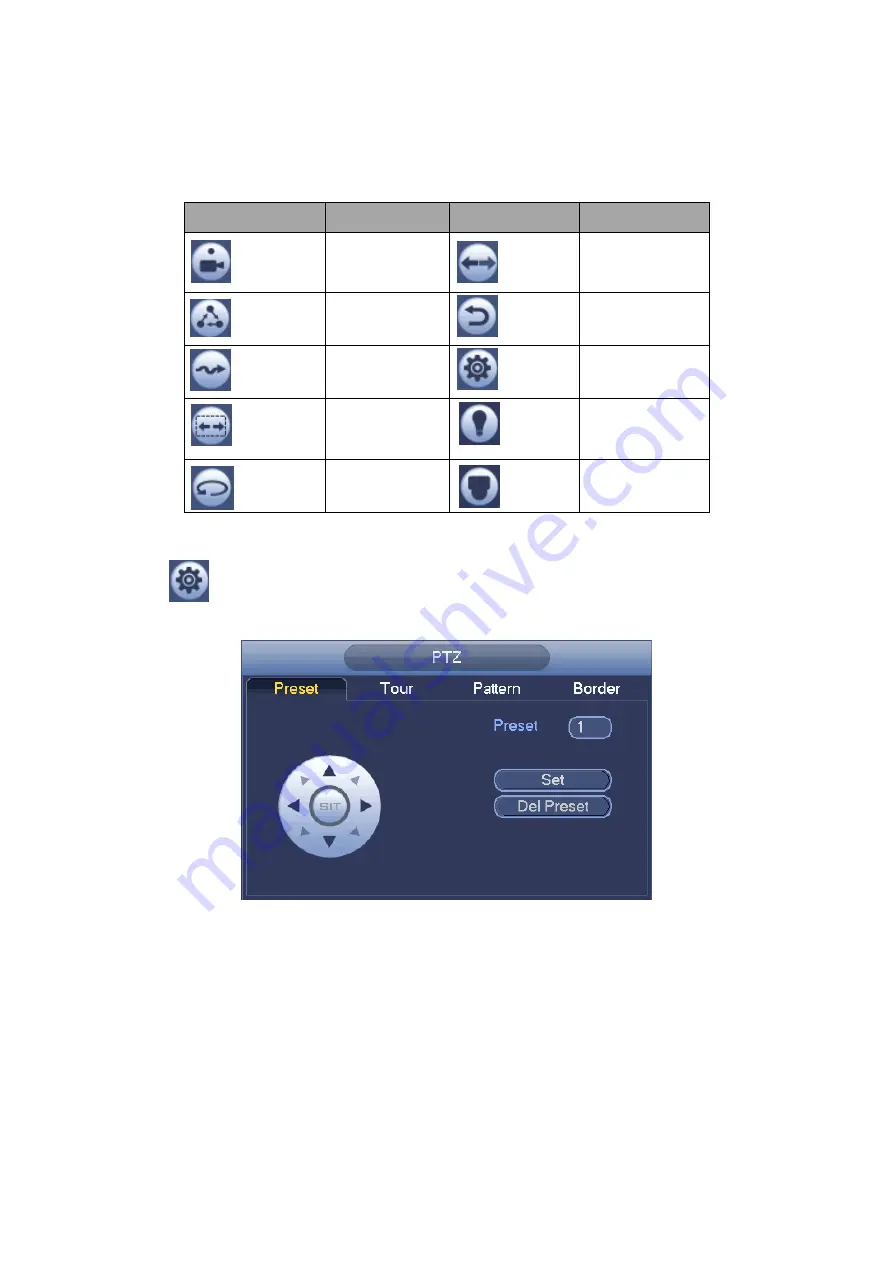
236
Please note the above interface may vary due to different protocols. The button is grey
and can not be selected once the current function is null.
Right click mouse or click the ESC button at the front panel to go back to the Figure
Icon
Function
Icon
Function
Preset
Flip
Tour
Reset
Pattern
Aux
Scan
Aux
on-off
button
Rotate
Go to menu
4.5.3.1 PTZ Function Setup
Click
, you can go to the following interface to set preset, tour, pattern, and scan. See
Figure 4-23
Preset Setup
In
Figure 4-23, click preset button and use eight direction arrows to adjust camera to the
proper position. The interface is shown as in Figure 4-24.
Click Set button and then input preset number.
Click Set button to save current preset.
Summary of Contents for HCVR2108C-S2 Series
Page 1: ...Dahua HDCVI Standalone DVR User s Manual Dahua HDCVI Standalone DVR User s Manual V1 8 2 ...
Page 11: ...x APPENDIX F COMPATIBLE WIRELESS MOUSE LIST 479 APPENDIX G EARTHING 480 ...
Page 291: ...278 Figure 4 72 Figure 4 73 ...
Page 322: ...309 Figure 4 105 Figure 4 106 ...
Page 323: ...310 Figure 4 107 Figure 4 108 ...
Page 339: ...326 Figure 4 125 Figure 4 126 ...
Page 340: ...327 Figure 4 127 Figure 4 128 ...
Page 341: ...328 Figure 4 129 Figure 4 130 ...
Page 344: ...331 Figure 4 134 Figure 4 135 ...
Page 351: ...338 Figure 4 145 Figure 4 146 4 11 4 1 2 2Trigger Snapshot ...
Page 353: ...340 Figure 4 148 Figure 4 149 4 11 4 1 2 3Priority ...
Page 384: ...371 Figure 4 188 ...
Page 419: ...406 Figure 5 55 Figure 5 56 ...
Page 432: ...419 Figure 5 71 Figure 5 72 ...






























