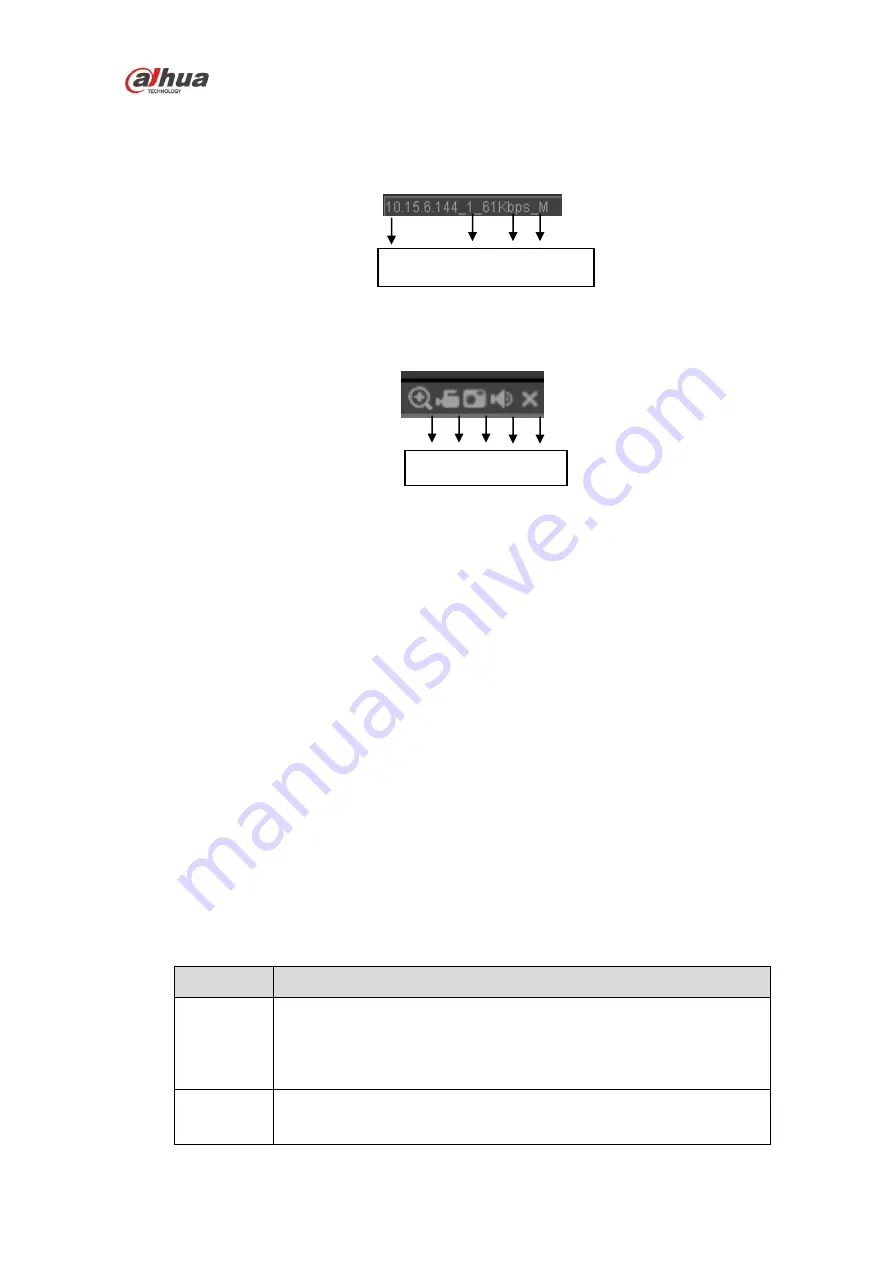
HDCVI Series DVR User
’s Manual
235
In section 2, left click the channel name you want to view, you can see the corresponding video in
current window.
On the top left corner, you can view device IP (10.15.6.144), channel number (1), network monitor bit
stream (61Kbps) and stream type: M (Main stream)/S (Sub stream). See Figure 5-9.
Figure 5-9
On the top right corner, there are six unction buttons. See Figure 5-10.
Figure 5-10
1: Digital zoom: Click this button and then left drag the mouse in the zone to zoom in. Right click
mouse system restores original status.
2: Local record. When you click local record button, the system begins recording and this button
becomes highlighted. You can go to system folder RecordDownload to view the recorded file.
3: Snapshot picture. You can snapshoot important video. All images are memorized in system client
folder PictureDownload (default).
4: Audio :Turn on or off audio.(It has no relationship with system audio setup )
5: Close video.
5.5
PTZ
Before PTZ operation, please make sure you have properly set PTZ protocol. (Please refer to chapter
There are eight direction keys. In the middle of the eight direction keys, there is a 3D intelligent
positioning key.
Click 3D intelligent positioning key, system goes back to the single screen mode. Drag the mouse in the
screen to adjust section size. It can realize PTZ automatically.
Please refer to the following sheet for PTZ setup information.
Parameter
Function
Scan
Select Scan from the dropdown list.
Click Set button, you can set scan left and right limit.
Use direction buttons to move the camera to you desired
location and then click left limit button. Then move the camera
again and then click right limit button to set a right limit.
Preset
Select Preset from the dropdown list.
Turn the camera to the corresponding position and Input the
preset value. Click Add button to add a preset.
1 2 3 4 5
1 2 3 4
Summary of Contents for HCVR21**HS-S2 Series
Page 1: ...HDCVI Series DVR User s Manual Dahua HDCVI Series DVR User s Manual Version 1 5 1 ...
Page 187: ...HDCVI Series DVR User s Manual 177 Figure 4 104 Figure 4 105 Figure 4 106 ...
Page 203: ...HDCVI Series DVR User s Manual 193 Figure 4 124 Figure 4 125 ...
Page 204: ...HDCVI Series DVR User s Manual 194 Figure 4 126 Figure 4 127 ...
Page 205: ...HDCVI Series DVR User s Manual 195 Figure 4 128 Figure 4 129 Figure 4 130 ...
Page 207: ...HDCVI Series DVR User s Manual 197 Figure 4 132 Figure 4 133 ...
Page 227: ...HDCVI Series DVR User s Manual 217 Figure 4 162 Figure 4 163 Figure 4 164 ...
Page 241: ...HDCVI Series DVR User s Manual 231 Figure 4 182 ...
Page 273: ...HDCVI Series DVR User s Manual 263 Figure 5 52 Figure 5 53 ...
















































