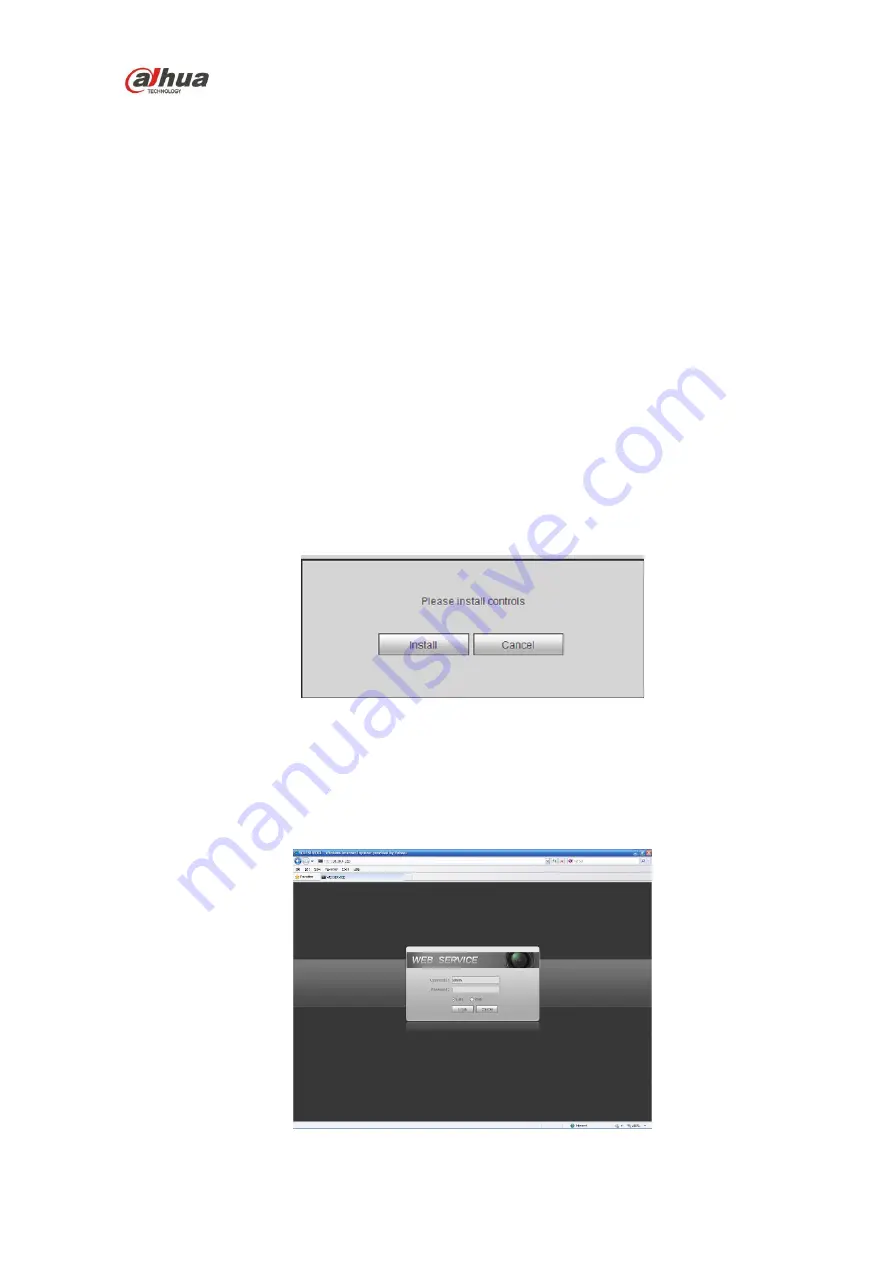
HDCVI Series DVR User
’s Manual
232
5
WEB OPERATION
Slightly difference may be found in the interface due to different series.
5.1
Network Connection
Before web client operation, please check the following items:
Network connection is right
DVR and PC network setup is right. Please refer to network setup(main menu->Setting->Network)
Use order ping ***.***.***.***(* DVR IP address) to check connection is OK or not. Usually the return
TTL value should be less than 255.
Current series product supports various browsers such as Safari, fire fox browser, Google browser.
Device supports multiple-channel monitor, PTZ control, DVR parameter setup on the Apple PC.
5.2
Login
Open IE and input DVR address in the address column. For example, if your DVR IP is 10.10.3.16, then
please input http:// 10.10.3.16 in IE address column.
System pops up warning information to ask you whether install control or not. Please click Install button.
See Figure 5-1.
Figure 5-1
After installation, the interface is shown as below. See Figure 5-2.
Please input your user name and password.
Default factory name is admin and password is admin.
Note: For security reasons, please modify your password after you first login.
Figure 5-2
Summary of Contents for HCVR21**HS-S2 Series
Page 1: ...HDCVI Series DVR User s Manual Dahua HDCVI Series DVR User s Manual Version 1 5 1 ...
Page 187: ...HDCVI Series DVR User s Manual 177 Figure 4 104 Figure 4 105 Figure 4 106 ...
Page 203: ...HDCVI Series DVR User s Manual 193 Figure 4 124 Figure 4 125 ...
Page 204: ...HDCVI Series DVR User s Manual 194 Figure 4 126 Figure 4 127 ...
Page 205: ...HDCVI Series DVR User s Manual 195 Figure 4 128 Figure 4 129 Figure 4 130 ...
Page 207: ...HDCVI Series DVR User s Manual 197 Figure 4 132 Figure 4 133 ...
Page 227: ...HDCVI Series DVR User s Manual 217 Figure 4 162 Figure 4 163 Figure 4 164 ...
Page 241: ...HDCVI Series DVR User s Manual 231 Figure 4 182 ...
Page 273: ...HDCVI Series DVR User s Manual 263 Figure 5 52 Figure 5 53 ...






























