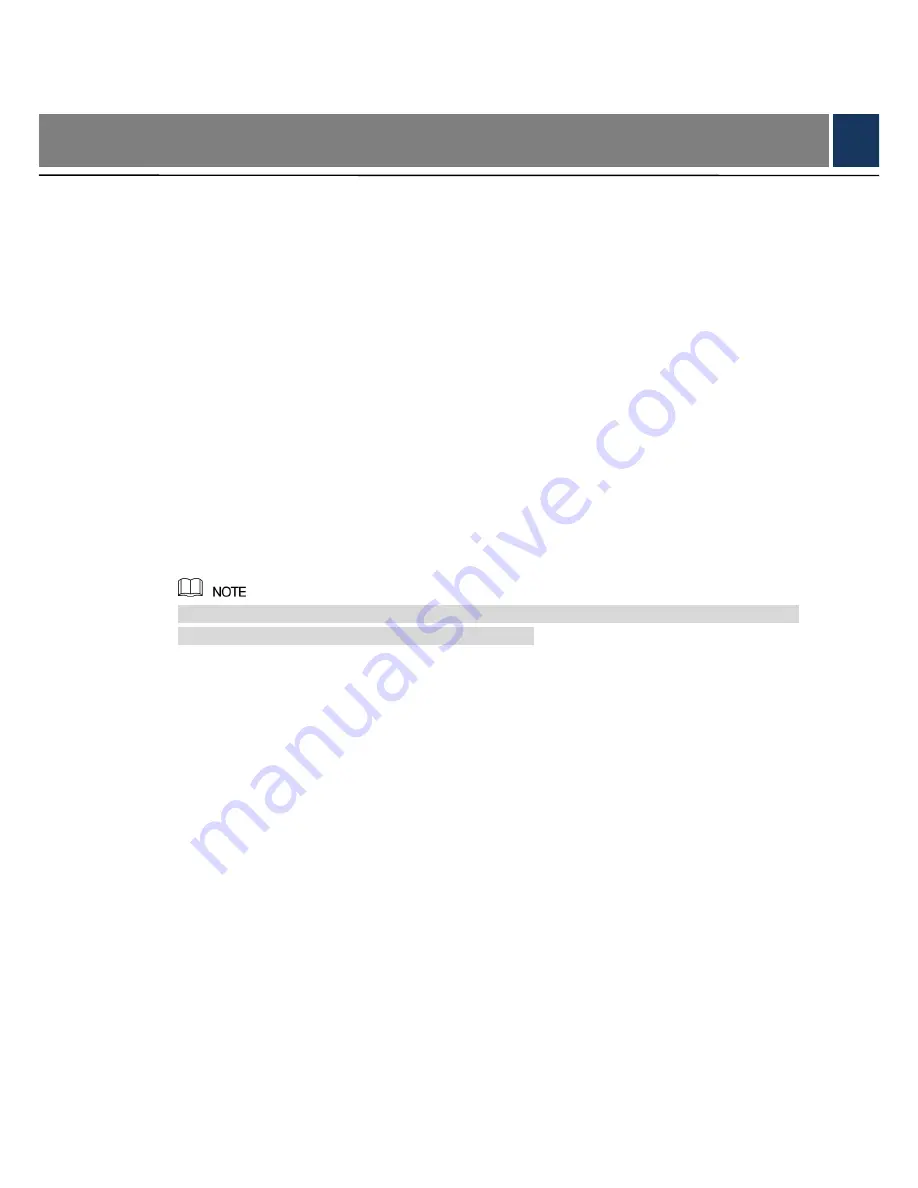
Introduction 1
1
Introduction
1.1
General
This series of products comply with the HDCVI standard and support the transmission of video
and control signal over coaxial cable. They produce video signal with megapixel resolution and
require XVR device that comply with the HDCVI standard to achieve high speed, long distance
and zero lag transmission of the signal. They are applicable to cover the high definition
monitoring needs for locations like financial center, telecom site, supermarket, hotel,
government, school and factory.
1.2
Features
720p series support over 800 meter real-time transmission of video and control signal from
RG59 cable; for 1080p to 4k series, the distance is 500 meter.
Excellent low-light performance with IR or night vision technology.
Configuring devices easily with OSD menu.
Support switching between HD/SD outputs.
IP67 rated.
The full color non-LED series need ambient lighting to record color images, if the lighting
condition is below 3 Lux, the image would be too dark.


















