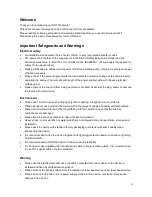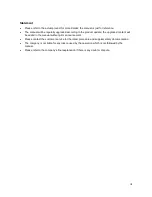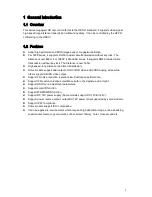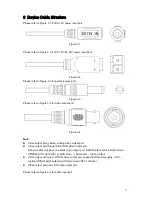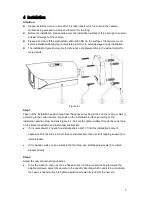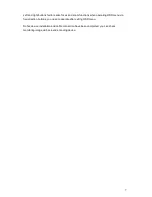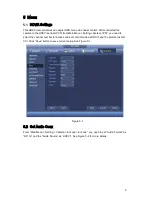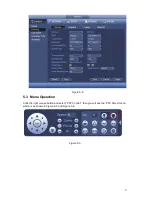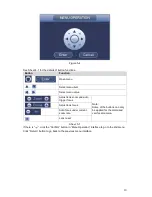11
Appendix Maintenance
Attention
Please maintain the device according to the following instructions in order to ensure the image
effect and long-term stable operation of the device.
Maintenance for lens and mirror surface
The lens and mirror surface are covered with antireflection coating, so it may produce hazardous
substance and lead to performance reduction or scratch, dimness etc.
Please don’t touch sensor
CCD (or CMOS) directly, you can use hair dryer to remove dust or dirt on the lens surface.
Please use dry cloth slightly soaked with alcohol to get rid of dust and dirt gently if it is necessary
to be cleaned.
Camera Body Maintenance
Use a soft dry cloth to clean the camera body when it is dirty, in case the dirt is hard to remove,
use a clean dry cloth soaked with mild detergent and wipe gently, make it dry later. Don
’t use
volatile solvent like alcohol, benzene, thinner and etc. or strong detergent with abrasiveness,
otherwise it will damage the surface coating or reduce the working performance of the device.
Maintenance for Dome Cover
Dome cover is an optical device, please
don’t touch or wipe cover surface directly during
installation and use, please refer to the following methods to deal with once dirt is found:
Stained with dirt
Use oil-free soft brush or hair dries to remove it gently.
Stained with grease or fingerprint
Use soft cloth to wipe the water drop or oil gently to make it dry, then use oil-free cotton cloth or
paper soaked with alcohol or detergent to wipe from the lens center to outward. It is ok to change
the cloth and wipe several times if it is not clean enough.
Note
This manual is for reference only. Slight difference may be found in the user
interface.
All the designs and software here are subject to change without prior written
notice.
All trademarks and registered trademarks mentioned are the properties of their
respective owners.
If there is any uncertainty or controversy, please refer to the final explanation of
us.
Please visit our website or contact your local service engineer for more
information.