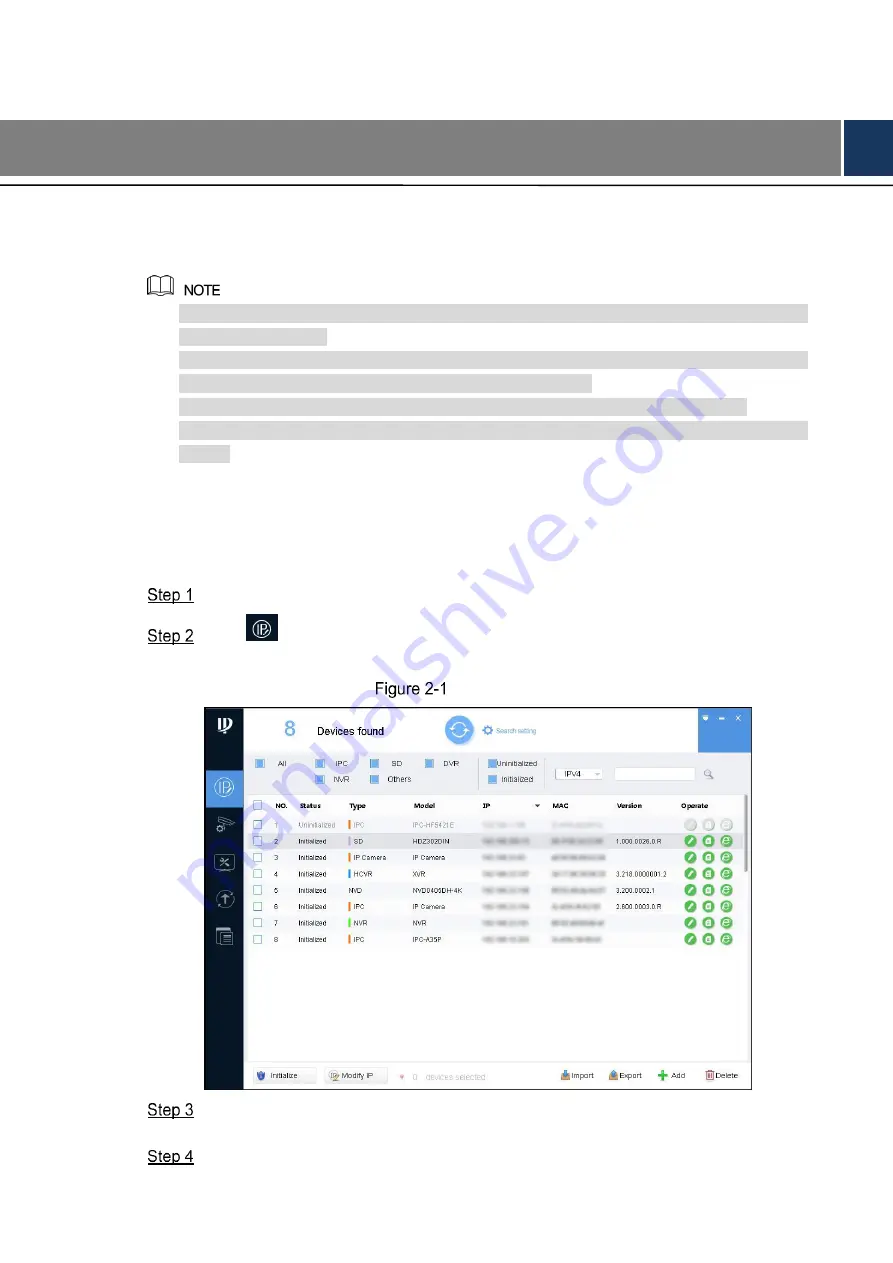
Network Configuration 2
2
Network Configuration
Device initialization and IP setting can be finished with the "ConfigTool" or in web interface. For
more information, please scan the QR code on the sticker to download the
WEB operation
manual
.
Device initialization is available on select models, and it is required at first use or after
device is being reset.
Device initialization is available only when the IP addresses of the device (192.168.1.108
by default) and the PC stays in the same network segment.
Planning useable network segment properly to connect the device to the network.
The following figures and interfaces are for reference only, and the actual product shall
prevail.
2.1
Initializing Device
Double-click "ConfigTool.exe" to open the tool.
Click
.
The
Modify IP
interface is displayed. See Figure 2-1.
Modify IP interface
Click
Search setting
.
The
Setting
interface is displayed.
Enter the start IP and end IP of the network segment in which you want to search
Summary of Contents for EZ-IPC-D2B20P-ZS
Page 1: ...EZ IP Outdoor Dome Network Camera Quick Start Guide V1 0 0...
Page 12: ...Network Configuration 5 Main interface...
Page 14: ...Pole mounted Wall mounted 3 3 2 Installing SD Card Optional...
Page 16: ...Cable going through the mounting surface...
Page 18: ...3 3 5 Adjusting Lens Angle You can adjust the lens angle without loosening the screws...


















