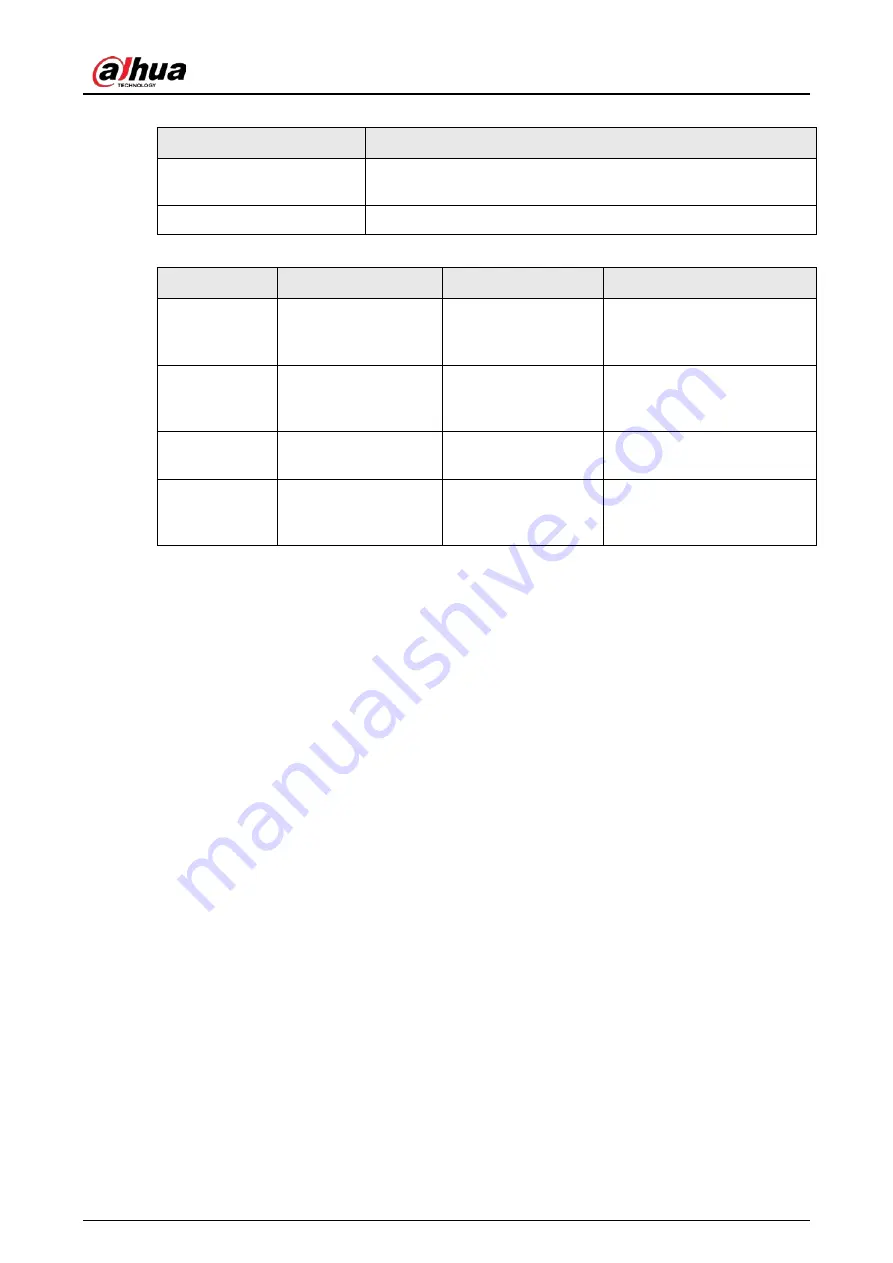
User's Manual
225
Appendix Table 5-3 Gaseous contamination specifications
Gaseous contamination
Specifications
Copper coupon corrosion
rate
< 300 Å/month per Class G1 as defined by ANSI/ISA71.04-2013
Silver coupon corrosion rate
< 200 Å/month per Class G1 as defined by ANSI/ISA71.04-2013
Appendix Table 5-4 ANSI/ISA-71.04-2013 classification of reactive environments
Class
Copper Reactivity
Silver Reactivity
Description
G1 (mild)
< 300 Å/month
< 200 Å/month
Corrosion is not a factor in
determining equipment
reliability.
G2 (moderate)
< 1000 Å/month
< 1000 Å/month
Corrosion effects are
measurable and corrosion
might be a factor.
G3 (harsh)
< 2000 Å/month
< 2000 Å/month
High probability that
corrosive attack will occur.
GX (severe)
≥ 2000 Å/month
≥ 2000 Å/month
Only specially designed and
packaged devices are
expected to survive.





































