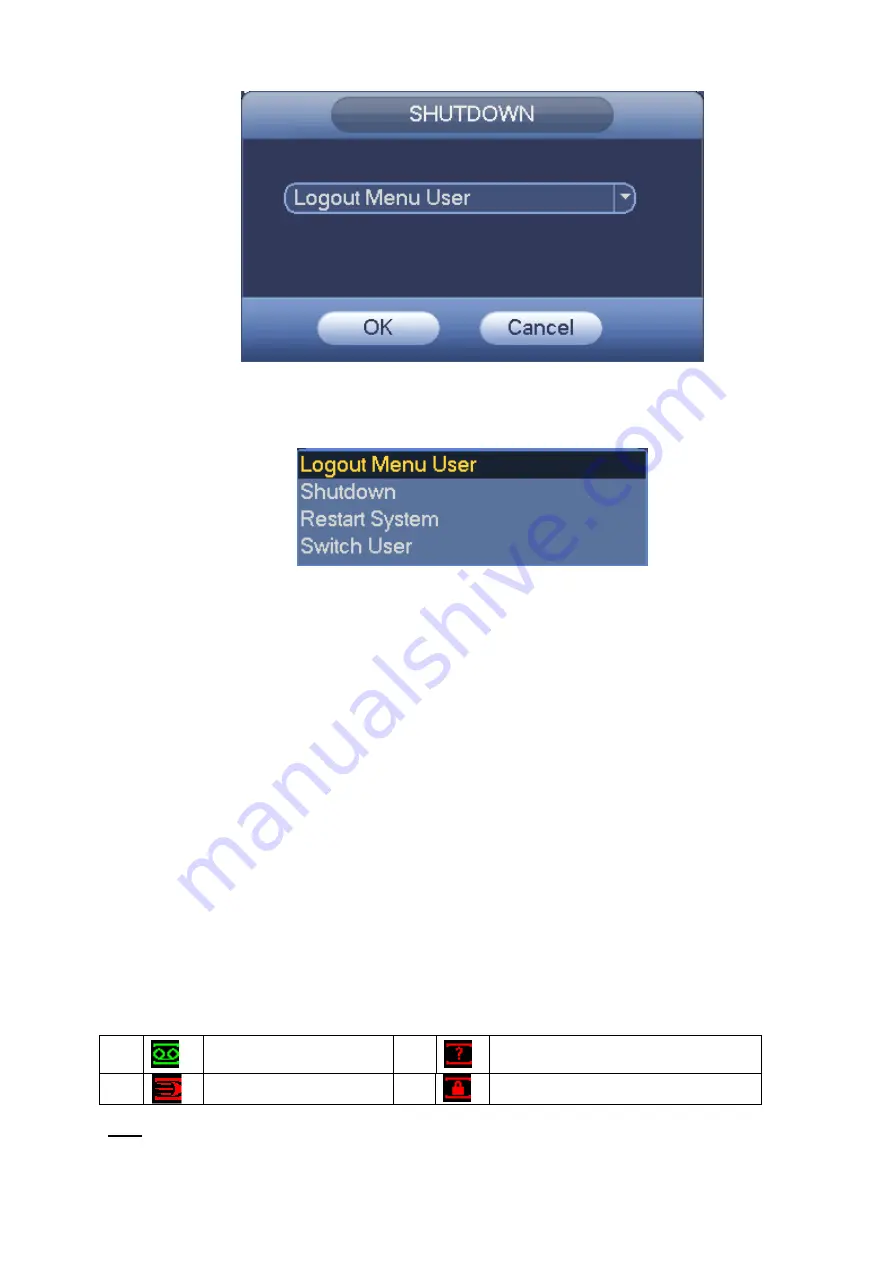
24
Figure 4-4
There are several options for you. See Figure 4-5.
Figure 4-5
The other ways is to press power button on the front panel for at least 3 seconds, system will stop
all operations. Then you can click the power button in the rear panel to turn off the ATM DVR.
4.1.4 Auto Resume after Power Failure
The system can automatically backup video and resume previous working status after power failure.
4.1.5 Replace Button Battery
Please make sure to use the same battery model if possible.
We recommend replace battery regularly (such as one-year) to guarantee system time accuracy.
Note:
Before replacement, please save the system setup, otherwise, you may lose the data completely!
4.2
Live Viewing
After you logged in, the system is in live viewing mode. You can see system date, time and channel
name. If you want to change system date and time, you can refer to general settings (Main Menu-
>Setting->General). If you want to modify the channel name, please refer to the display settings
(Main Menu->Setting->Display).
Tips
1
Recording status
3
Video loss
2
Motion detection
4
Camera lock
Summary of Contents for DVR0X04AH-VD-E
Page 1: ...ATM DVR Series User s Manual Version 1 1 0 ...
Page 24: ...15 Drag mouse Select motion detection zone Select privacy mask zone ...
Page 60: ...51 Figure 4 44 Figure 4 45 Figure 4 46 ...
Page 61: ...52 Figure 4 47 Figure 4 48 Figure 4 49 ...
Page 79: ...70 Figure 5 13 Figure 5 14 Figure 5 15 ...
Page 101: ...92 Figure 5 44 Figure 5 45 ...
Page 103: ...94 Figure 5 47 Figure 5 48 ...
Page 123: ...114 Switch user you can use another account to log in Figure 5 78 ...
Page 156: ...147 Figure 6 51 Figure 6 52 Figure 6 53 Figure 6 54 ...
Page 175: ...166 Figure 6 85 Figure 6 86 ...
Page 200: ...191 Maxtor DiamondMax 20 STM3250820AS 250G SATA ...
















































