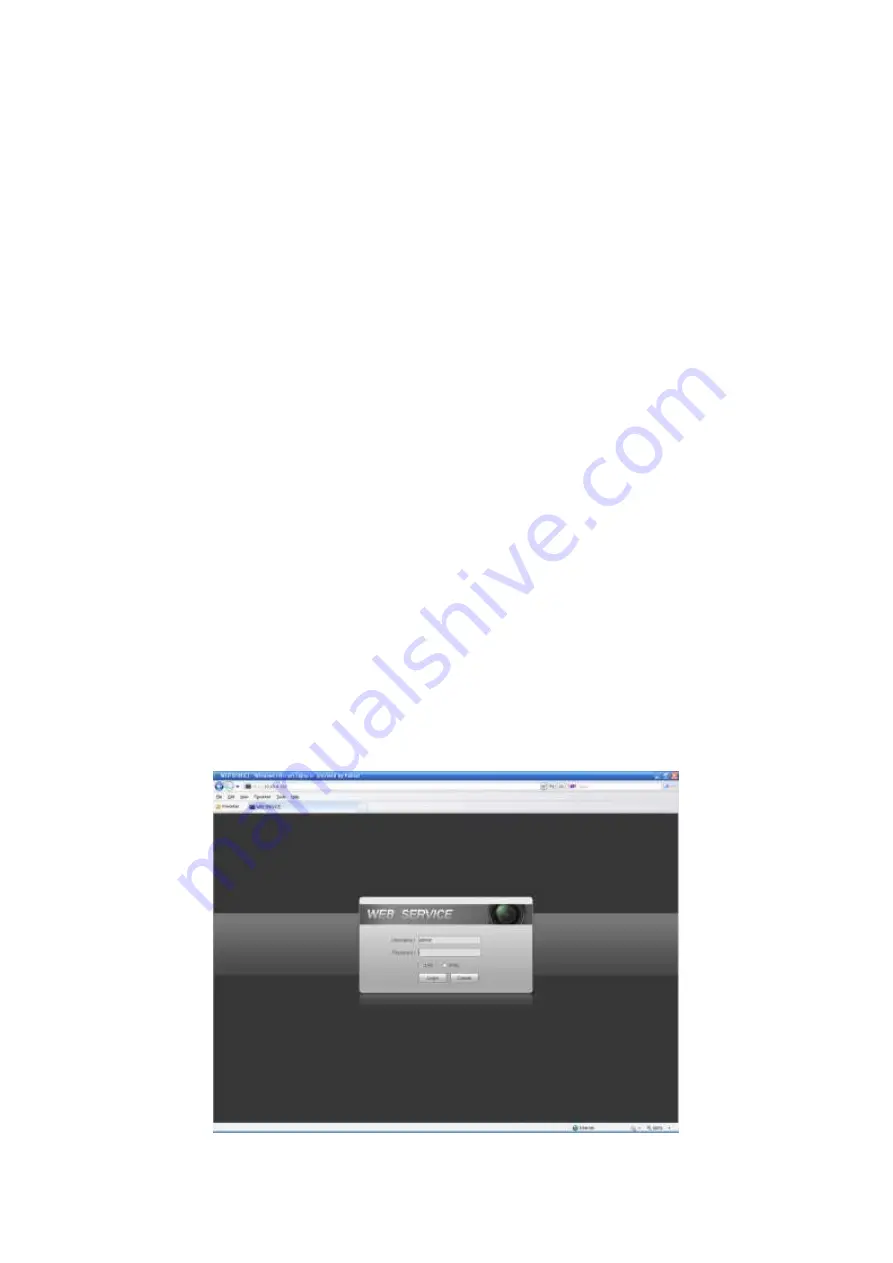
33
3
Web Operation
Slightly difference may be found in the interface due to different series.
3.1
Network Connection
Before web client operation, please check the following items:
Network connection is right
DVR and PC network setup is right. Please refer to network setup(main menu->setting-
>network)
Use order ping ***.***.***.***(* DVR IP address) to check connection is OK or not. Usually
the return TTL value should be less than 255.
System can automatically download latest web control and the new version can overwrite
the previous one.
If you want to un-install the web controls, please run
uninstall webrec2.0.bat
to auto delete
the control or you can go to C:\Program Files\webrec to delete Single folder.
Current series product supports various browsers such as Safari, firebox browser, Google
browser. Device only support 1-channel monitor on the Apple PC.
3.2
Login
Open IE and input DVR address in the address column. For example, if your DVR IP is
10.10.3.16, then please input http:// 10.10.3.16 in IE address column.
System pops up warning information to ask you whether install webrec.cab control or not. Please
click yes button.
If you can
’t download the ActiveX file, please modify your IE security setup.
After installation, the interface is shown as below. See Figure 3-1.
Please input your user name and password.
Default factory name is admin and password is admin.
Note: For security reasons, please modify your password after you first login.
Figure 3-1


















