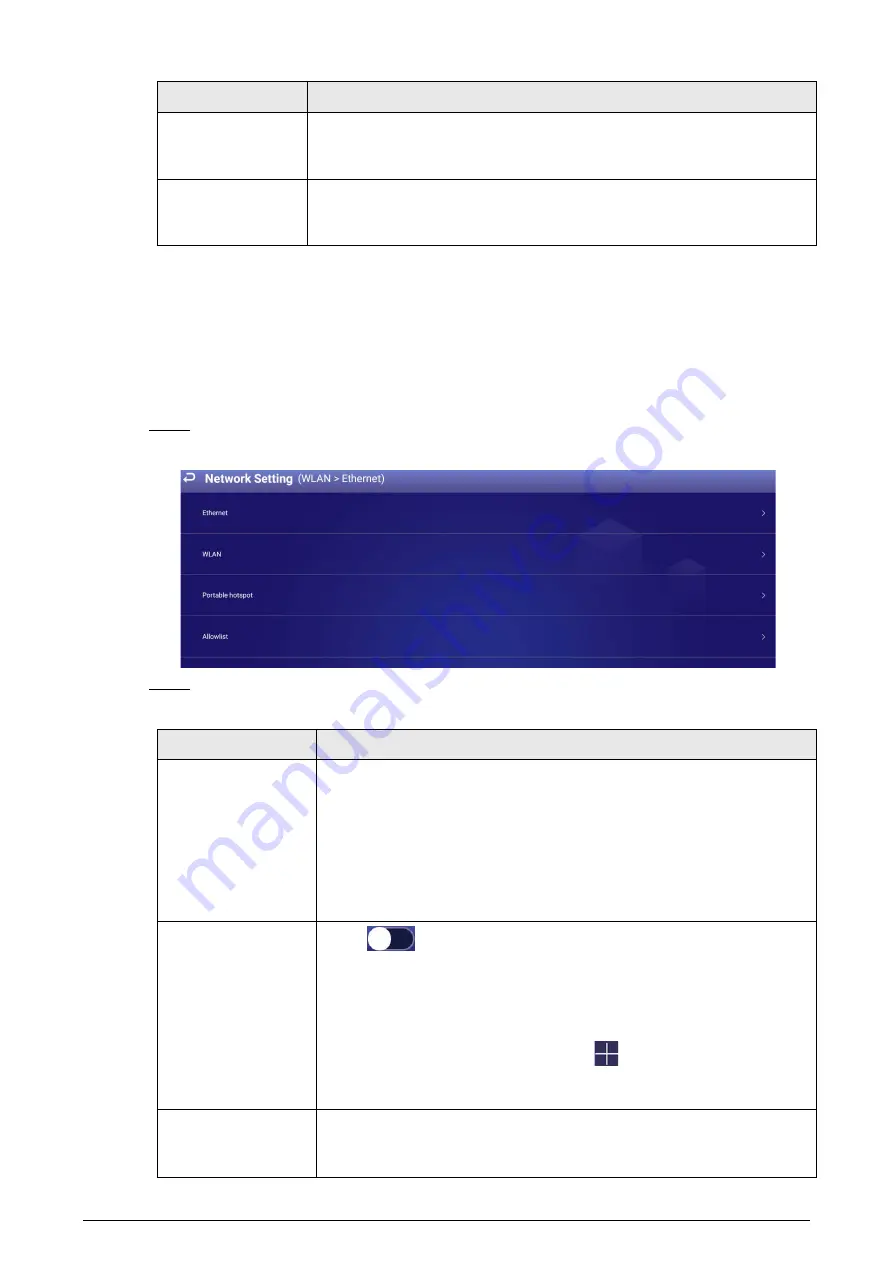
11
Operation
Description
Register the box to
the platform
After registering the box to the platform, you can release projects and
operate the box through the platform. For details, see "4.7.1.3 Registering
Release project
through the
platform
After you add media and configure project plans on the platform, you can
play projects on the box. For details, see the user’s manual of the platform.
4.7.1.2 Configuring the Network
4.7.1.2.1 Connecting the Box to the Network
Connect your box to the network by Ethernet or WLAN. Also, once connected, it can be used as a
hotspot for other devices.
Step 1
On the home page, select
Settings
>
Network Setting
.
Figure 4-9 Network setting
Step 2
Configure the network type that you want to use.
Table 4-4 Configure network
Network Type
Description
Ethernet
Connect your box to the network by Ethernet. There are 2 methods to
plan the IP.
●
DHCP: When there is a DHCP server on the network, after selecting
the DHCP option, the box automatically obtains the IP address from
the DHCP server.
●
Static IP: After you select
Static IP
, set the IP address, default
gateway and net mask manually according to the network plan.
WLAN
Click
if Wi-Fi is available near the box. After you turn on this
function, connect your box to the Wi-Fi using either of the following
methods.
●
Auto search: Click a Wi-Fi network, enter its password, and then click
Connect
.
●
Connecting to Wi-Fi manually: Click
, and the
Add Network
page
is displayed. Enter
Network SSID
, select a security option, and then
click
Save
.
Portable hotspot
On the home page, select
Settings
>
Network Setting
>
Portable
Hotspot
, and enable
Portable Hotspot
, then you can use your box as a
hotspot for other devices.






























