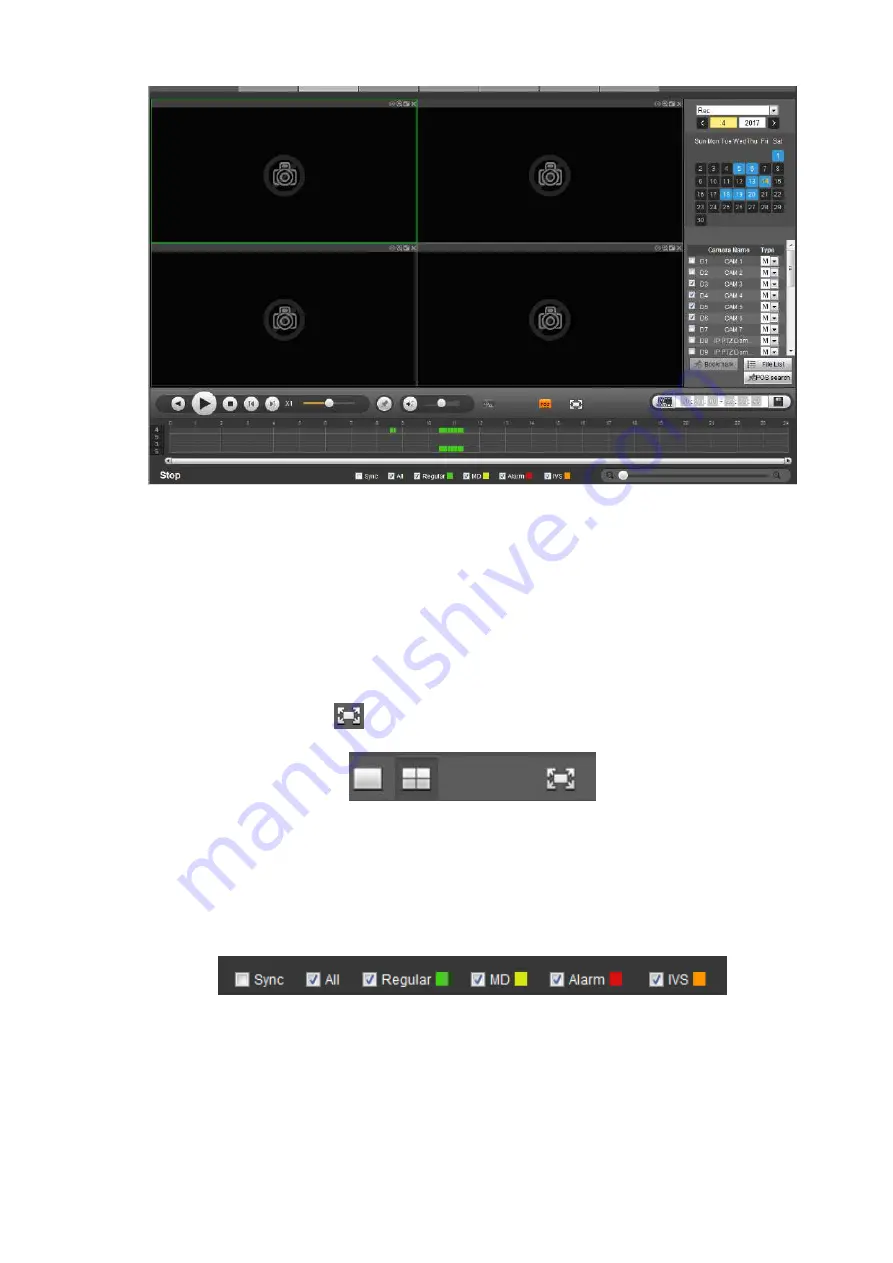
433
Figure 5-151
5.12.1
Search Record
Please set record type, record date, window display mode and channel name.
Select Date
You can click the date on the right pane to select the date. The green highlighted date is system current
date and the blue highlighted date means it has record files.
Window Split
Select window split mode. Click
to display in full screen. Click ESC button to exit. See Figure 5-152.
Figure 5-152
Select Channel
1
~
4 means main stream and A1
~
A4 means sub stream.
Select Record Type
Check the corresponding box to select record type. See Figure 5-153.
Figure 5-153
5.12.2
File List
Click File list button, you can see the corresponding files in the list. See Figure 5-154.
Summary of Contents for DHI-NVR5224-24P-4KS2
Page 1: ...Network Video Recorder User s Manual V4 3 2...
Page 136: ...124 Figure 3 5 3 6 6 NVR42N Series Please refer to Figure 3 6 for connection sample Figure 3 6...
Page 140: ...128 Figure 3 11 3 6 12 NVR42V 8P Series Please refer to Figure 3 12 for connection sample...
Page 141: ...129 Figure 3 12...
Page 155: ...143 Figure 4 15 Step 2 Click device display edit interface See Figure 4 16...
Page 218: ...206 Figure 4 93 Figure 4 94...
Page 238: ...226 Figure 4 110 Figure 4 111 Figure 4 112...
Page 249: ...237 Figure 4 123 Figure 4 124...
Page 251: ...239 Figure 4 126 Click draw button to draw the zone See Figure 4 127...
Page 255: ...243 Figure 4 130 Click Draw button to draw a zone See Figure 4 131 Figure 4 131...
Page 260: ...248 Figure 4 136 Click draw button to draw the zone See Figure 4 137...
Page 273: ...261 Figure 4 148 Figure 4 149...
Page 274: ...262 Figure 4 150 Figure 4 151...
Page 384: ...372 Figure 5 60 Figure 5 61...
Page 385: ...373 Figure 5 62 Figure 5 63...
Page 409: ...397 Figure 5 96 Figure 5 97...






























