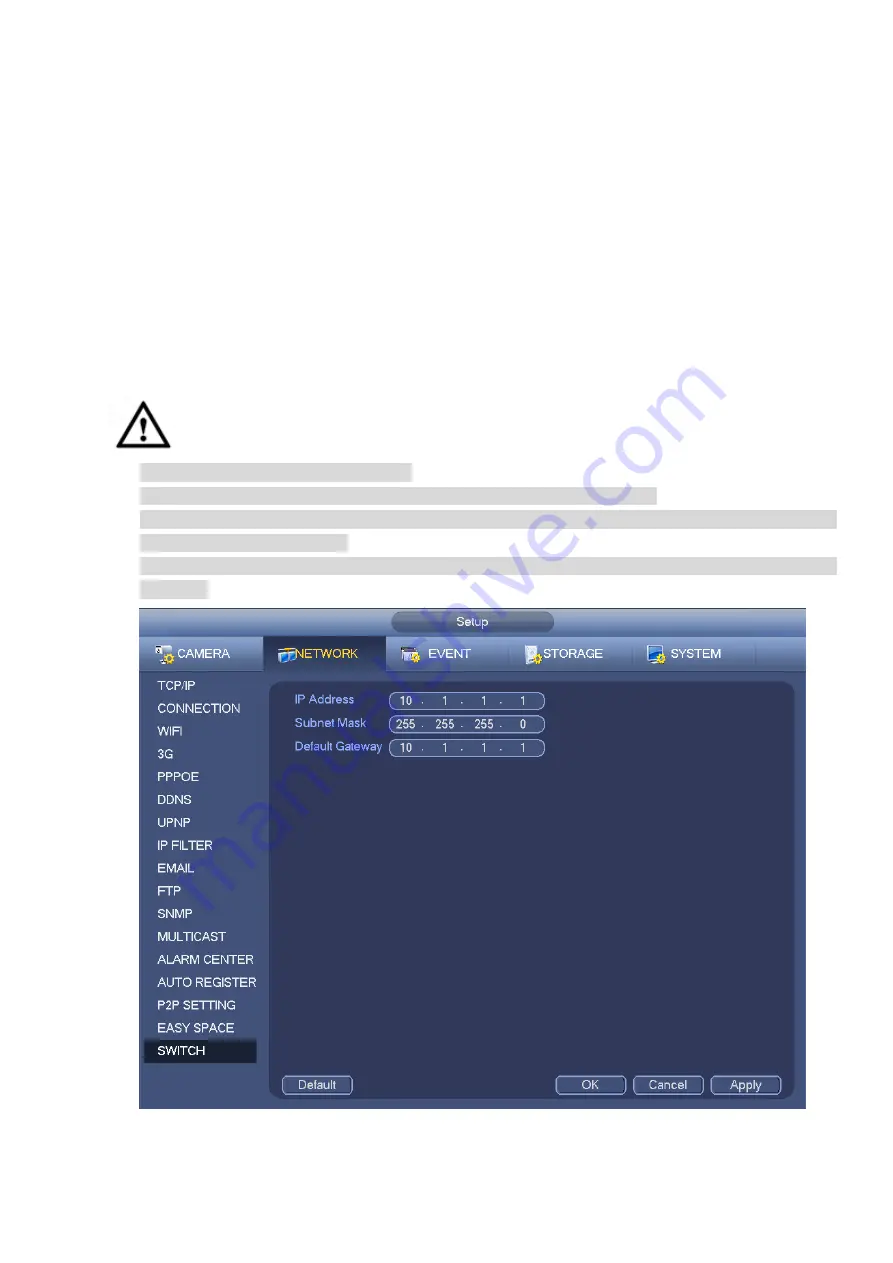
288
Note:
The uploaded file is for sub stream only. Please go to record control interface (main
stream->setting->Storage->Record) and then select sub stream.
The easy space function uses upload bandwidth. Usually the recommended upload bandwidth shall
be more than 512kbps and please make sure the network is stable.
The easy space upload data adopts safe SSL encryption connection. Please enable 1-channel to
upload in case this function occupies too much CPU.
4.8.1.16 SWITCH
When connect a network camera to the PoE port of the NVR, NVR can automatically allocate the IP
address according to the specified IP segment. The network camera can automatically register to the
NVR.
It is for you to set IP address, subnet mask, gateway and etc of the Switch. See Figure 4-181.
Caution
This function is for product of PoE port.
Do not connect switch to the PoE port, otherwise the connection may fail.
The SWITCH function of the NVR is enabled by default. The IP segment is 10.1.1.1. Usually we
recommend the default setup.
For the camera from the third party, make sure the camera supports ONVIF and DHCP function is
enabled.
Figure 4-181
Summary of Contents for DHI-NVR5224-24P-4KS2
Page 1: ...Network Video Recorder User s Manual V4 3 2...
Page 136: ...124 Figure 3 5 3 6 6 NVR42N Series Please refer to Figure 3 6 for connection sample Figure 3 6...
Page 140: ...128 Figure 3 11 3 6 12 NVR42V 8P Series Please refer to Figure 3 12 for connection sample...
Page 141: ...129 Figure 3 12...
Page 155: ...143 Figure 4 15 Step 2 Click device display edit interface See Figure 4 16...
Page 218: ...206 Figure 4 93 Figure 4 94...
Page 238: ...226 Figure 4 110 Figure 4 111 Figure 4 112...
Page 249: ...237 Figure 4 123 Figure 4 124...
Page 251: ...239 Figure 4 126 Click draw button to draw the zone See Figure 4 127...
Page 255: ...243 Figure 4 130 Click Draw button to draw a zone See Figure 4 131 Figure 4 131...
Page 260: ...248 Figure 4 136 Click draw button to draw the zone See Figure 4 137...
Page 273: ...261 Figure 4 148 Figure 4 149...
Page 274: ...262 Figure 4 150 Figure 4 151...
Page 384: ...372 Figure 5 60 Figure 5 61...
Page 385: ...373 Figure 5 62 Figure 5 63...
Page 409: ...397 Figure 5 96 Figure 5 97...






























